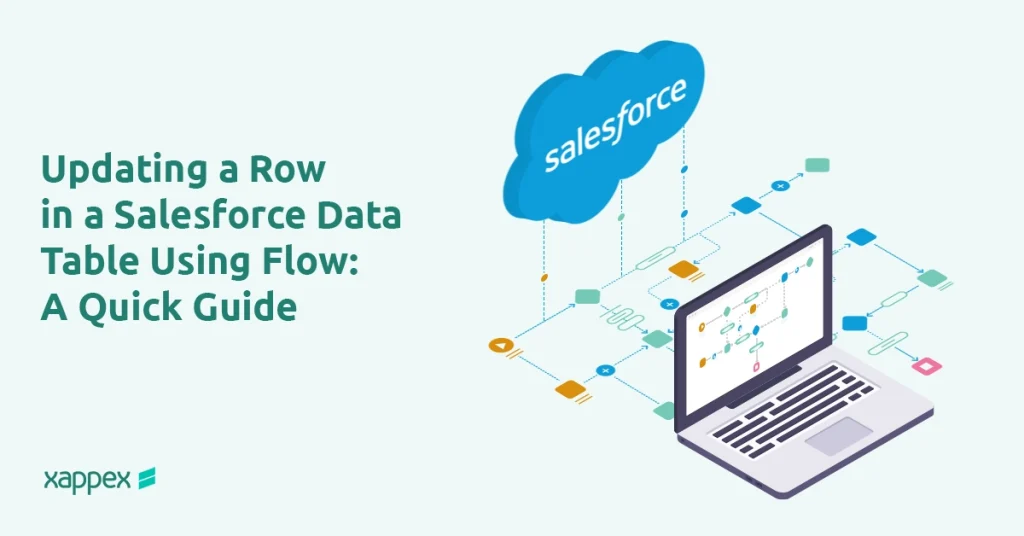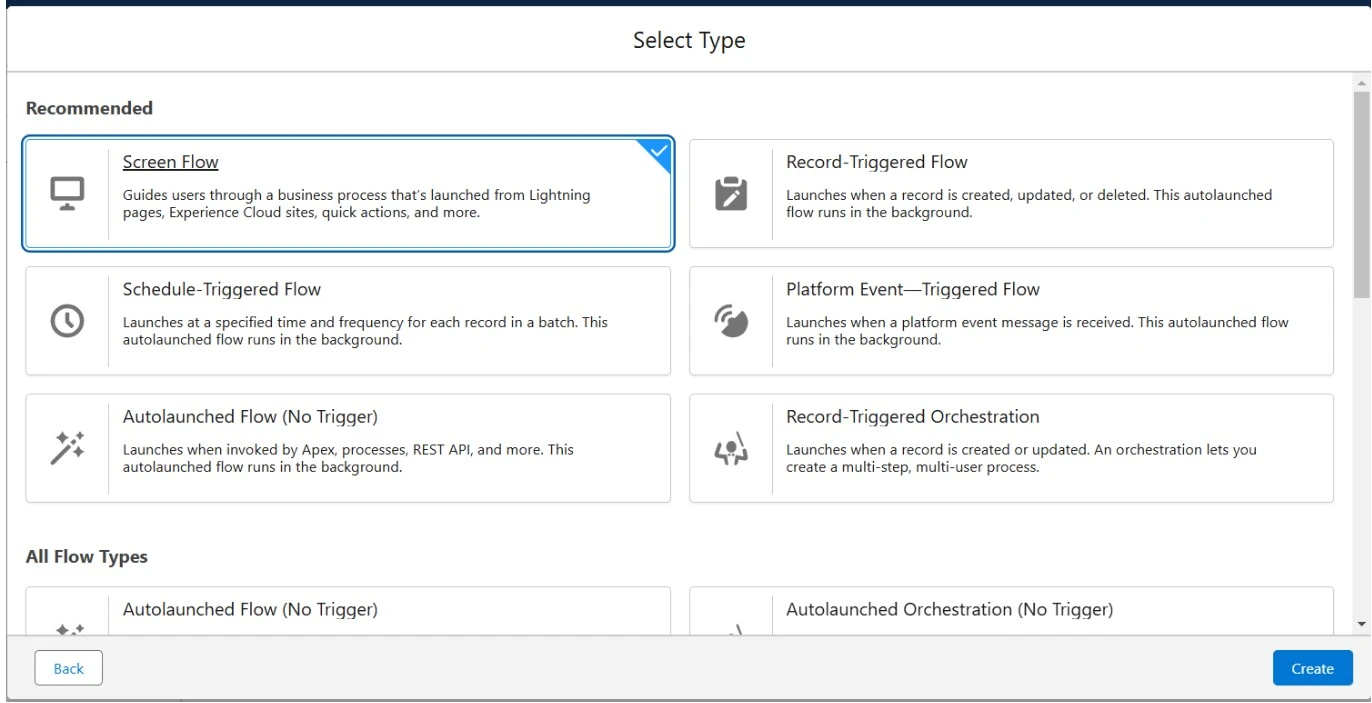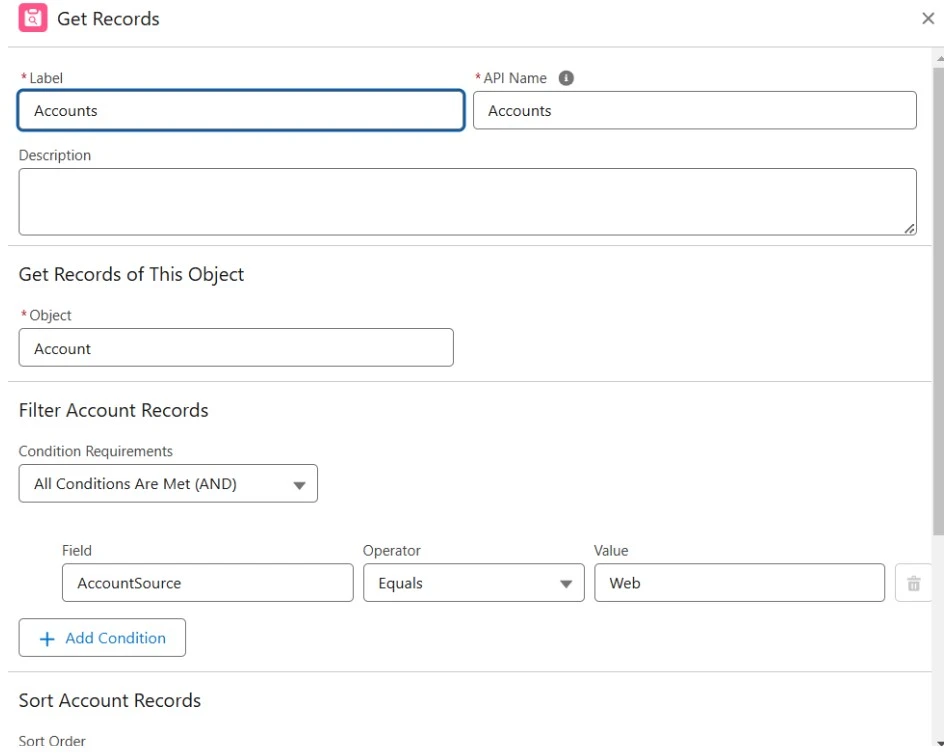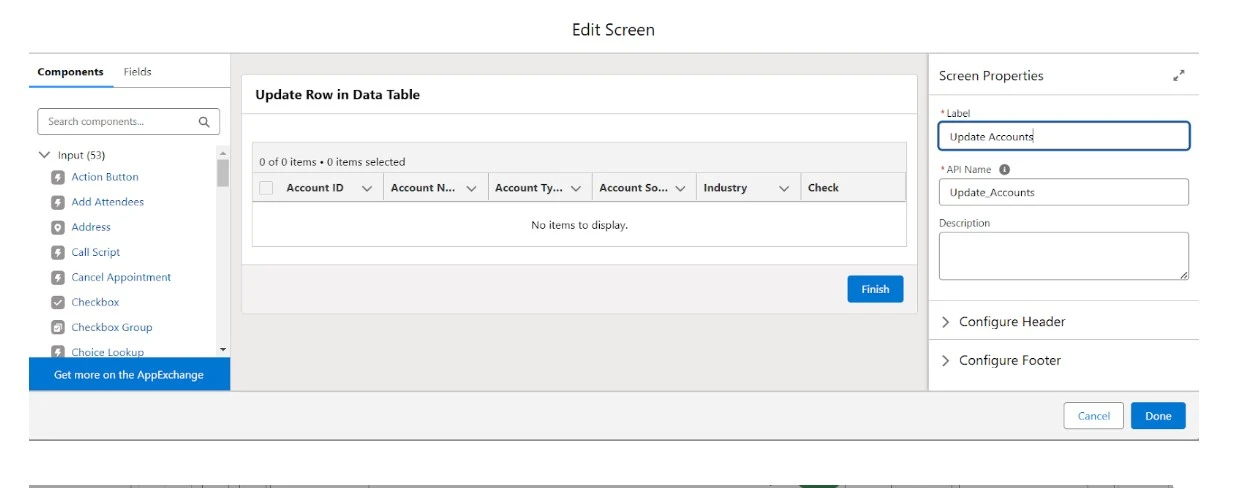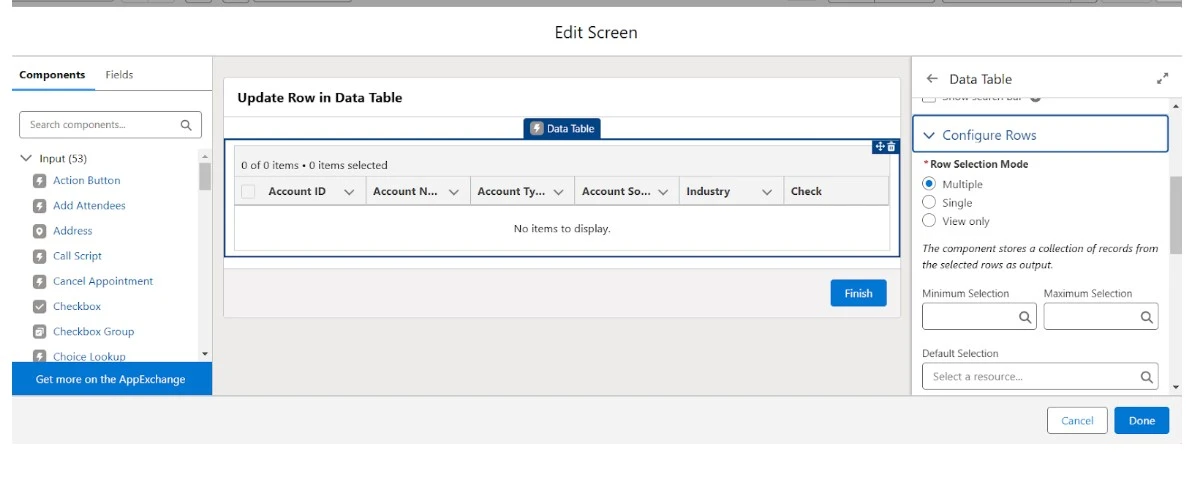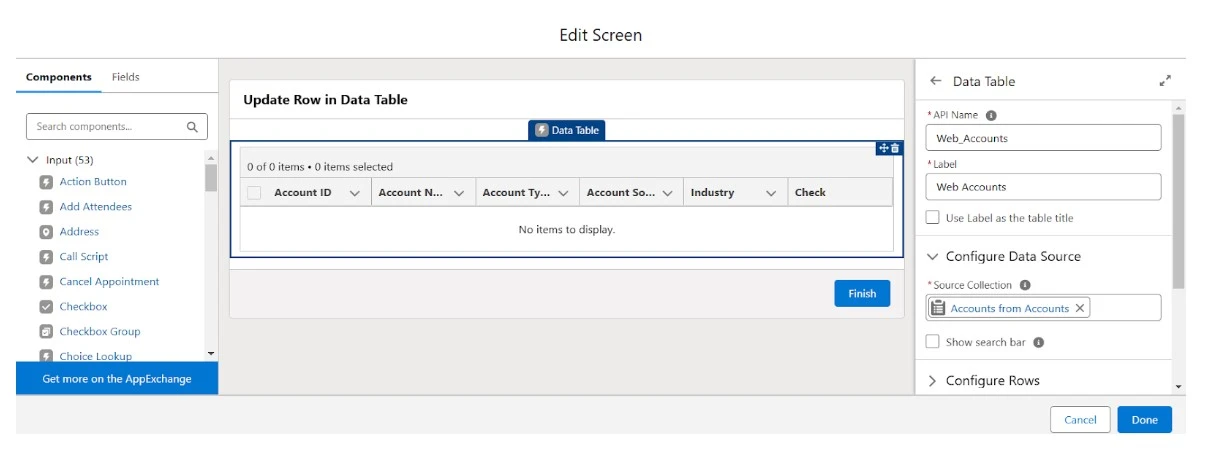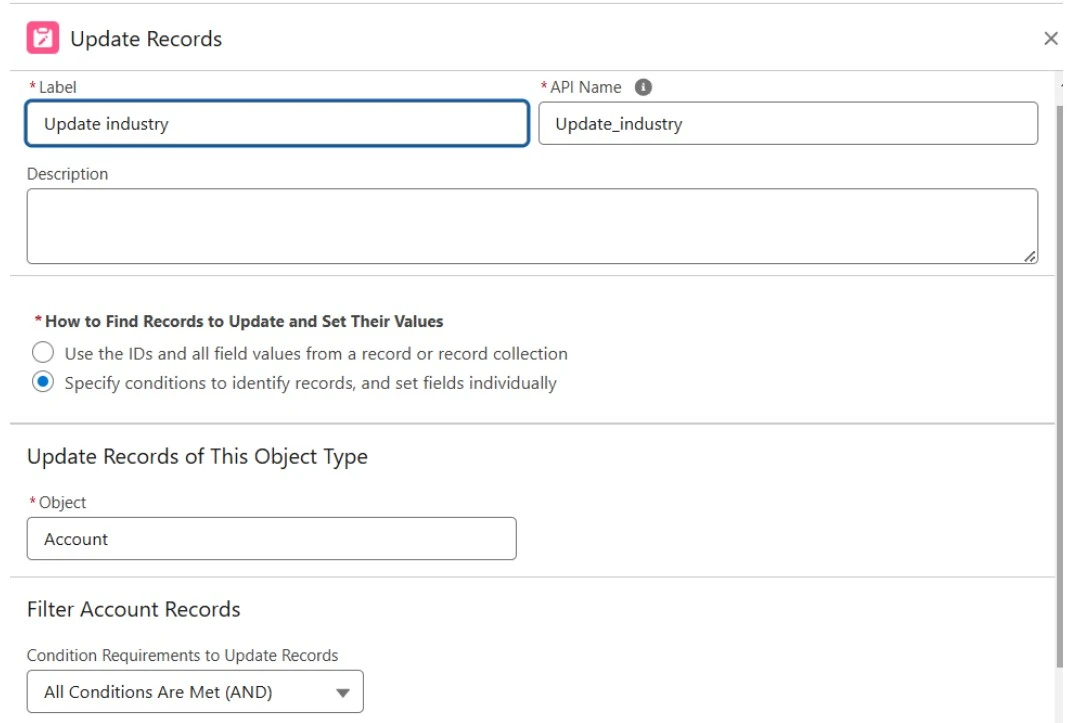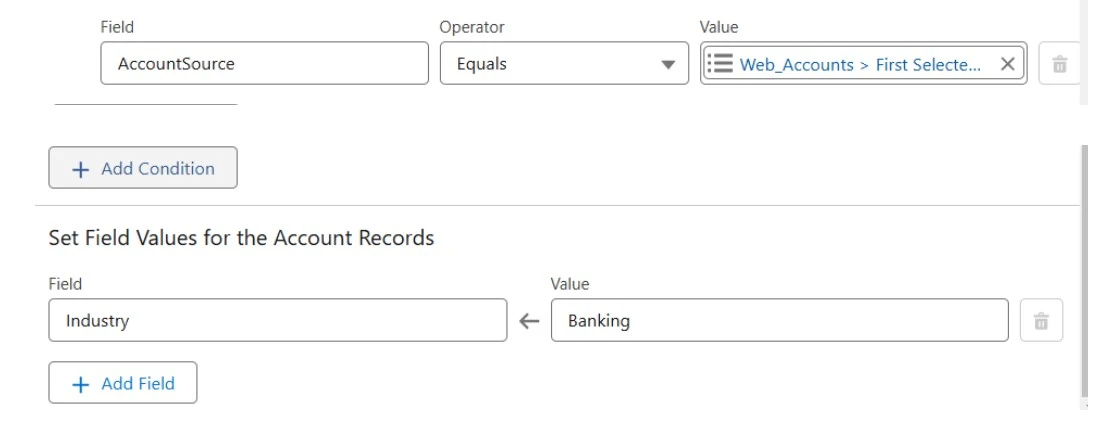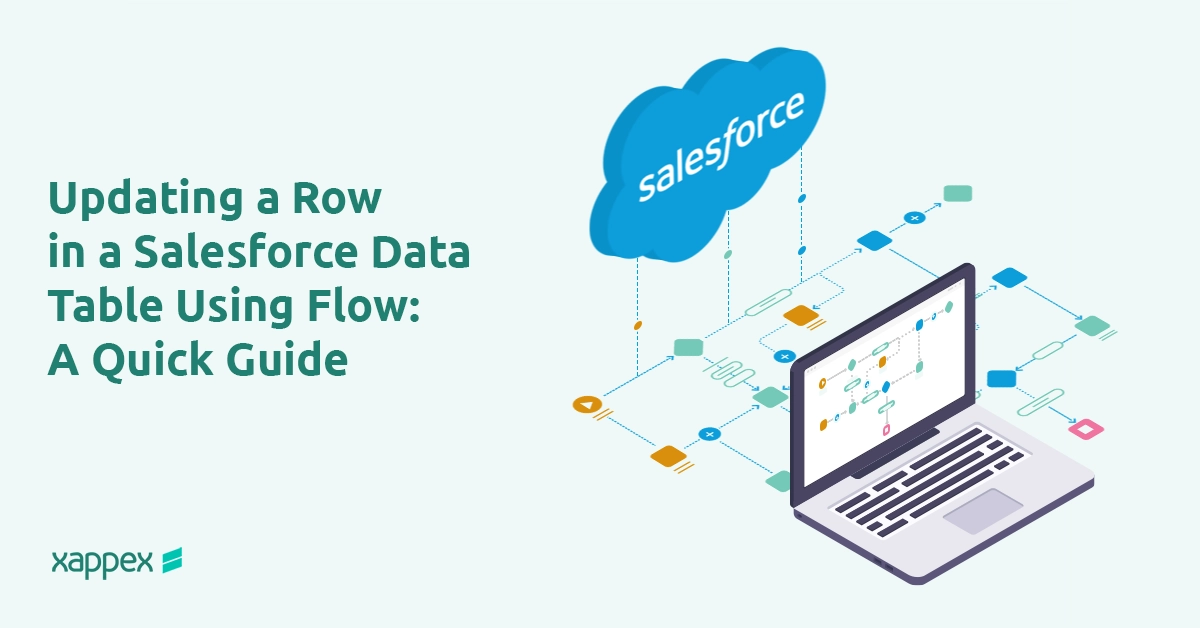
Updating a Row in a Salesforce Data Table Using Flow: A Quick Guide
Discover how to update a row in a Salesforce data table using Flow with this straightforward guide. Perfect for Salesforce admins and developers looking for efficient data update solutions.
Salesforce Flow: Update a Row in a Data Table
Salesforce Flow is a very helpful tool designed to automate complex business processes. With Flow, users can define a series of logical steps and actions to handle tasks without the need for code. One common use of Salesforce Flow is to update rows in data tables, allowing organizations to keep their data accurate and up-to-date in real-time.
By automating data updates in this way, Salesforce Flow helps improve efficiency, reduce manual data entry errors, and ensure consistency across systems.
Steps to Salesforce Flow Row Update
Here’s a step-by-step guide on how to set up a flow to update a row in a data table in Salesforce:
Access Salesforce Flow Builder
- In Setup, type “Flows” in the Quick Find box, and select Flows under Process Automation.
Choose Flow Type
- If you want users to initiate the update through a user interface (UI), select Screen Flow, which lets you add interactive data tables where users can select specific rows to update.
Add a Get Records Component
- Use a Get Records component to grab a list of the records you’ll use in your table.
Add and configure a Screen Element
Insert the Data Table component on a screen to display a list of records for selection.
- Set up the data table by setting the Source Collection (e.g., a list of Accounts) and defining which columns to display (such as Account Name, Status, or any relevant fields).
- Use Row Selection to allow users to pick specific rows. You can also set options for single or multiple record selection based on your needs.
Add Update Records Element
- In the flow canvas, add an Update Records element. Configure it by filtering the records and setting the filed values.
Test the Flow
- Use Debug mode to test it before deploying it. For Screen Flows, you can simulate a user selecting rows in the data table and see if the updates apply as expected.
- Verify that the records are updated correctly by testing different scenarios that match your entry conditions.
Activate and Deploy
- Once you’re satisfied with testing, Save and Activate the flow to make it operational.
- Add the Flow to the correct page in the Lightning App Builder.
Conclusion
Salesforce Flow is a great tool that can bring efficiency and accuracy to data management by automating updates in data tables. By setting up flows to update specific rows based on defined criteria, users can save time, reduce manual errors, and ensure consistency across records. Salesforce Flow offers a flexible and user-friendly solution for streamlining these processes.
For teams looking to further enhance their Salesforce data management, Xappex products like XL-Connector 365 or G-Connector can complement Salesforce Flow by simplifying bulk data uploads, updates, and exports. By integrating these tools, users can create a more robust and automated data workflow that enhances both productivity and data accuracy across platforms.
Start a 14-day free trial of XL-Connector 365 and G-Connector and see an immediate boost in your data management!

Xappex CRM data management solutions

Looker Studio for Salesforce
Connect Salesforce reports and queries to your Google Data Studio dashboards.

Excel Merge
Calculate advanced Excel models. Generate Excel documents based on Salesforce data. All with a single click from a Salesforce record page.