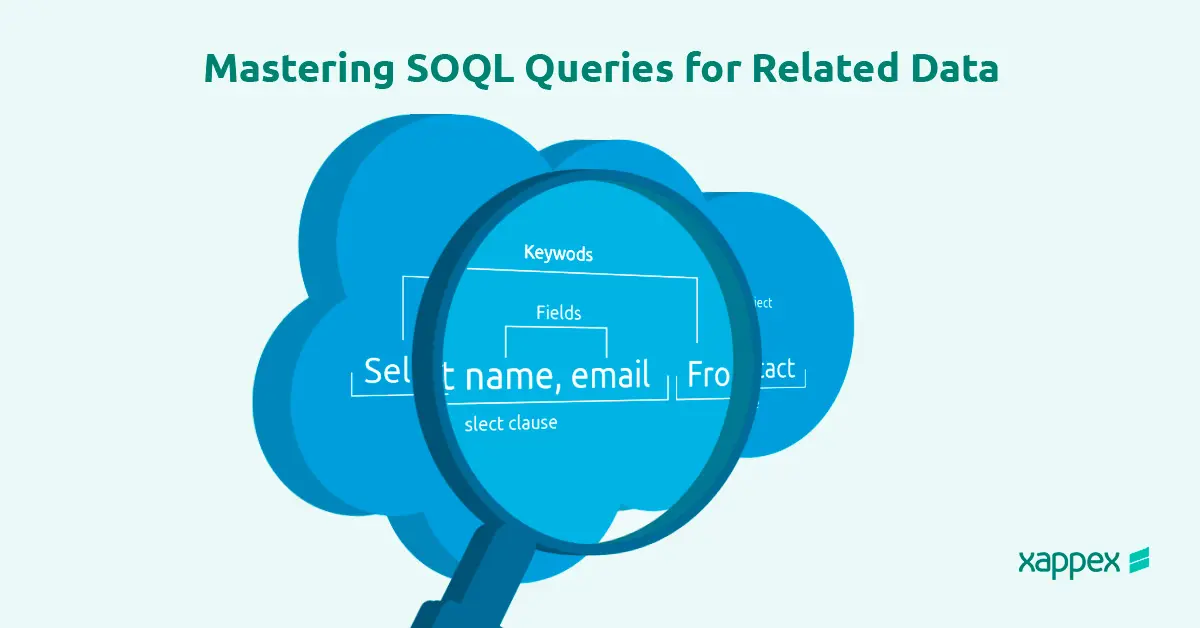
Mastering SOQL Queries for Related Data
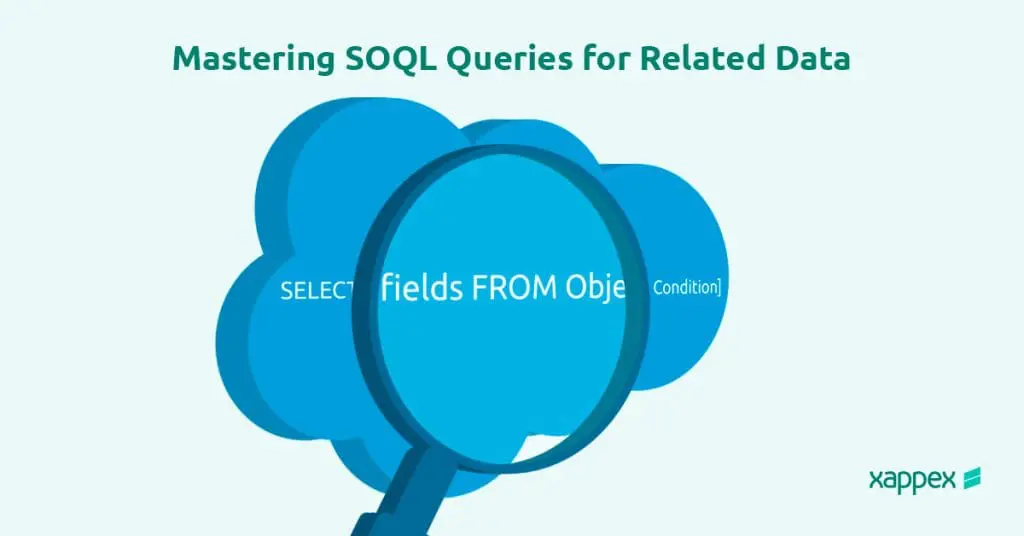
Salesforce Object Query Language (SOQL) is a versatile tool for querying and managing Salesforce data. While developers commonly use it in Apex, SOQL is also valuable for administrators. It enables them to retrieve data from the Salesforce database and create detailed reports by exporting query results.
This blog walks you through the basics of SOQL relationship queries. It explains how to write Child-to-Parent and Parent-to-Child queries for standard and custom objects. You’ll also learn advanced techniques, such as applying filters and aggregate functions, to handle data more efficiently.
What Are SOQL Relationship Queries?
A key feature of SOQL is the ability to run relationship queries, which allow access to related data from different objects in Salesforce. These objects are in lookups or master-detail relationships, allowing you to retrieve data in a single query.
SOQL relationship queries are of two types: Parent-to-Child and Child-to-Parent.
Relationship queries help you access related data efficiently, reducing the need for multiple queries.
Writing Child-to-Parent Queries in SOQL
Child-to-parent queries traverse the relationship hierarchy, enabling you to access fields in a parent object while querying the child object. These queries are useful when you need contextual information about the parent object for the child records.
Key Features:
- Navigate up to five levels in the relationship tree.
- Use dot notation and the relationship name (e.g., Account.Name for standard objects or Custom_Object__r.Name for custom relationships).
Example Query: Retrieving the Account name for a list of Contacts in the Banking industry.
SELECT Id, Name, Account.Name FROM Contact WHERE Account.Industry = ‘Banking’

Writing Parent-to-Child Queries in SOQL
Parent-to-child queries traverse down the relationship hierarchy to access child object records related to the queried parent object.
Key Features:
- Queries can only descend one level in the relationship tree.
- We use Subqueries in the SELECT clause to reference the relationship name (e.g., Opportunities or Custom_Child_Objects__r).
Example Query: Fetching StageName of related opportunities for a specific account.
SELECT Name, (SELECT Name, StageName FROM Opportunities) FROM Account WHERE Name = ‘Abbott Insurance’

Working with Custom Objects in SOQL:
Querying these objects follows the same basic structure as querying standard objects, with some adjustments for custom fields and relationships.
Imagine you need a list of all the courses a training institute offers, including the course title, duration, and instructor.
SELECT Course_Title__c, Duration__c, Instructor__c FROM Course__c

Child to Parent Relationship Queries
Use a child-to-parent query to retrieve related record details, like the instructor’s name for each course. Replace __c with __r for custom relationships.
SELECT Course_Title__c, Duration__c, Instructor__r.Name FROM Course__c

Parent to Child Relationship Queries
A subquery is used for scenarios where you need details about child records related to a parent. Consider a requirement to retrieve a list of instructors and the titles and durations of all the courses they teach.
Query Example: SELECT Name, (SELECT Course_Title__c, Duration__c FROM Course__r) FROM Instructor__c
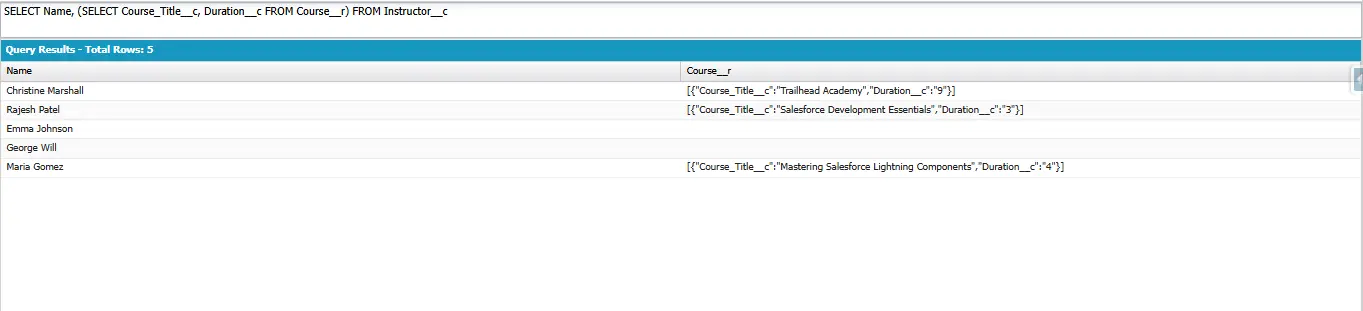
The subquery retrieves the Course_Title__c and Duration__c fields for each instructor.
Advanced SOQL Techniques
Efficient Filtering
Applying multiple filters using logical operators like AND and OR narrows down results while improving performance.
SELECT Name FROM Account WHERE Industry = ‘Banking’ AND AnnualRevenue > 50000
Using OFFSET and LIMIT:
The LIMIT and OFFSET clauses help control the number of records returned and skip specific rows, making them ideal for implementing pagination:
SELECT Name FROM Contact ORDER BY Name LIMIT 50 OFFSET 10
Aggregate Functions
Aggregate functions let you directly calculate metrics like totals, averages, or counts in the query, streamlining data analysis.
Counting Total Records: To determine the total number of contacts in your system:
SELECT COUNT(Id) FROM Contact
This query provides a quick count of all contact records.
Identifying Minimum and Maximum Values
If you want to know the smallest and largest deal amounts in your opportunity data:
SELECT MIN(Amount), MAX(Amount) FROM Opportunity
This query gives you the lowest and highest deal values in your pipeline.
Calculating Totals and Averages
For financial data analysis, such as summing up and averaging annual revenue for accounts:
SELECT SUM(AnnualRevenue), AVG(AnnualRevenue) FROM Account
This query quickly computes the total and average revenue, aiding trend analysis.
Please refer: https://trailhead.salesforce.com/content/learn/modules/soql-for-admins/use-bind-variables-and-aggregate-functions
Conclusion:
Mastering SOQL for related data is an essential skill for Salesforce professionals. Relationship queries offer several advantages that can significantly boost efficiency and productivity.
One key benefit is faster data retrieval. These queries allow you to extract data from multiple objects in a single operation, reducing the need for multiple queries and saving valuable time.
For developers, relationship queries result in simpler code. By minimizing the number of queries, your code becomes easier to read, maintain, and debug.
Additionally, these queries allow you to create more detailed and insightful reports. For instance, querying Account object records alongside related Opportunities helps analyze sales performance without the need for separate queries.
Tools like XL-Connector and G-Connector by Xappex make querying and integration easier, pulling your data right in a spreadsheet. Simply select the fields, and the query builder will generate the query for you.
For more information, please refer: https://www.xappex.com/blog/salesforce-soql-apis/
Start a 14-day free trial of XL-Connector and G-Connector and see an immediate boost in your data management!

Xappex CRM data management solutions

Looker Studio for Salesforce
Connect Salesforce reports and queries to your Google Data Studio dashboards.

Excel Merge
Calculate advanced Excel models. Generate Excel documents based on Salesforce data. All with a single click from a Salesforce record page.


