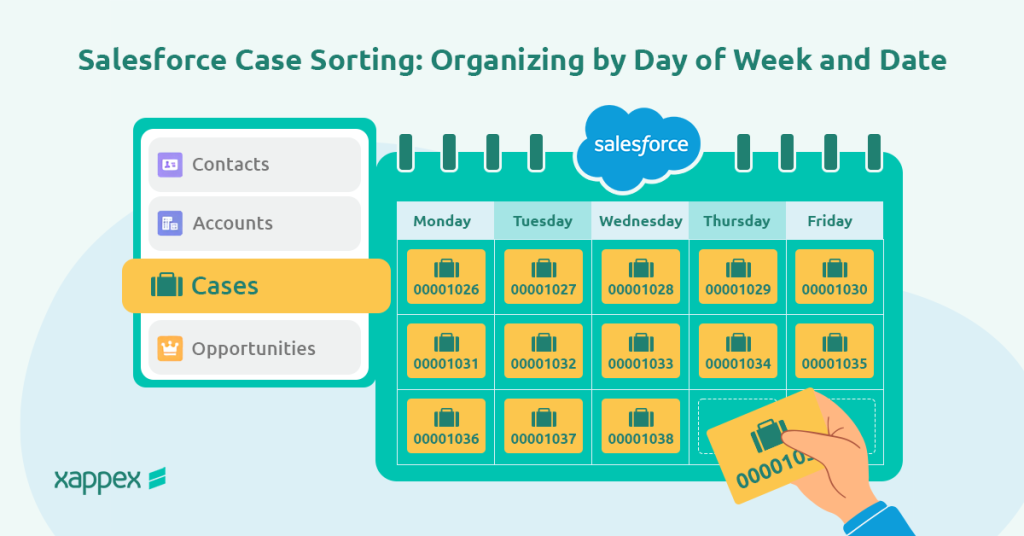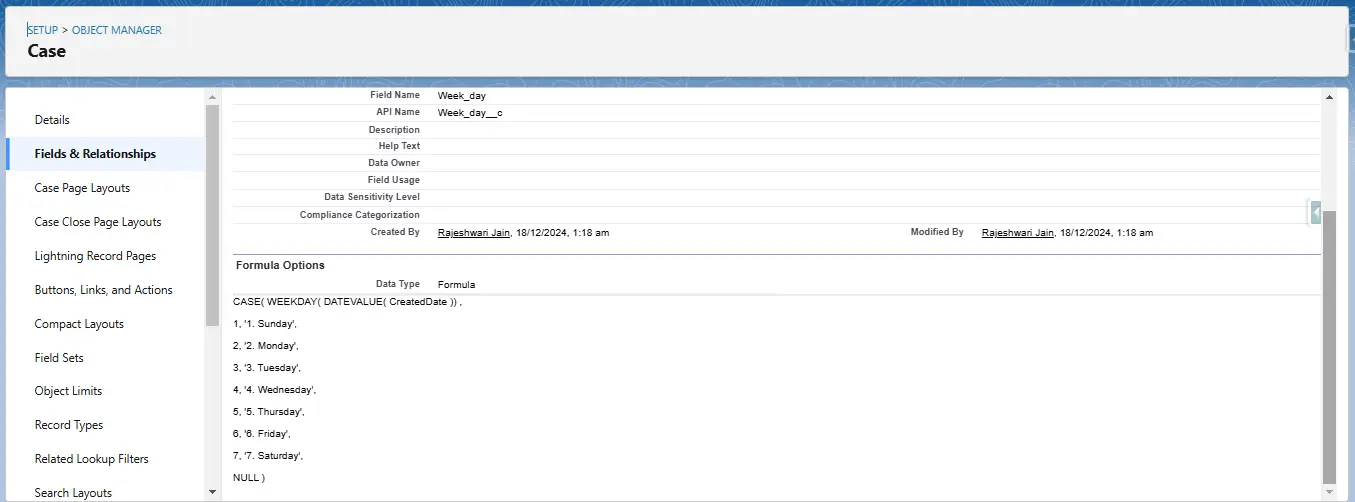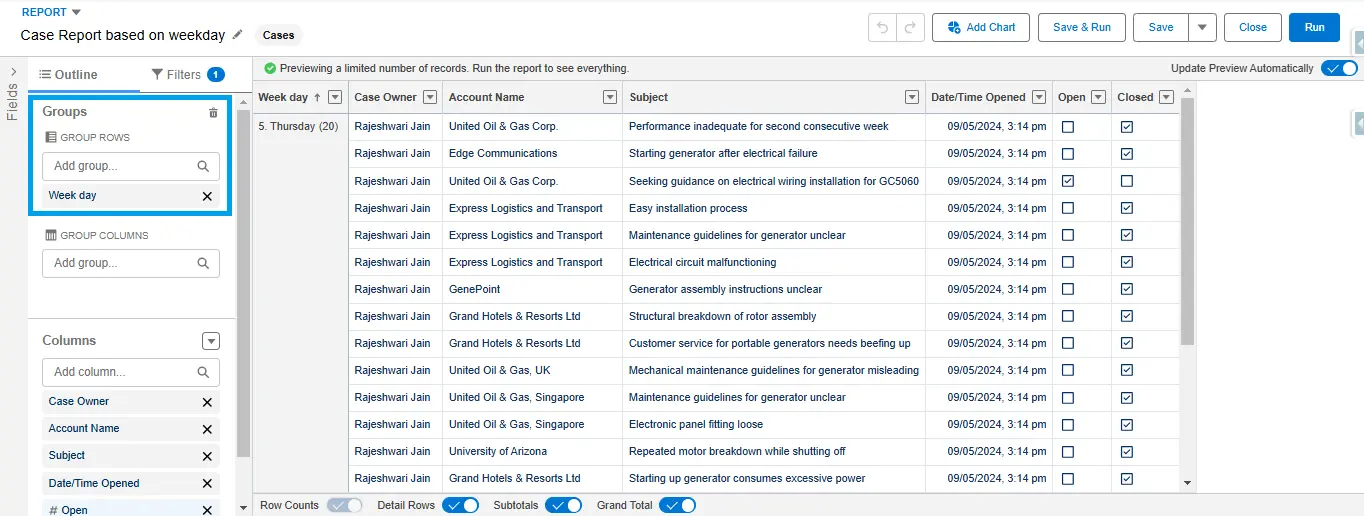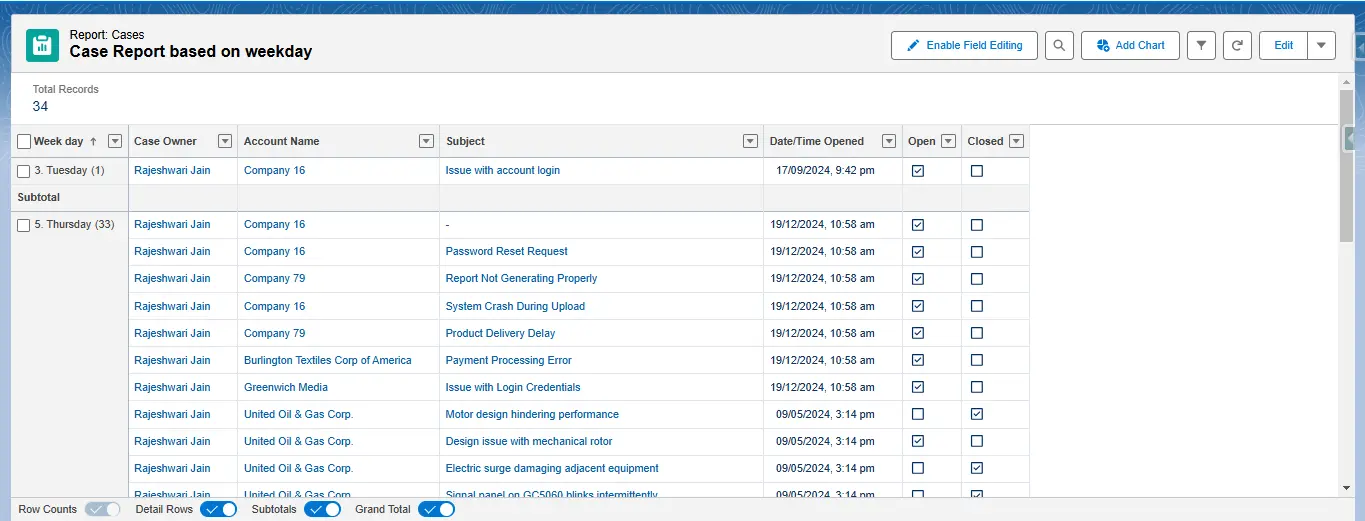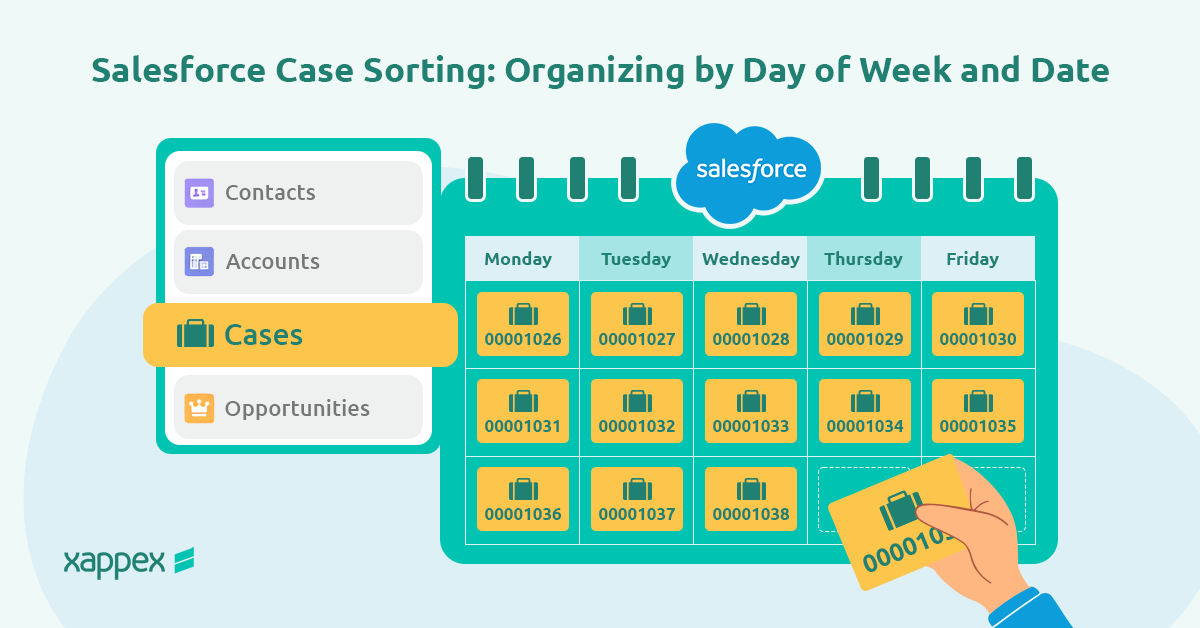
Salesforce Case Sorting: By Day of Week and Date
Managing customer cases efficiently is essential for delivering excellent service. In Salesforce, organizing cases by the day of the week and date can make a big difference.
This blog explains why sorting cases this way is useful, how to set it up, and some tips to make it even more effective.
How does Salesforce case by day of week sort by date help?
Sorting cases by day of the week and date provides clear benefits, including:
- Better Workload Management: Identifying trends by day helps assign resources during busy periods.
- Improved Team Efficiency: Sorting by date ensures urgent cases are prioritized and addressed without unnecessary delays.
- Easier Salesforce Reporting: Grouping cases by these criteria simplifies analyzing performance and identifying improvement areas.
How to Sort Salesforce Cases by Day of the Week?
Step 1: Create a Formula Field for Day of the Week
Open the Case object and select “Edit Object” from the gear icon. Navigate to “Fields & Relationships” and click “New Field.” Choose “Formula” as the field type, set the result type to “Text,” and use the following formula:
Save the field and ensure it is visible to the required users.
Step 2: Grouping Salesforce cases
Open the Reports tab, create a new custom Salesforce case report, and group data by the “Weekday” field. Apply filters for specific dates or case types.
Advanced Tips for Salesforce Case Sorting
- Spot Patterns: Use Salesforce reports to analyze case creation trends. Are Mondays the busiest? Or do you see a spike mid-week? Identifying these patterns allows you to plan staffing levels more effectively.
- Plan Proactively: If you notice high case volumes on specific days, schedule team training or administrative tasks on lighter days to maximize productivity.
- Build Custom Dashboards: Create dashboards that visualize weekly trends. These can guide daily stand-ups and help your team prioritize.
- Prioritize with Ease: Use filters in list views to sort cases by the “Date Created” or “Date Due.” This ensures that high-priority cases are addressed first.
- Automate Alerts: Use automation tools like Salesforce Flow to notify teams about cases nearing SLA deadlines.
Case Management in Salesforce:
Providing excellent customer service requires resolving issues quickly and effectively. To achieve this, implementing a clear case management process is essential.
While every organization may have its own approach, here are some key points:
- Set Up Assignment Rules: Assignment rules let you automatically direct cases to the right person or team based on specific criteria.
- Rules and Queues: The rules and queues prioritize, distribute, and escalate cases, ensuring each is handled adequately.
- Use Escalation Rules: Escalation rules help move critical cases to higher levels when certain conditions are met.
- Omni-Channel for Lightning Experience: It helps us route cases to the right agents and provide multi-channel support, including email, chat, and voice.
To know more, please refer: Case Management Best Practice Guide
How Xappex Enhances Case Management?
Xappex integrates Salesforce with tools like Google Sheets and Excel, giving teams real-time, editable access to case data. Here’s how it can help:
- Batch Updates Made Easy: Sort cases by fields like “Day of Week” or “Case Status” and update them directly in bulk—perfect for managing large datasets.
- Enhance Collaboration: Share case data across teams to foster collaboration and decision-making.
- Custom Analytics: Use spreadsheet tools to create advanced visualizations or pivot tables, enabling better decision-making.
Conclusion
Weekly case sorting helps teams stay organized, work faster, and make better decisions. You can manage cases more efficiently by using simple tools like formula fields, Salesforce reporting and analytics, and automation.
Adding tools like Xappex makes working together and analyzing data even easier. With these steps, your team can resolve issues on time, keep customers happy, and improve how you work every day.
Start a 14-day free trial of XL-Connector and G-Connector and see an immediate boost in your data management!

Xappex CRM data management solutions

Looker Studio for Salesforce
Connect Salesforce reports and queries to your Google Data Studio dashboards.

Excel Merge
Calculate advanced Excel models. Generate Excel documents based on Salesforce data. All with a single click from a Salesforce record page.