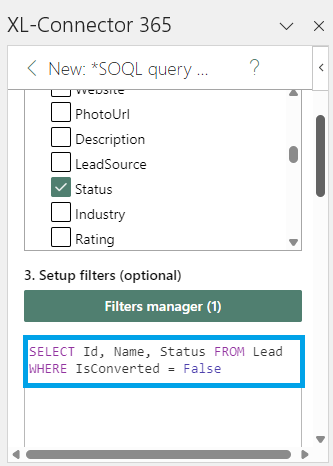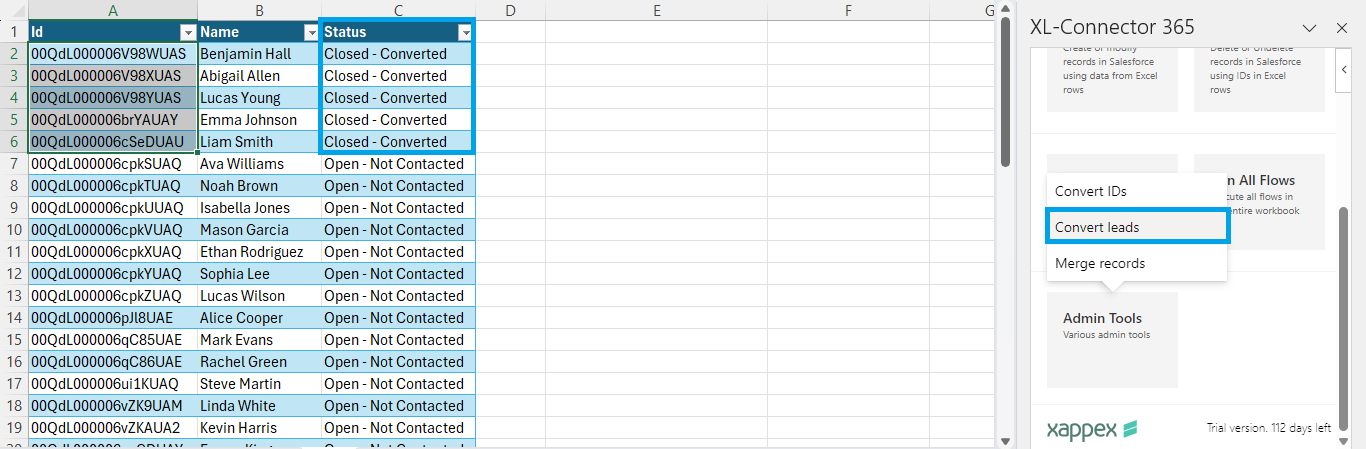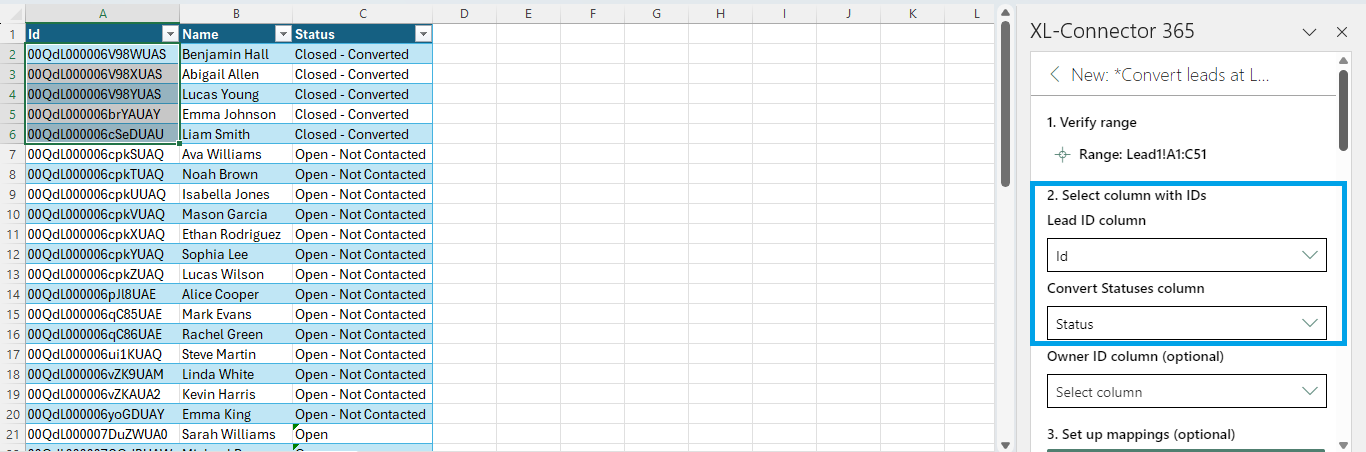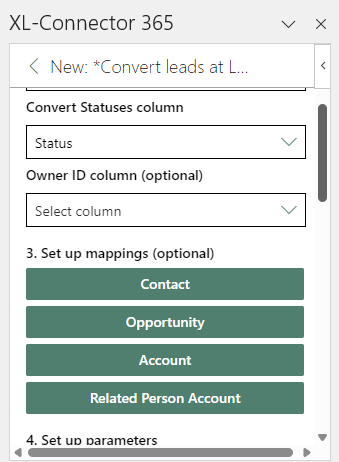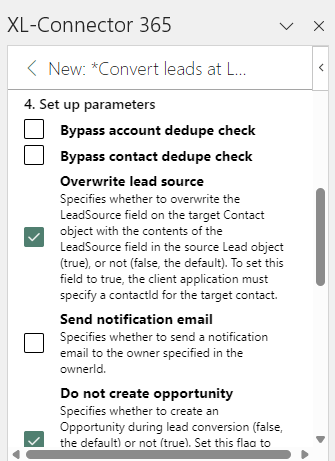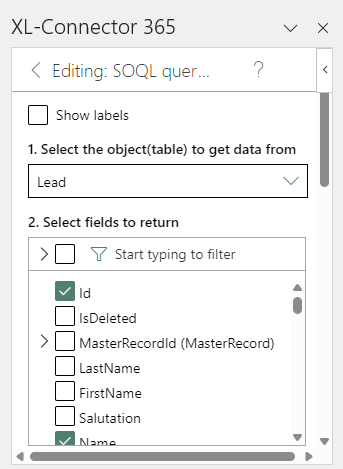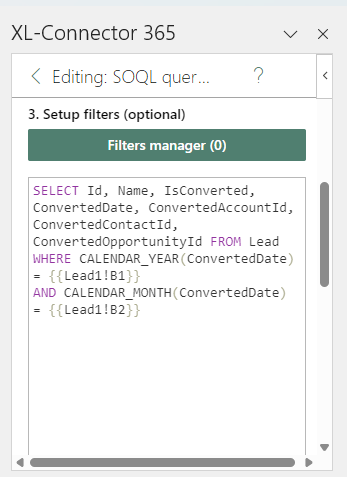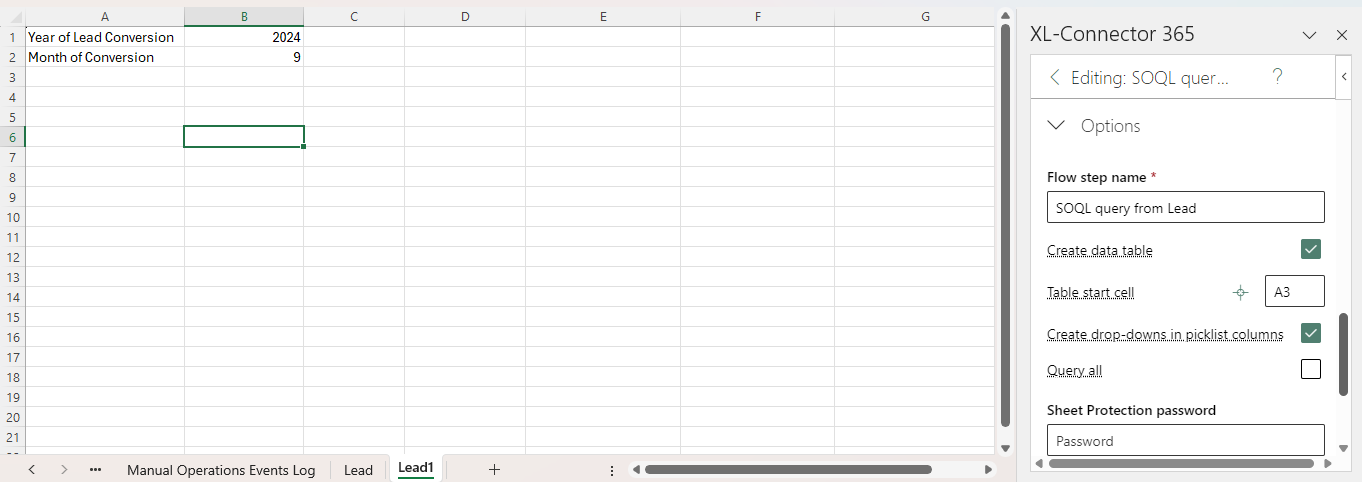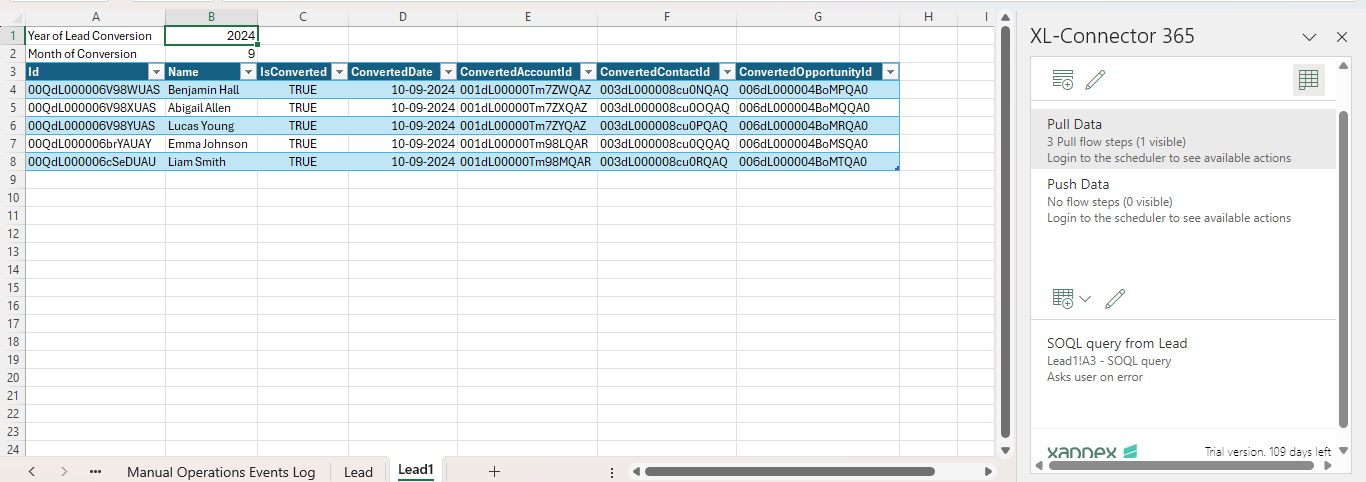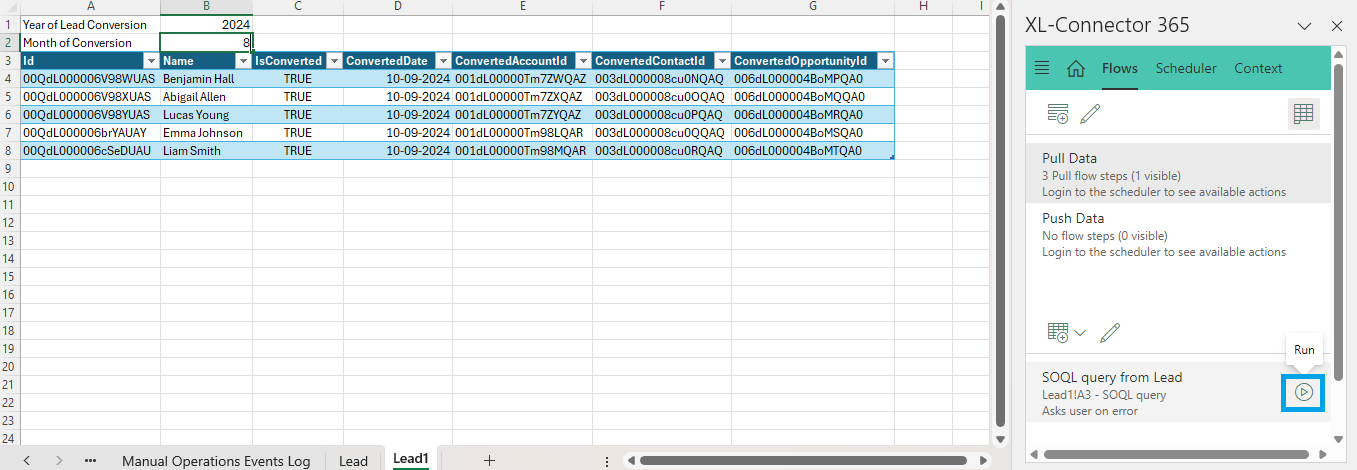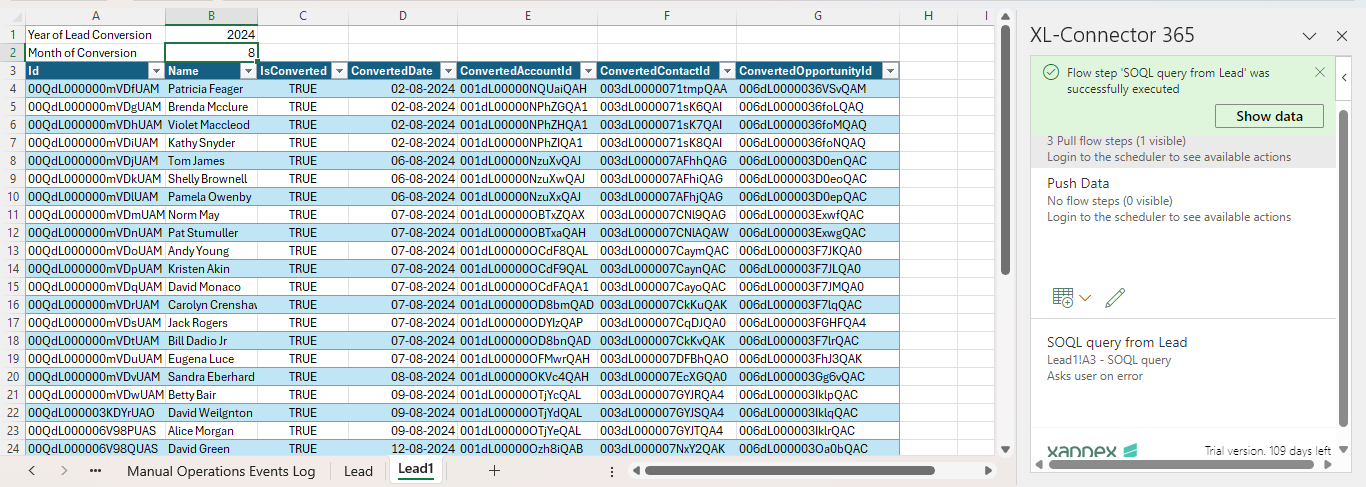How to Mass Convert leads in Salesforce: Hacks and Tools
Are you tired of converting leads one by one in Salesforce? It can be a real time-drain. Luckily, there’s a faster way to get it done.
Salesforce doesn’t offer a built-in option for bulk lead conversion, and while tools like Data Loader or Apex Triggers can help, they’re not always the easiest or quickest solutions. That’s where XL-Connector 365 comes in—it simplifies the whole process, making it easier to convert leads in bulk without the hassle.
This blog will show how XL-Connector 365 can save you time, reduce errors, and make lead conversion a breeze. Let’s get started!
Mass Convert Leads in Salesforce: A Common Task for Salesforce Users
Mass lead conversion in Salesforce helps Salesforce Administrators and sales teams quickly turn multiple leads into contacts, accounts, and opportunities at once. This process saves time, reduces manual errors, and ensures data consistency.
By automating lead conversion, you can improve productivity, handle large data volumes easily, and keep your reports accurate and up-to-date.
Common Challenges When Mass Converting Leads
Despite its benefits, mass converting leads isn’t always simple. Several challenges can arise:
- Field Mapping Issues: Organizations often use custom fields, and during the lead conversion, these fields need to be correctly mapped. If they’re not, you might lose important data or have it end up in the wrong field.
- Duplicate Records: One of the most common problems is the creation of duplicate accounts or contacts. It can happen when multiple leads have similar information, leading to cluttered and inaccurate records.
- Automation Conflicts: Sometimes, automation, such as workflows or validation rules, can interfere with the mass conversion process. This can result in errors or even failed conversions, making it essential to ensure your automation works well with lead conversion.
- Unqualified Leads: Ensure leads meet the necessary criteria before converting them into contacts, accounts, or opportunities. This helps you focus on the prospects that truly matter.
Jumping straight into mass conversions without testing can lead to issues. It’s wise to start with a small sample of leads to identify problems, such as data mapping errors or validation rule inconsistencies. Testing ensures that everything runs smoothly when you’re ready for larger conversions.
Need more insights? Take a look at Considerations for Converting Leads.
How to mass convert Leads in a few steps?
Managing bulk lead conversions in Salesforce can be simple with the right tools. XL-Connector 365, a powerful Excel to Salesforce data management tool, helps you handle and convert multiple leads efficiently. Following a few steps, you can convert your leads into active customer records, making your sales process more effective.
To convert leads in bulk, install XL-Connector 365 if you haven’t already. Then, follow the steps below to get started.
Salesforce Lead conversion process with XL-Connector 365
When converting a bulk of Lead records in Salesforce from an Excel spreadsheet, you must prepare data with all required fields, including these two key pieces of information:
- Lead Id
- Lead Status (In which Closed-Converted picklist value must be set to ‘Converted’ in Salesforce)
Step 1: Extract Lead Records
Let’s pull leads for conversion using SOQL in XL-Connector 365:
SELECT Id, Name, Status FROM Lead WHERE IsConverted= FALSE
Learn more about extracting data: Importing Data from Salesforce.com using SOQL (Salesforce Object Query Language)
To Convert Leads, first mark the status of the Leads to be converted to Closed- Converted in your sheet. Select the leads you want to convert. Then, go to Admin Tools and click on Convert Leads.
Step 2: Configure conversion Settings
- Map the Lead Id column and Convert Statuses column for the conversion process.
- You can specify an Owner Id column to assign new owners to the resulting Contact, Account, and Opportunity records.
- Optionally, you can map columns in your Excel sheet to fields on the Contact, Opportunity, Account, and related Person Account in Salesforce. It helps transfer data and set record types by including the appropriate record type Ids.
- You can configure additional parameters for the conversion process, such as Sending an email, bypassing the account/contact dedupe check, etc. These are set to False by default but can be changed to True through the user interface if needed.
- The tool allows you to save the settings and mappings as Flows with the “Run and Save” option. After the conversion, you can also track the operation results with newly added columns for Account ID, Opportunity ID, and Contact ID of the records created during the Lead conversion process.
Did you know that you can also use XL-Connector to bulk convert leads in Salesforce? The bonus for this tool is that it’s not limited to lead management; you can also effortlessly manage Salesforce metadata.
Additionally, both XL-Connector and XL-Connector 365 operate under the same license, providing you support on all Excel platforms and more flexibility without extra cost.
Track Monthly Converted Leads Dynamically
Monitoring monthly lead conversions is vital for businesses to evaluate sales performance and make data-driven decisions. Using XL-Connector 365, we can efficiently extract this data through dynamic SOQL queries. Rather than manually changing filters, users can modify cell values in a sheet to access converted leads for any specific month or year.
Applications of Monthly Converted Leads:
- Sales Performance Review: Analyze monthly conversions to assess sales team performance.
- Marketing Impact: Measure how many leads are converted from specific marketing campaigns.
- Resource Planning: Allocate resources based on monthly conversion trends.
- Data Auditing: Verify the accuracy of lead conversion data in Salesforce.
Extract Data: Use XL-Connector 365 to pull the lead data from Salesforce for the current month. We use SOQL queries to get details about the converted leads, including their conversion dates and related information such as Account Id.
When working with XL-Connector 365, we can apply dynamic filters based on cell values. It makes fetching converted leads for a specific month and year easier. Instead of updating SOQL filters every time, you only need to change the cell value and refresh to get the leads that meet the criteria. SOQL would be:
SELECT Id, Name, IsConverted, ConvertedDate, ConvertedAccountId, ConvertedContactId, ConvertedOpportunityId FROM Lead WHERE CALENDAR_YEAR(ConvertedDate) = {{Lead1!B1}}
AND CALENDAR_MONTH(ConvertedDate) = {{Lead1!B2}}
In the above SOQL, we use {{Lead1!B1}} where ‘Lead1’ is the name of the sheet and ‘B1’ refers to the cell value.
Let’s specify the starting cell as A3. We can also query all records, including those from the Salesforce Recycle Bin.
Run and save the query. Since we have selected the year as 2024 and the month as September, we will retrieve all the associated converted leads.
Similarly, change the month to 8 and click on the “Run Flow” option to rerun the flow step. You will see that the sheet is updated with new records.
Conclusion:
To wrap up, XL-Connector 365 makes bulk lead conversion in Salesforce much easier. It saves time, reduces errors, and helps you manage large amounts of data without the usual headaches. Whether mapping fields or pulling monthly converted lead data, XL-Connector 365 gives you the flexibility and efficiency you need.
If you’re tired of doing lead conversions individually, this tool is a great solution to get the job done faster and more accurately.
Ready to simplify lead conversions?
Start a 14-day free trial of XL-Connector 365 and see an immediate boost in your data management!

Xappex CRM data management solutions

Looker Studio for Salesforce
Connect Salesforce reports and queries to your Google Data Studio dashboards.

Excel Merge
Calculate advanced Excel models. Generate Excel documents based on Salesforce data. All with a single click from a Salesforce record page.