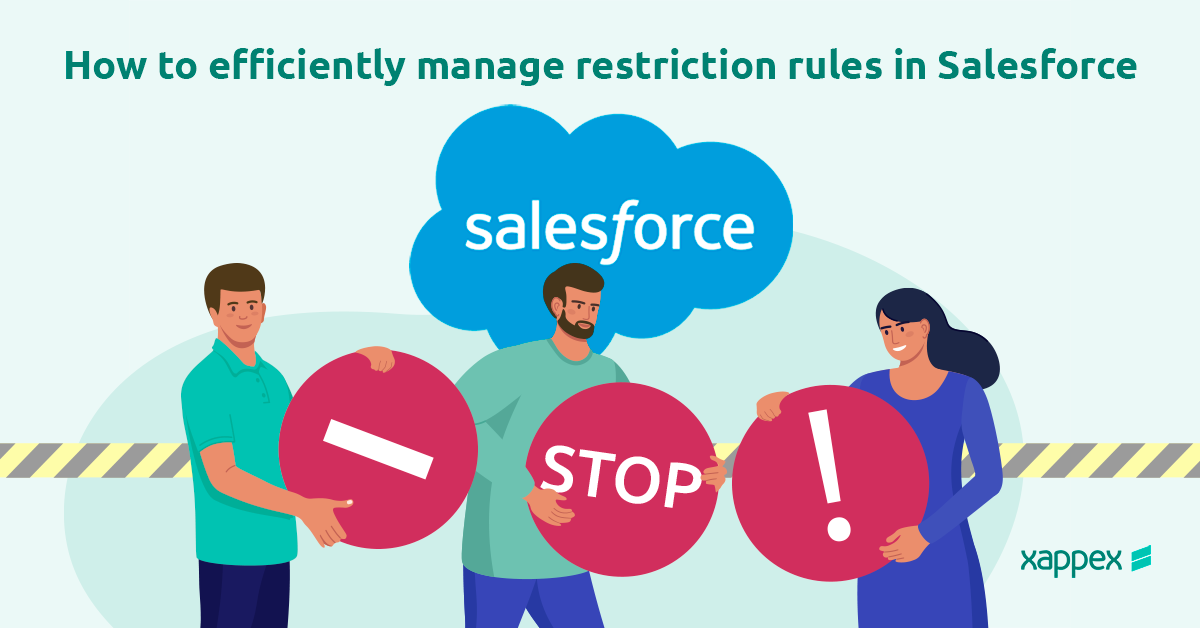
How to efficiently manage Restriction Rules in Salesforce
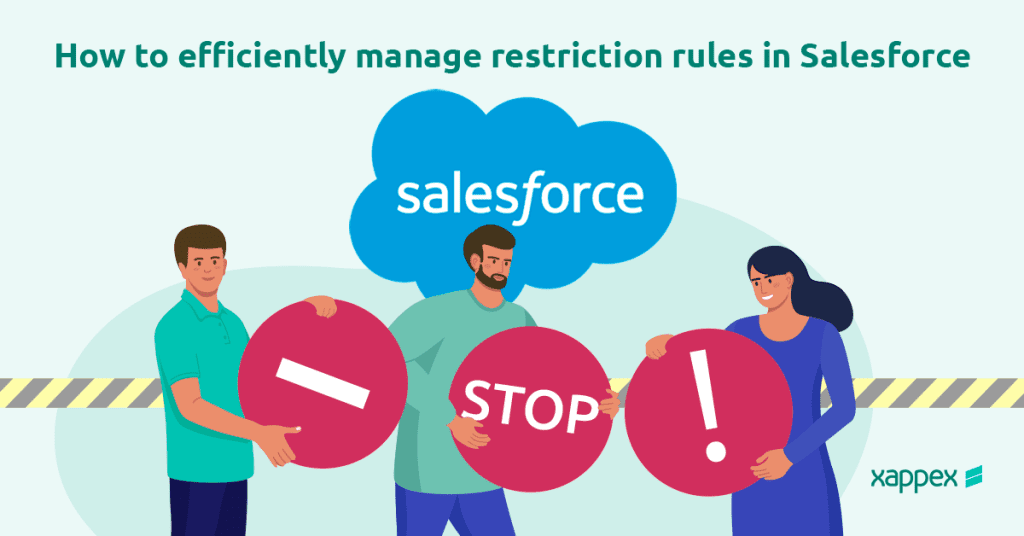
In Salesforce, restriction rules are essential for enhancing security and controlling user access to specific records. Implementing restriction rules ensures that sensitive data is protected and only accessible to authorized personnel.
This blog post is your guide to Restriction rules in Salesforce! We’ll explain what they are, why they’re important, and how to create them yourself. We’ll also show you an interesting tool XL Connector by Xappex that can make managing them even easier. Let’s jump in!
What are Restriction Rules?
Restriction rules in Salesforce filter user records based on specified criteria, controlling access to sensitive information and preventing unauthorized viewing of non-essential records. They act like filters, limiting users to only the necessary records for their jobs, thus keeping sensitive data safe.
Restriction rules are especially useful when you have information only certain people should see. For example, you might use them to:
- Keep sales teams from seeing each other’s records.
- Make sure customer service reps can only see information about the clients they support.
- Limit access to confidential contracts or financial data.
How to create a restriction rule in Salesforce?
Creating Restriction rules is easy. You can do it right within Salesforce.
- To set up a restriction rule in Salesforce, go to the “Object Manager” section and select the Object for which you want to control access. If you’re working with data from an external object, use the search bar in “Setup” to find and select “External Data Sources.”
- To set up a restriction rule, click “Restriction Rule” in the Object’s sidebar, then select “Create a Rule.”
- You can set the rule based on user criteria such as role, profile, or department, or you can specify the rule for the currently logged-in user. Additionally, you can set criteria based on custom permissions for filtering records.
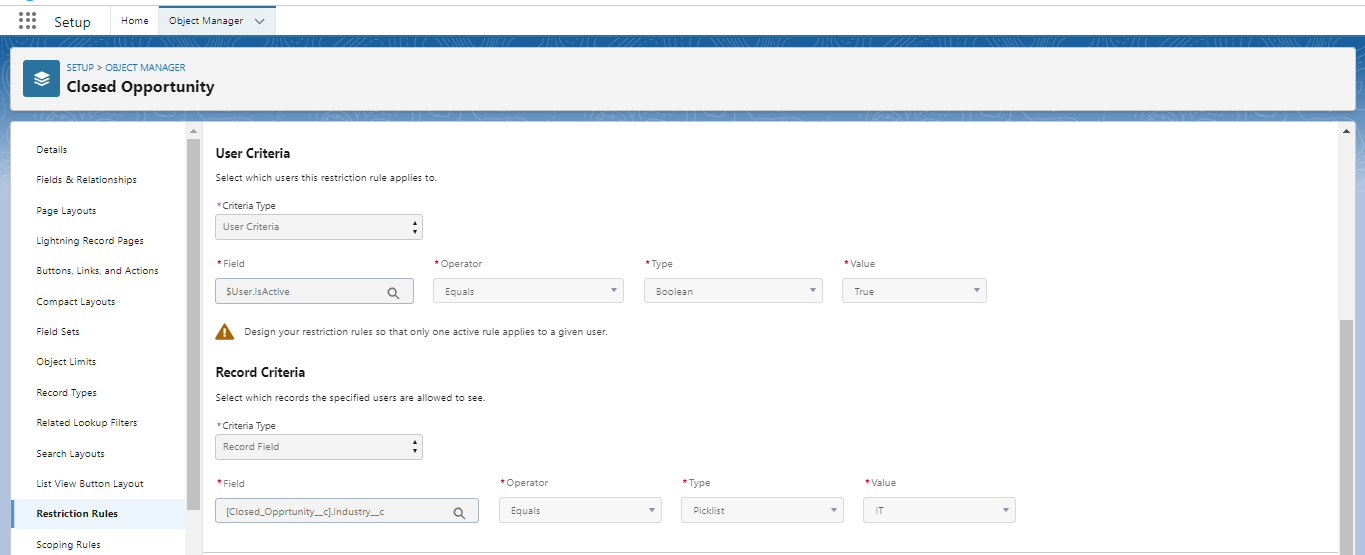
Once the Configuration is done, Save the restriction rule.
Restriction rule Limitations:
- Restriction rules are compatible with custom objects, external objects, contracts, events, tasks, timesheets, and timesheet entries. The number of rules you can create per object depends on your edition:
Enterprise and Developer Editions: Up to 2 rules
Performance and Unlimited Editions: Up to 5 rules
- Creating a restriction rule for an object does not automatically restrict access to child objects. Other sharing mechanisms should be used to secure these child objects.
- Only external objects created using Salesforce Connect: OData 2.0, OData 4.0, and Cross-Org adapters are supported.
- Restriction rules support custom picklist values in both record and user criteria. If a custom picklist value used in a restriction rule is deleted, the rule no longer functions as intended.
- After applying restriction rules, users may still see records they previously accessed in the search box shortcuts or Recently Viewed list view. However, clicking on such records will result in an error if the current restriction rules block access.
- Users can view their subordinates’ events in calendars despite restriction rules. If a user creates an event or task via the Chatter publisher, the record name remains visible in the related Chatter post.
- Users cannot clone records containing lookups to inaccessible records due to restriction rules. An error will occur if such a restriction is encountered during the clone operation.
- Restriction rules do not apply to code executed in System Mode. Users with View All or View All Data permissions can view all records. Users with “Modify All” or “Modify All Data” permissions can view, edit, and delete all records, regardless of restriction rules.
To know more, please refer: Restriction Rule Considerations
Scoping Rules and Restriction Rules in Salesforce:
Restriction and Scoping Rules are filters to refine the set of records available to users based on pre-defined criteria. This enables administrators to customize data visibility to suit specific needs and is only available within Lightning Experience.
However, they operate in distinct ways, as shown below:
| Restriction rules | Scoping rules |
| We can apply an additional filter level on top of records to which a specific user has access using a restriction rule. | It helps to filter the default records visible to a user based on specific criteria. But it’s not preventing access to other records. |
| Work for Custom objects, Contract, Task, and Event. | Work for Custom objects, Account, Case, Contact, Lead, Opportunity, and Task. |
| It can be applied to the List view, Lookups, Related lists, Reports, Search, SOQL, and SOSL. | It can be applied for List View (filter by scope), Lookups, Reports (Filter by Scope), Search, SOQL, and SOSL. |
| It is ideal for scenarios where strict data privacy and access control are needed.
For example, limiting recruiters to view only job applications from their assigned region.
|
Suitable for situations where users need to focus on certain data subsets without losing access to the broader dataset.
For example, sales representatives focus on opportunities within a specific region or product line. |
How Restriction and Scoping rules work in Salesforce:
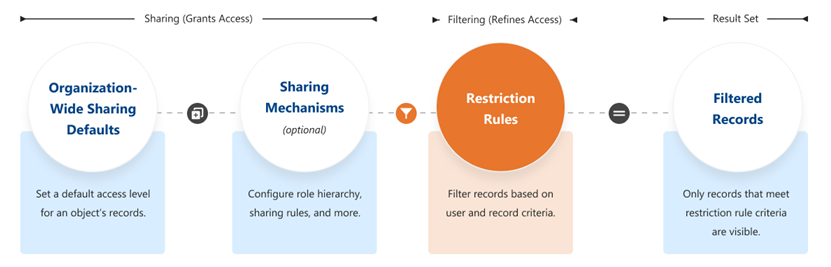
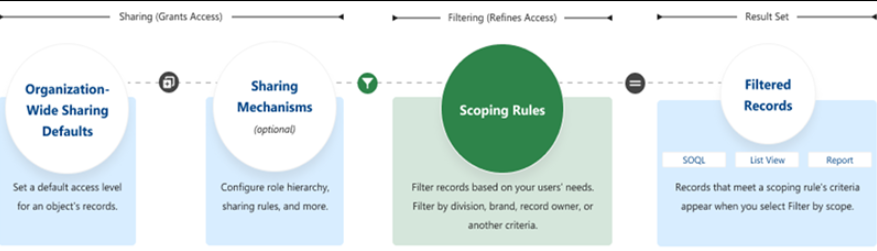
How to restrict record access in Salesforce when dealing with multiple users?
Restriction rules in Salesforce allow users access to only the information they need. But when you have a lot of users to manage, these rules can become tricky. Here’s why:
Setting up and maintaining them can be tough:
- Each rule must be carefully written, indicating who can see the information based on specific conditions. The sheer number of rules can be overwhelming for many users, especially if the situations are complex.
- Maintaining consistency across multiple rules becomes difficult. The risk of accidentally creating conflicting or redundant rules increases, leading to unexpected access issues.
- It takes a lot of time to make sure each rule works as planned, especially when we have a lot of users.
- As your business grows, we must update the restriction rules to reflect those changes. This means regularly checking and changing the rules, which can be time-consuming.
Admins can control user access to specific records with Salesforce restriction rules but managing them in bulk can be time-consuming.
How to manage Salesforce restriction rules in bulk?
Have you ever wished there was a faster way to handle Salesforce restriction rules, especially when dealing with many of them?
Xappex XL-Connector hears you loud and clear!
We developed the Manage Restriction and Scoping Rules feature in response to customer requests, aiming to address the challenges of manual editing restriction rules.
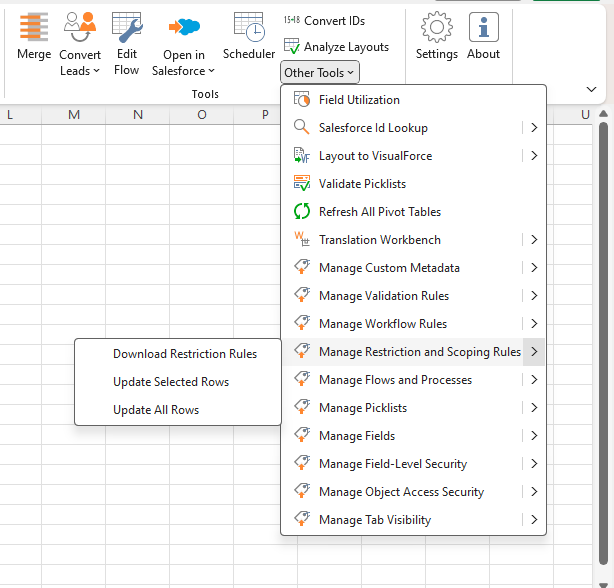
Let’s try this feature.
Closed Opportunity is a custom object which limits records that users can see based on a specific industry. The user will only see records where the “Industry” field is set to “IT”.
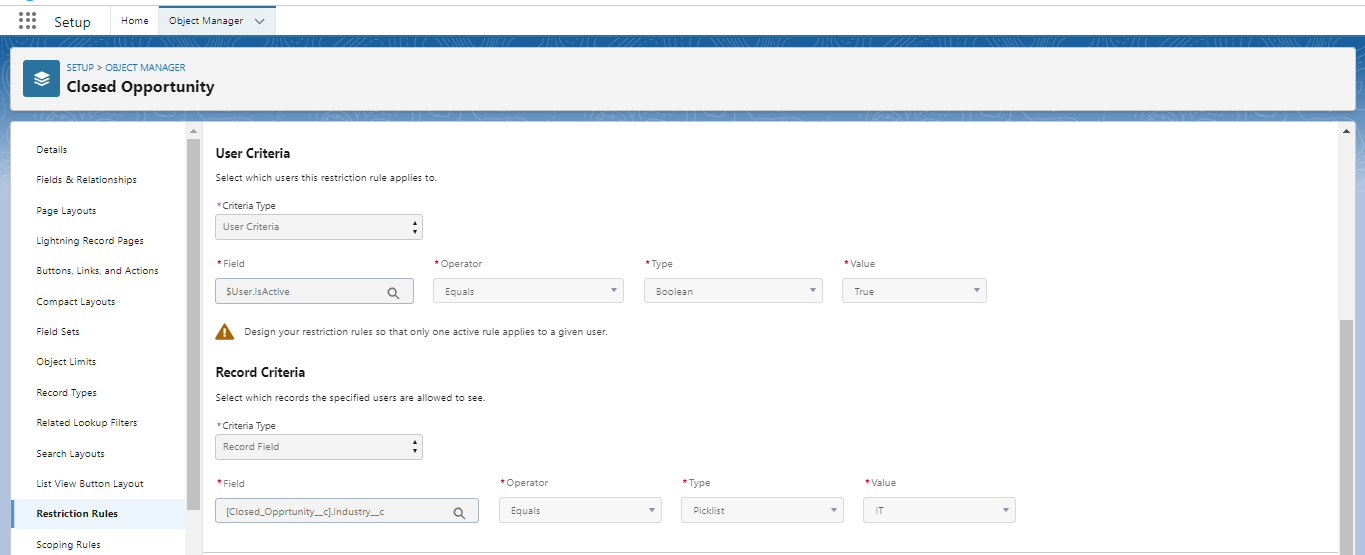
Let’s retrieve this Restriction Rule using the XL-Connector.
Click on Other Tools -> Manage Restriction and Scoping Rules -> Download Restriction Rules.
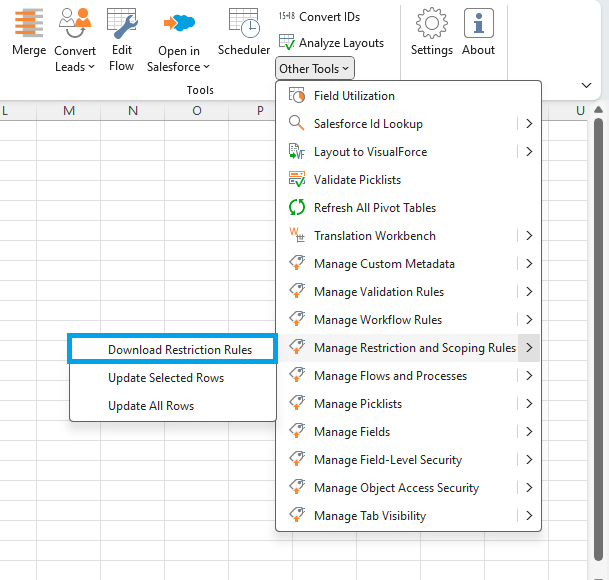
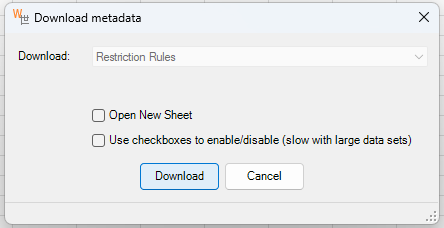
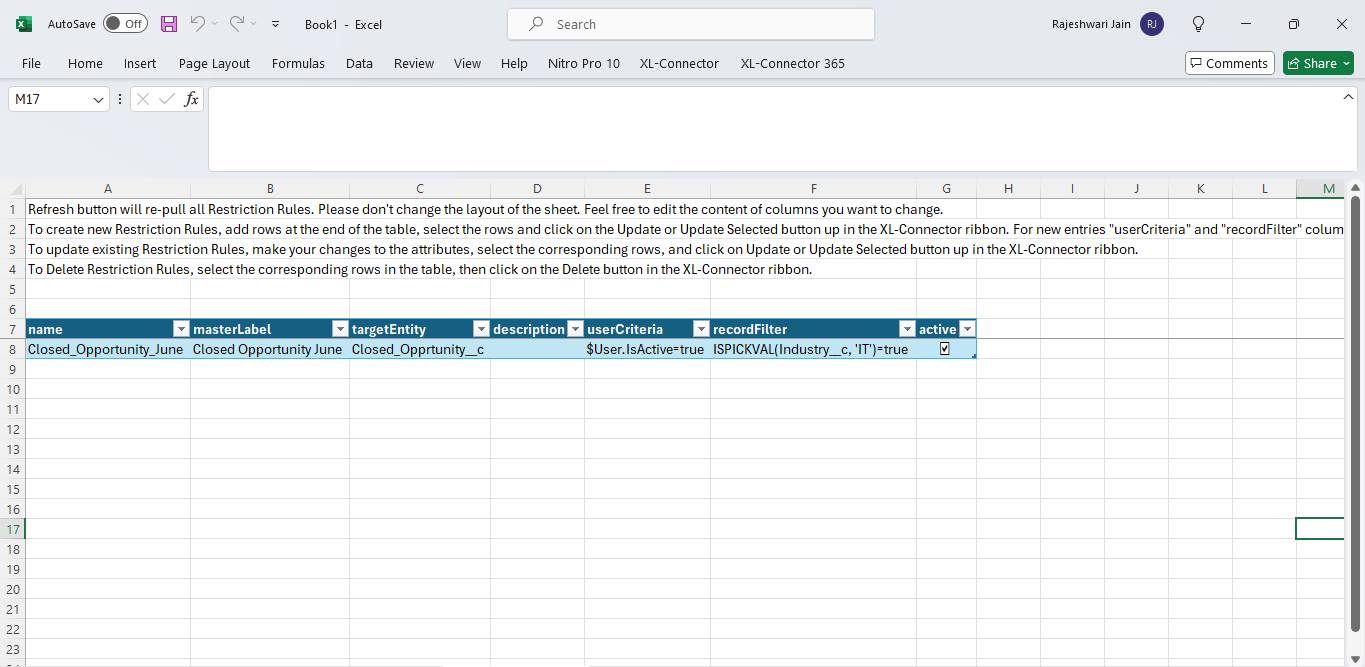
Once Restriction Rules has been downloaded, you can edit the field values right in the spreadsheet and then update them in Salesforce by following these steps:
Other Tools -> Manage Restriction and Scoping Rules -> Update Selected Rows or Update all Rows.
Let’s change the record filter criteria for the Industry from IT to Banking.
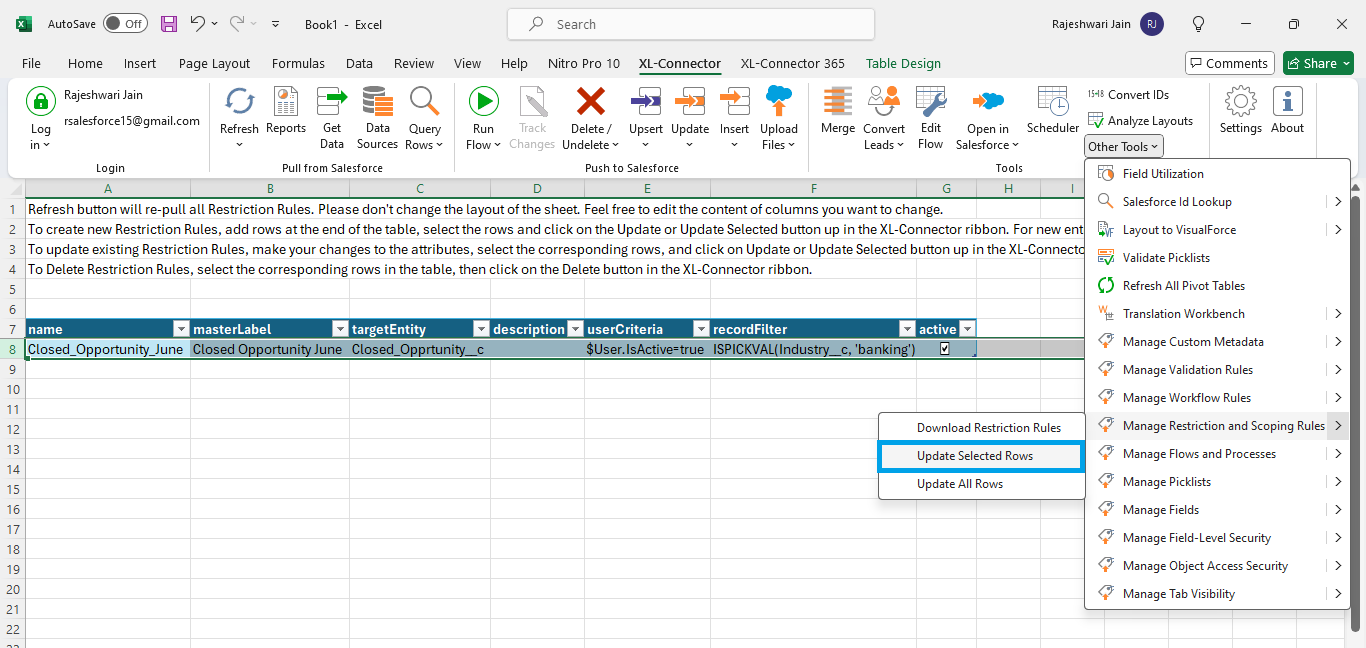
Once you log in to your Salesforce Org, we can see the updated Restriction Rule.

To know more about this new feature, please refer: Manage Salesforce Restriction Rules with XL-Connector
Other Salesforce metadata features in XL-Connector you may want to know about
XL-Connector empowers you to exchange data between Salesforce and Excel and manage a wide range of Salesforce metadata directly within the familiar Excel interface.
Here’s a glimpse into some of the valuable metadata management tools offered by XL-Connector:
- Field Utilization
- Salesforce ID Lookup
- Layout to Visualforce
- Validate Picklist
- Refresh All Pivot Tables
- Translation Workbench
- Manage Custom Metadata
- Manage Validation Rules
- Manage Workflows
- Manage Flows and Processes
- Manage Picklists
- Manage Fields
- Manage Field Level Security
- Manage Object Access Security
- Manage Tab Visibility
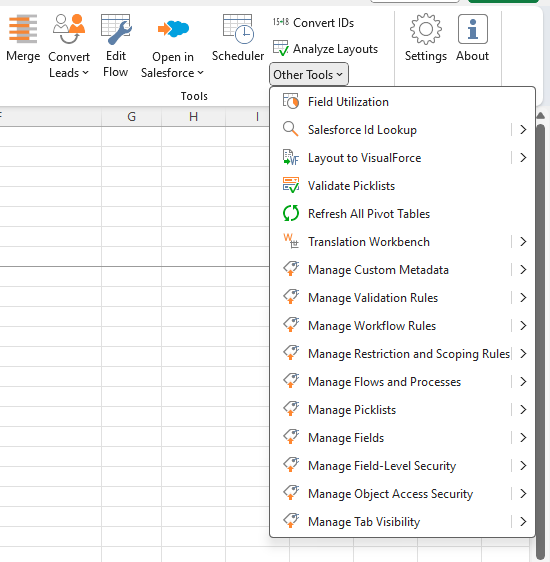
To know more, please refer: Your Guide to Managing Salesforce Metadata Efficiently in 2024
Conclusion
Restriction rules in Salesforce provide granular control over data security. It lets admins limit user access to specific records, protecting sensitive information. However, managing many rules can be difficult.
Third-party tools like Xappex XL-Connector can simplify bulk management, saving time and guaranteeing consistency. Use restriction rules effectively for optimal data security and a user-friendly Salesforce experience.
Start a 14-day free trial of XL-Connector and see an immediate boost in your data management!

Xappex CRM data management solutions

Looker Studio for Salesforce
Connect Salesforce reports and queries to your Google Data Studio dashboards.

Excel Merge
Calculate advanced Excel models. Generate Excel documents based on Salesforce data. All with a single click from a Salesforce record page.


