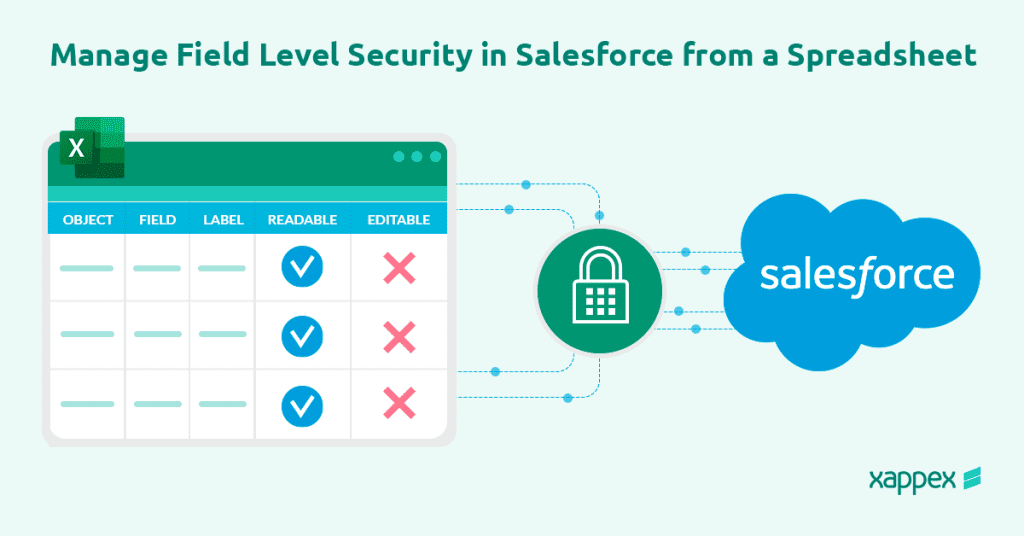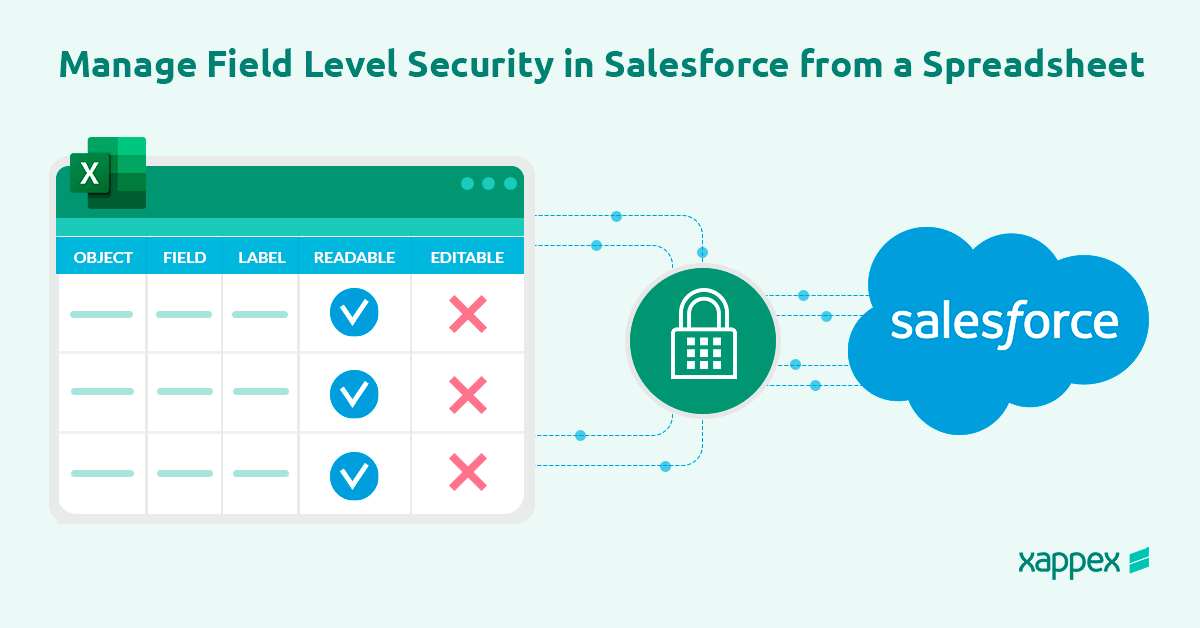
Managing Field-Level Security in Salesforce
Field-level security in Salesforce is a useful tool. It lets admins control access to specific fields in an object. This adds an important layer of data protection. By managing who can view or edit certain fields, organizations can protect sensitive information and improve overall data security.
Here, we’ll look into how field-level security works, why it’s so important for effective data management, and provide a step-by-step guide on setting it up. You can limit access to private information by managing field-level security. This allows you to change user visibility based on their role. This will improve data accessibility in Salesforce.
Key Points of Field-Level Security
- Visibility Control: Field-level security lets you specify which fields are visible or hidden for each profile or user. For example, you can make fields like “Social Security Number” or “Salary” visible only to users with a specific role or permission.
- Read-Only Access: You can set fields to be read-only for certain profiles, meaning users can see the data but cannot modify it. This is useful for fields containing critical information that should not be edited by general users.
- Enhanced Data Security: Field-level security is an additional layer of security beyond object-level and record-level security. It ensures that even if a user has access to a record, they may still be restricted from viewing or editing specific fields within it.
- Configuration Locations:
- Profiles: Configure field access within user profiles by setting fields as visible, read-only, or hidden.
- Permission Sets: Grant field access to specific users without changing their profile, allowing more granular control.
- Field Accessibility Menu: This menu gives an overview of field access settings across different profiles and permission sets, which can be adjusted as needed.
- Security Benefits:
- Ensures data privacy by limiting access to sensitive information.
- Improves compliance with privacy regulations by allowing detailed control over who can access specific data fields.
- Reduces data exposure risks in cases where multiple users share edit access to objects but have different data access needs.
By configuring field-level security, Salesforce admins can control exactly which fields are available to different types of users, making it an essential tool for verifying data access and protecting sensitive information.
Challenges When Managing Field-Level Security Manually in Salesforce
Managing field-level security in Salesforce can be challenging due to the need for precise control over data access, especially in complex organizations with varied roles and responsibilities. Here are some common challenges:
Complexity of Permission Structures: As organizations grow, so does the complexity of permission structures. Managing field-level security for multiple profiles, roles, and permission sets can become overwhelming, especially when overlapping permissions are involved.
Consistency Across Profiles and Permission Sets: Ensuring consistency in field security across multiple profiles and permission sets is challenging. Even minor discrepancies can lead to unintended access, complicating auditing and compliance efforts.
Time-Intensive Management: For large organizations with many users and fields, configuring and updating field-level security is time-consuming. Each change requires thorough testing to ensure it does not conflict with other security settings or compromise sensitive information.
Frequent Role Changes and Restructuring: As team structures change, field-level security needs to be updated to reflect new roles and responsibilities. Frequent updates can lead to inconsistencies if not carefully managed and regularly reviewed.
Overcoming these challenges requires a strategic approach, involving thorough planning, regular audits, and potentially leveraging Salesforce tools or third-party apps to streamline field-level security management and improve visibility.
Salesforce: Field-Level Security Management
Here’s how you can effectively manage field-level security in Salesforce:
1. Setting Field-Level Security During Field Creation
- When creating a new field, you can specify field-level security for profiles right away.
- In the Field Creation Wizard, select which profiles can view or edit the new field. You can set fields as Visible or Read-Only for specific profiles.
2. Using Profiles to Control Field Access
- Profiles define the default permissions for users. For each profile, you can set field-level security by specifying which fields are Visible or Read-Only.
- How to Set Field Access:
- Go to Setup > Profiles.
- Select a profile, then go to Field-Level Security.
- Choose the object and click on Edit to modify field permissions.
- Profiles are ideal for setting base access that applies to most users within a role.
3. Using Permission Sets for Additional Access
- Permission Sets allow you to grant field-level access to specific users beyond their default profile settings without creating new profiles.
- How to Set Field Access with Permission Sets:
- Go to Setup > Permission Sets.
- Create a new permission set or select an existing one, then go to Object Settings.
- Select the object and modify the field permissions as needed.
- Use permission sets for exceptions, such as giving temporary access to specific users or granting additional permissions to users with special responsibilities.
4. Utilizing the Field Accessibility Viewer
- The Field Accessibility feature provides a consolidated view of field-level permissions across all profiles and permission sets, making it easier to check access levels and troubleshoot inconsistencies.
- How to Use Field Accessibility:
- Go to Setup > Object Manager, select the object, and then go to Fields & Relationships.
- Select a field, then click View Field Accessibility to see a matrix of permissions by profile and permission set.
- This tool is particularly useful for audits and ensuring field-level security is configured as expected.
The XL-Connector Solution
Managing field-level security in Salesforce with XL-Connector simplifies the process by allowing bulk updates directly from Excel. XL-Connector enables admins to pull current field-level security settings for multiple profiles or permission sets, edit them directly in the spreadsheet, and update Salesforce in bulk, saving significant time compared to manual configurations. This tool is particularly helpful for large orgs or frequent security updates.
With XL-Connector, you can quickly download all Field-Level Security for any combination of Profile(s)/Permission Set(s) and Object(s), adjust their security settings (visible and read-only), and update back to Salesforce all at once.
To do this, you should follow these steps:
1- Click on the Other Tools -> Manage Field-Level Security menu item in XL-Connector.
2- A dialog box will be displayed to download field-level security settings for any object-profile/permission set combination in your org:
3- Once downloaded, all selected profiles and objects will appear in your Excel spreadsheet, making it possible to edit field-level security directly in the spreadsheet:
4- Update selected rows or all rows: To update field-level security for selected rows, make your changes, select the corresponding rows, and click on Update or Update Selected button up in the XL-Connector ribbon. To update field-level security for all visible rows, click on the Update All button that you’ll find under the Update button in the XL-Connector ribbon.
Conclusion
Managing field-level security in Salesforce is important for protecting sensitive data, and mastering this involves configuring settings for profiles, permission sets, and the field accessibility viewer. Tools like XL-Connector streamline this process, allowing admins to make bulk updates in Excel and sync directly with Salesforce. This integration makes field-level security management faster, more efficient, and much simpler—particularly in large organizations with complex access needs. By using this tool, admins can protect data while supporting user productivity.
Start a 14-day free trial of XL-Connector and see an immediate boost in your data management!

Xappex CRM data management solutions

Looker Studio for Salesforce
Connect Salesforce reports and queries to your Google Data Studio dashboards.

Excel Merge
Calculate advanced Excel models. Generate Excel documents based on Salesforce data. All with a single click from a Salesforce record page.