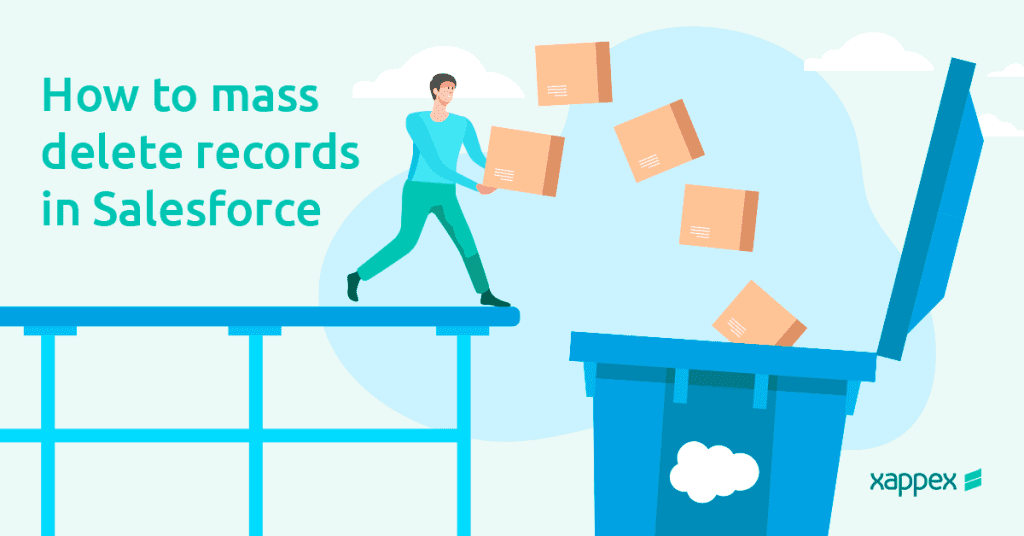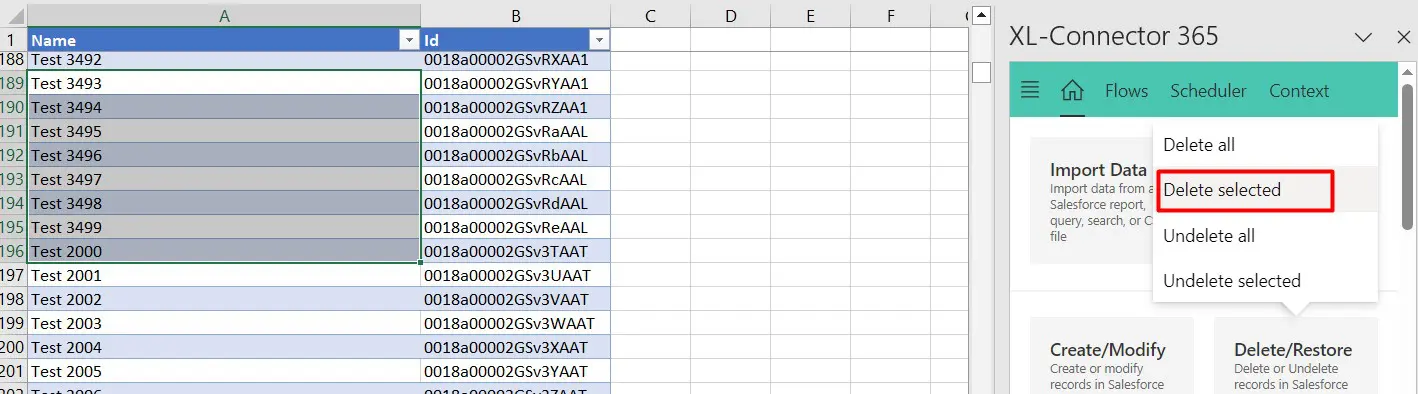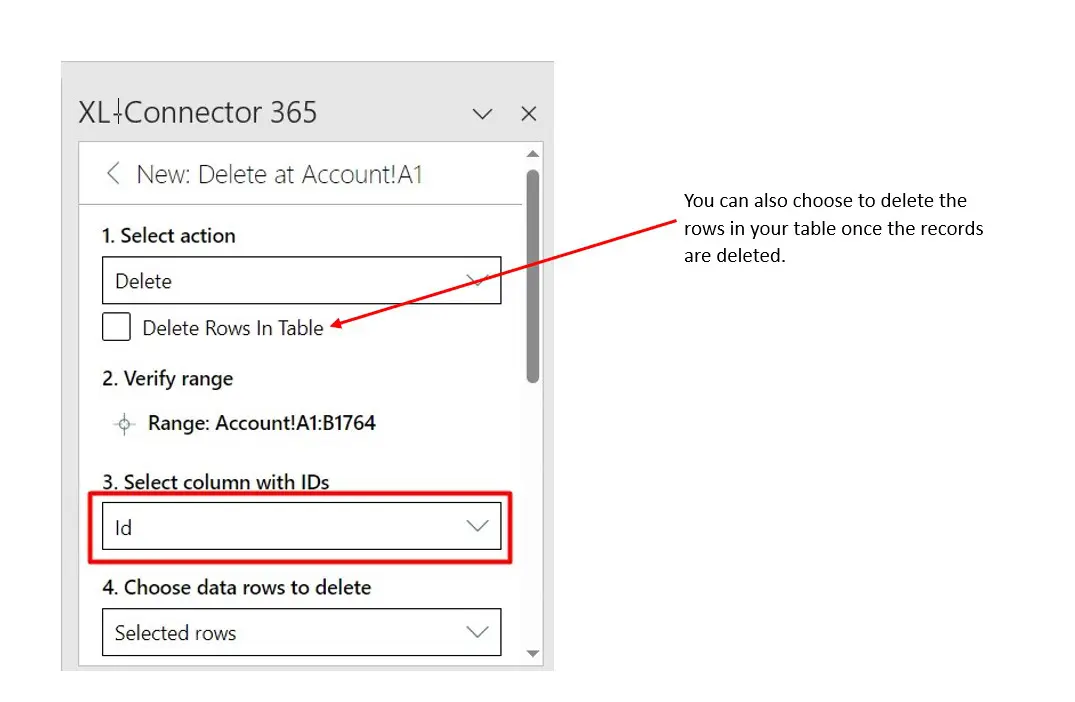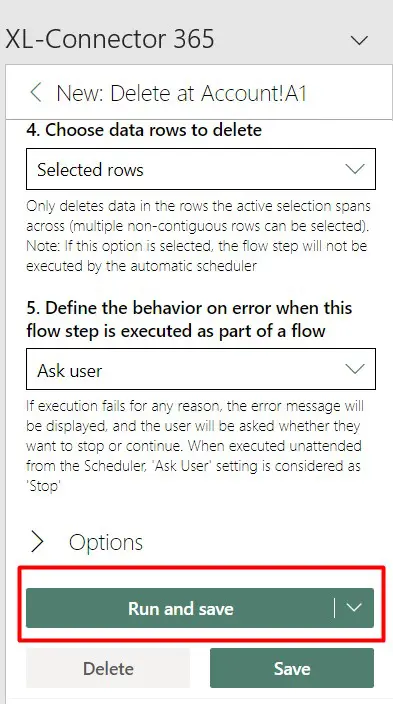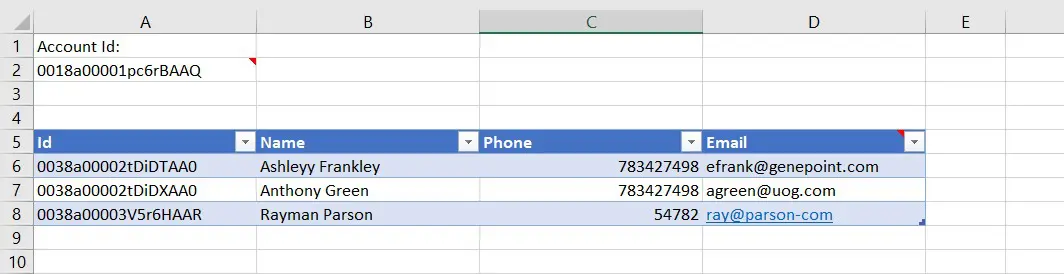Mass Delete Salesforce Records like a pro: Your shortcut to admin success!
Salesforce administrators often find themselves needing to mass delete a large volume of records as part of their routine data cleanup tasks to keep their Salesforce environment clutter-free. It also helps maintain data accuracy and promotes better system performance by removing outdated or unused records.
These tasks can be time-consuming and draining if done manually, especially when dealing with a large volume of records.
The following is a practical guide of best practices and tools to mass delete records and files in Salesforce.
Can you perform Mass delete operations within Salesforce?
Salesforce doesn't provide built-in, user-friendly mass delete functions for records, which is why admins commonly turn to alternative methods, such as using third-party plugins.
Some third-party applications and plugins are available on the Salesforce AppExchange to make mass deleting records an easier task for admins.
These tools are designed to address specific data management needs, such as mass deletion, data cleansing, mass updating and upserts in Salesforce. Normally we can classify those apps in data in two different ways: through CSV files or within a spreadsheet. We’ll dive into the utility, pros and cons of using both kinds of tools.
Using CSV files to Mass delete records, is it your best option?
Various tools leverage CSV files for mass deletions through APIs. Notable examples include Jitterbit, Import Wizard, and the popular Salesforce Data Loader. These tools enable users to manipulate and delete records on a large scale by utilizing CSV files as a means of input.
As mentioned, Data Loader is a well-known Salesforce native tool for bulk data import and export operations, and it can also be used for mass deletion. However, while this is a powerful tool for many data-related operations, it does have some disadvantages and considerations that users should be aware of, such as: limited user interface, limited error handling, no native undo function, and time-consuming processes that could affect the overall team performance.
Mass deleting Salesforce records in a Spreadsheet, why is it a best practice?
Mass deleting records directly into a spreadsheet can be more user-friendly and efficient than performing the same task through CSV files, especially for users who may not be comfortable working with command-line interfaces or coding.
Spreadsheet applications like Microsoft Excel or Google Sheets provide a familiar and user-friendly interface for data manipulation. Users can visually organize and manipulate data in a tabular format, making it easier to understand and manage.
Interestingly, despite the widespread use of CSV bound tools like Data Loader, it's worth noting that users often end up manipulating data in spreadsheet formats as an intermediate step.
However, some advanced tools go a step further by bypassing the need for CSV file extraction altogether. These tools streamline Salesforce data to the spreadsheet and allow direct interaction with near-real live data in its native format, eliminating the additional step of converting and managing CSV files.
Because of this, tools that allow users to manage Salesforce data, including deleting records, directly from a spreadsheet are a must-have for admins. This is when Xappex tools come to save your day!
How to mass delete Salesforce records in 5 easy steps
To easily mass delete Salesforce records (accounts, cases, contacts, opportunities, leads, etc.) follow these steps with the help of your favorite Xappex connector:
1- Prepare the spreadsheet with your data. You can enter it manually or pull it from Salesforce through the connector using SOQL queries or reports.
2- Identify the records you want to delete in your spreadsheet.
3- Click Delete→Delete selected (or you can choose to delete all the records)
4- Map the IDs to the correct column:
5- Click Run and Save.
These same steps work for mass deleting any standard or custom object in your database.
How to mass delete files in Salesforce
To mass delete files in your Salesforce org, you’ll need to pull the list of Attachments or ContentVersions in your spreadsheet with the help of Xappex tools. Then, simply follow the same steps we previously described.
How to mass delete from List View in Salesforce
In the Salesforce Classic user interface, establishing a mass delete List View button was a straightforward process which involved utilizing JavaScript within an execute JavaScript/on-click JavaScript button to manage the extraction of multiple record IDs (from the selected items in the List View) and executing the deletion. Salesforce Lightning isn’t compatible with JavaScript buttons, which makes the process of creating a mass delete List View button no longer available.
However, with XL-Connector, XL-Connector 365 and G-Connector users have the power to manage data within List Views, as they can run dynamic queries. You may have a dynamic account / contact / etc. name as the header, and just below it, a list of records associated with it. You’ll be able to select the records from this list and delete them, following the same steps as with any other object.
Common Errors and their solutions when mass deleting records in Salesforce
Despite our best efforts, errors can occur. Here are some common errors during mass deletion and their solutions:
- Permission Errors: Make sure you have the necessary permissions to delete the records.
- Dependent Data: If a record has dependent data, it cannot be deleted until the dependencies are removed.
Remember, each error is a learning opportunity, and troubleshooting them can lead to deeper understanding and proficiency.
Your best allies for mass deleting records in Salesforce
Xappex connectors (XL-Connector, XL-Connector 365 and G-Connector) emerge as the optimal solution for streamlining the mass deletion of records, offering a combination of efficiency, user-friendly functionality, and the added benefit of promoting data cleanliness and reliability.
Let’s look at the benefits of deleting Salesforce records using XL-Connector, XL-Connector 365 and G-Connector:
- Effortless Data Extraction:
Easily export data with a simple click of a button, streamlining the process of obtaining the necessary information for mass deletions.
- User-Friendly Interface:
Xappex tools offer a friendly user interface, ensuring that users can navigate and utilize the mass delete functionality with ease.
- Undo Changes Capability:
The ability to undo changes provides a safety net, allowing users to revert any unintended modifications, ensuring data integrity during mass deletes.
- Collaborative Features:
Enhanced collaborative features such as the ability to share changes or visibility of data with other users directly within the same spreadsheet, fostering teamwork and efficient data management.
- Scalability and Performance:
Designed to handle large datasets efficiently, offering scalability and optimal performance even when dealing with extensive amounts of data during mass deletions.
- Automation Features:
Automation capabilities to schedule and execute mass delete operations at predefined intervals, reducing manual intervention and improving overall efficiency.
These connectors stand out as time-saving tools, simplifying the deletion process for users while ensuring that their data remains accurate and dependable. As organizations strive for enhanced data management practices, the utilization of Xappex connectors proves to be a valuable strategy, facilitating the seamless removal of records in a manner that aligns with the broader goal of maintaining a robust and trustworthy Salesforce database.
Conclusion
Mass record deletion is a vital skill in any Salesforce administrator's toolkit. It can make your Salesforce environment faster, cleaner, and more efficient. Whether you use Data Loader, XL-Connector, XL-Connector 365, or G-Connector, remember to always take precautions, back up your data, and keep learning from any errors you encounter.
Happy deleting, and here's to a leaner, cleaner Salesforce environment!