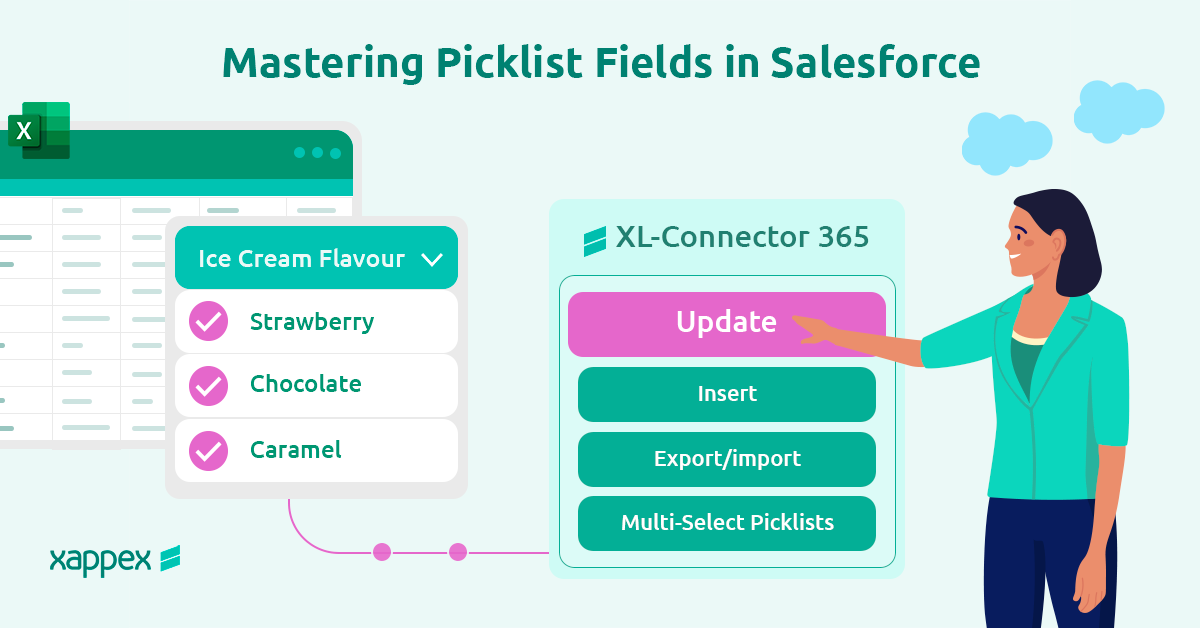
Mastering Picklist Fields in Salesforce: Tools and Best Practices
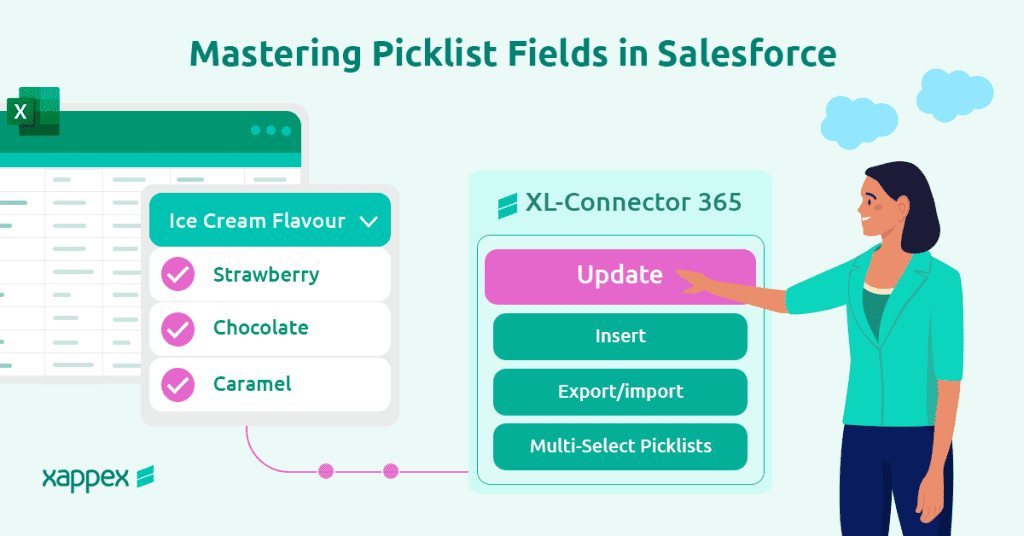
Salesforce admins often need to manage picklist values, which can become a time-consuming and labor-intensive task when handled manually. Updating, inserting, and mass editing picklists typically requires careful attention to detail and a significant amount of time.
However, there are specialized admin tools available that simplify the management of picklists and multi-select picklists. These tools allow administrators to efficiently mass edit, update, and insert picklist values without being afraid that they will get a value wrong, significantly reducing the effort and time required.
By leveraging such tools, admins can streamline their workflow and focus on more strategic tasks, improving overall productivity and efficiency in managing Salesforce environments.
What Are Picklists in Salesforce?
Picklists are fields that provide users with a predefined list of values to choose from. They ensure data consistency by restricting input to these specified values.
They consist of two main components. The field part defines the picklist type, such as whether users can select multiple values or if the field depends on another for its value set. These options are configured at the field level. The value set part determines the options users see, their order, the default value, and other settings. Managing these two parts separately is crucial for proper configuration and functionality.
Picklists in Salesforce are classified into the following types:
- Standard Picklists: These are predefined by Salesforce and come with standard objects, such as the “Stage” field in Opportunities. They cannot be deleted but can often be customized to fit business needs.
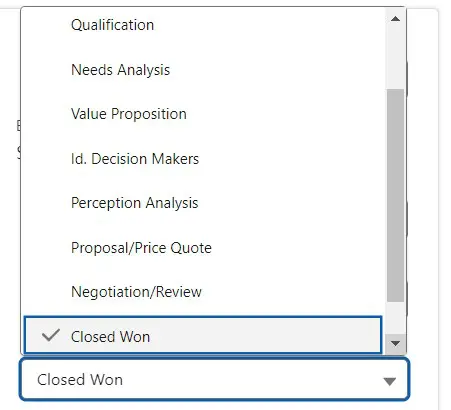
- Custom Picklists:Custom picklists are those you create yourself, allowing you to add specific values and set their behavior.
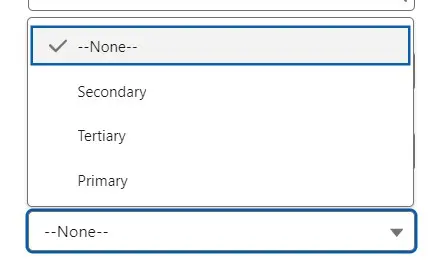
- Custom Multi-Select Picklists: These allow users to select multiple values from the list. They are useful for fields where more than one option may apply, such as selecting multiple product categories or interests.
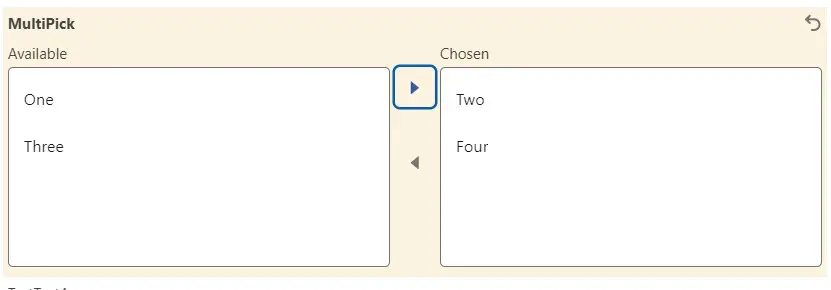
Also, picklist fields can have two properties: restricted and dependent.
Restricted picklists limit the values that users can enter to only those defined in the picklist. Users can’t add new values whether it is through the API or other apps, ensuring data consistency and control. This is useful for maintaining standardized data across records, preventing the introduction of typos or unexpected entries. Admins manage the allowed values, adding, modifying, or deactivating them as needed.
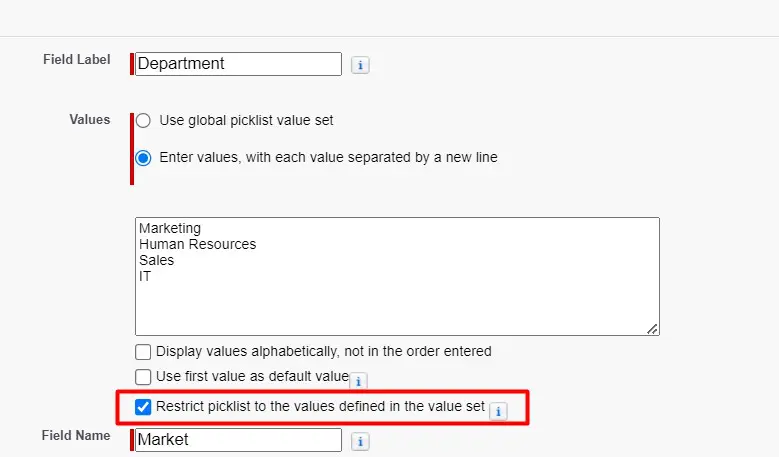
Dependent picklists are fields where the available options depend on the value selected in another picklist. This relationship involves a controlling picklist (the one that influences the available choices) and a dependent picklist (the one being influenced). By setting up these dependencies, you can streamline data entry, ensuring users see only relevant options based on their previous selections. This feature helps improve data accuracy and simplifies complex data entry processes.
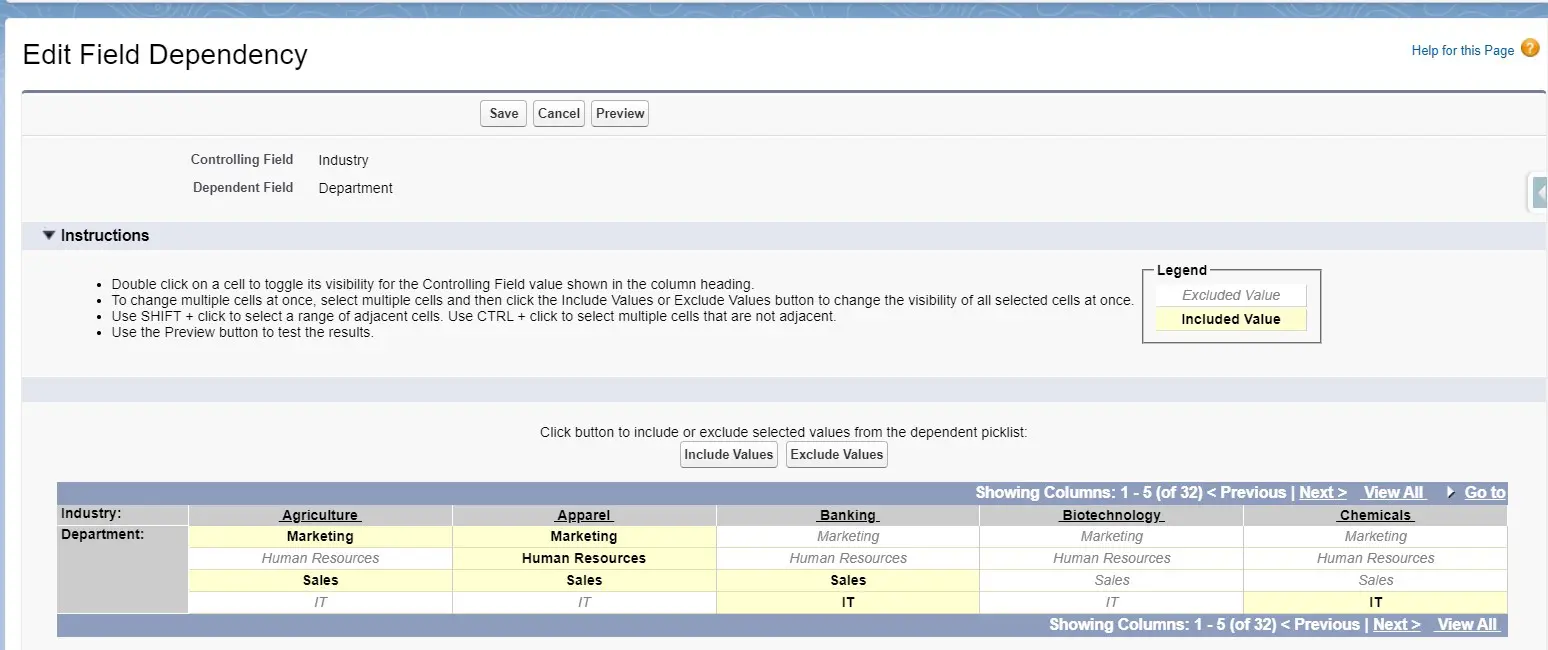
As regards picklist values, we can define individual values when we create the picklist and they will be specific to a single picklist field. We can also use the built-in set of values for the standard picklist fields that come with our org. As a third option, we can create a global value set, which is a custom set of values created to share with more than one picklist field.
Using picklists helps maintain uniform data entry, which aids in reporting and data analysis.
Salesforce Picklists Character Limits
In Salesforce, picklists have specific character limits for their values and labels:
- Single-Select Picklists:
- Value: Each picklist value can be up to 255 characters long.
- API Name: The API name of each picklist value can be up to 80 characters long.
- Total Values: You can have a maximum of 1,000 values per picklist.
- Multi-Select Picklists:
- Value: Each individual picklist value can also be up to 255 characters long.
- API Name: The API name of each picklist value can be up to 80 characters long.
- Total Length: The total combined length of all selected values for a multi-select picklist in a single record cannot exceed 40,000 characters.
These limits ensure efficient storage and processing within the Salesforce platform while allowing flexibility in defining picklist options.
Xappex, Your go-to Tools to Manage Picklist Values in Salesforce
What if you could streamline picklist values directly from your favorite spreadsheet? Xappex offers a suite of three spreadsheet powered tools –XL-Connector, XL-Connector 365 (integrated with Excel) and G-Connector (integrated with Google Sheets) – that cater to various data management needs within Salesforce. Each tool is designed with unique features to streamline the handling of data, including picklist values.
These tools provide robust capabilities for mass editing picklist values, making data management tasks more effective and are more time-efficient. Whether you prefer working within Excel, Google Sheets, or need cloud-based solutions, Xappex’s tools offer the flexibility and functionality to meet your Salesforce data management requirements.
Let’s take a look at how to work with picklist values with them:
How to Export Picklist Fields
For managing picklist values, Xappex tools present a special feature. When exporting data from Salesforce to Google Sheets or Excel, whether it’s from a report or through a query, G-Connector, XL-Connector and XL-Connector 365 have an option to create drop-down lists in your picklist columns. With this feature, you can visualize the values in your picklist easily in list form. In the case of multi-select picklists, the values for each record are presented separated by a semicolon.
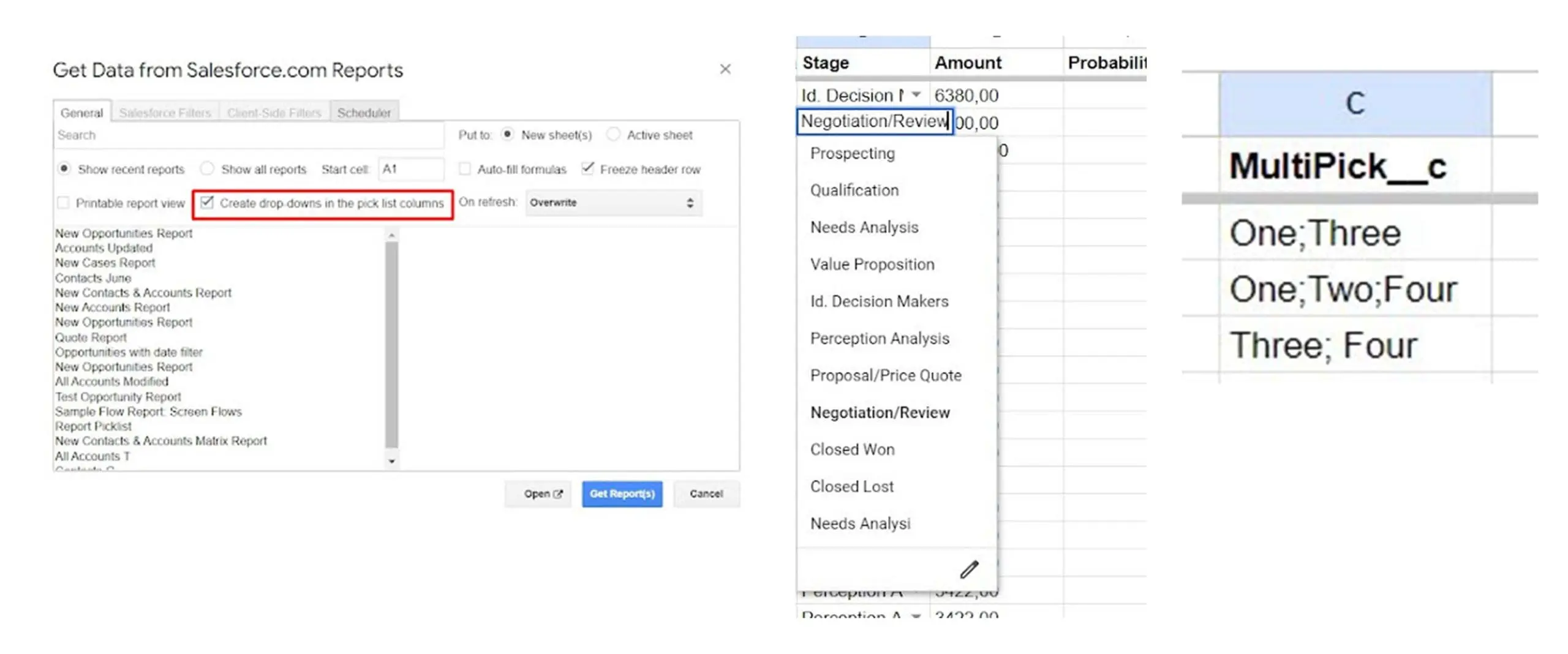
How to update picklist fields in Salesforce
As already mentioned, with any of Xappex connectors you can easily view the available values in your picklist columns. Having them in a dropdown list, you can simply update the value for each record by selecting the one you need. After that, you can easily push the changes to Salesforce by running an update from the connector. Remember to verify that each spreadsheet column is mapped to the correct Salesforce field.
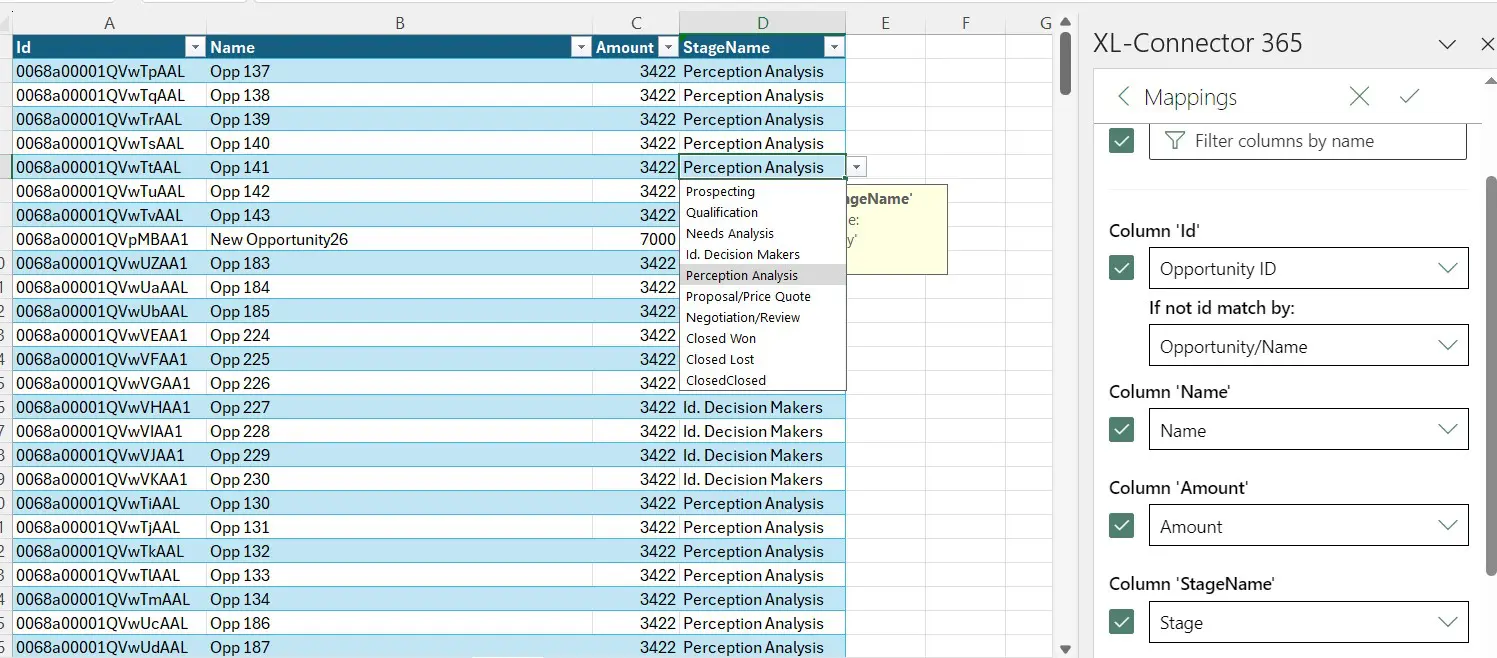
How to easily manage Multi Select Picklists
In the case of multi-select picklists, XL-Connector 365 provides an extra functionality where multi-select picklists can be adjusted using the Context tab. You can select a cell (or several) in a column mapped to a multi-select picklist field and activate the Context tab:
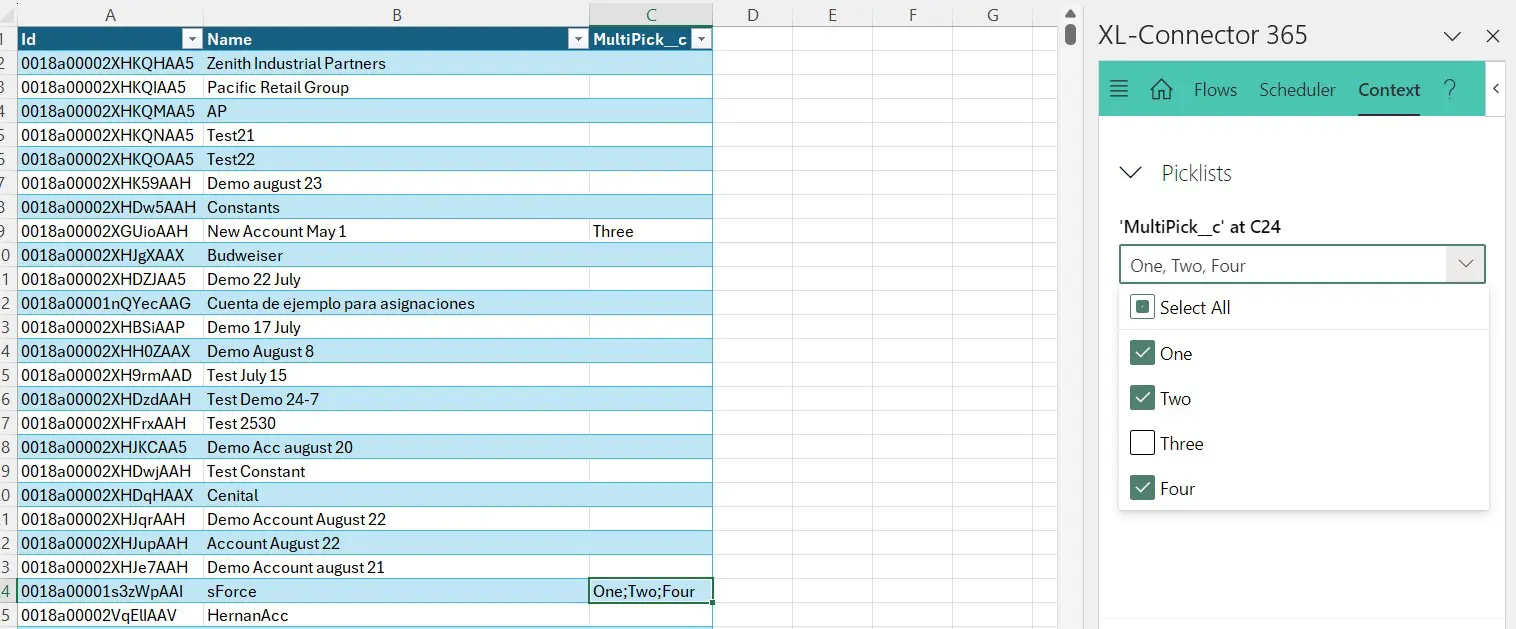
From there, you will be able to check or uncheck the values you want to provide for each record.
Managing picklist metadata
XL-Connector, has some additional features to work with picklists.
This tool, which is a COM add-in users can install in their desktop Excel in Windows, offers the option to validate if correct values are being loaded into dependent picklists and also to download picklists’ value sets, edit them and push the changes back to Salesforce.
Validating dependent picklists ensures that the choices available in one picklist are appropriately filtered based on the selection made in another related picklist, maintaining data integrity and improving user experience.
This functionality helps admins enforce business rules and reduce errors during data entry. Additionally, the capability to download and edit picklist value sets allows admins to manage and update these values more efficiently. It simplifies the process of making bulk changes, auditing current options, and ensuring consistency across various Salesforce environments.
This capability found in XL-Connector is a part of a comprehensive toolbox with amazing features to manage metadata in Salesforce, ultimately saving time and enhancing the overall effectiveness of your Salesforce administration.
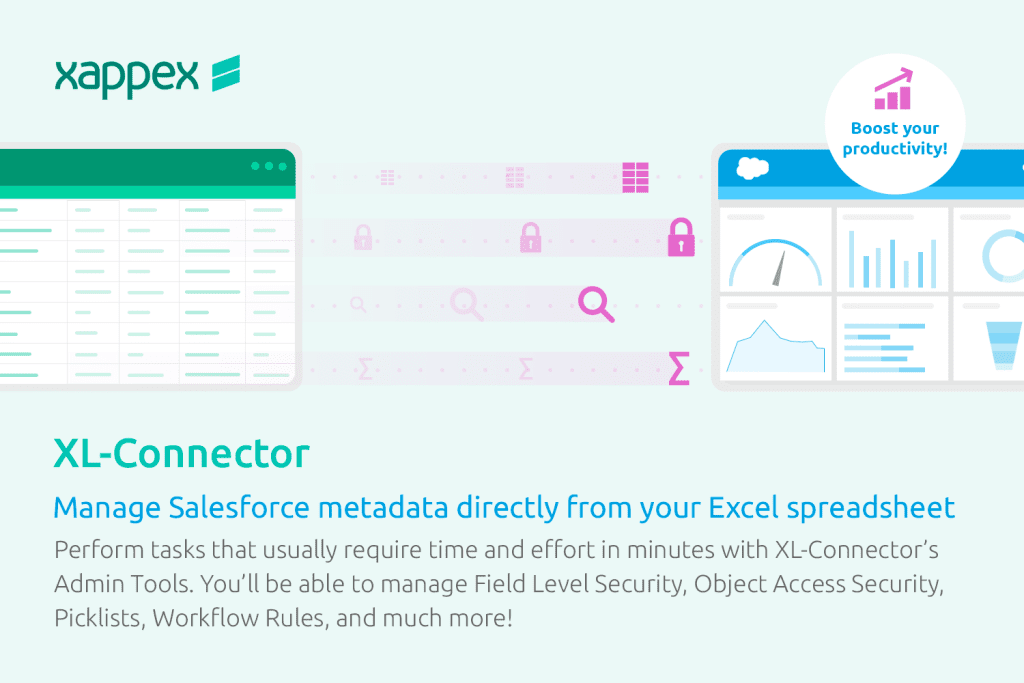
XL-Connector, the ultimate picklist api for mass edits, updates and inserts
XL-Connector, known as the ultimate picklist APIs, excel in facilitating mass edits, updates, and inserts. They empower Salesforce admins by streamlining the management of picklists, making it easier to perform bulk modifications and maintain data consistency.
With features such as validating dependent picklists and the ability to download and edit picklist value sets, Xappex tools ensure that data integrity is upheld and administrative tasks are significantly simplified. By leveraging these powerful tools, Salesforce admins can efficiently handle large-scale data operations, reduce manual effort, and enhance overall productivity. In essence, Xappex tools make your life so much easier by automating complex tasks and providing robust solutions for effective Salesforce data management.
Start a 14-day free trial of XL-Connector , XL-Connector 365 , G-Connector and see an immediate boost in your data management!

Xappex CRM data management solutions

Looker Studio for Salesforce
Connect Salesforce reports and queries to your Google Data Studio dashboards.

Excel Merge
Calculate advanced Excel models. Generate Excel documents based on Salesforce data. All with a single click from a Salesforce record page.


