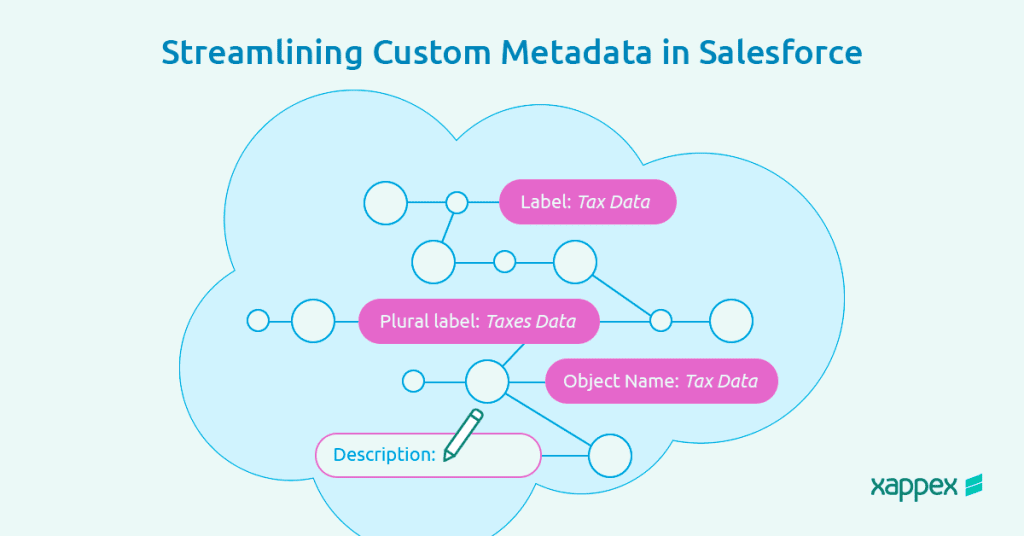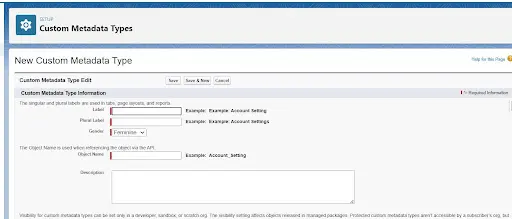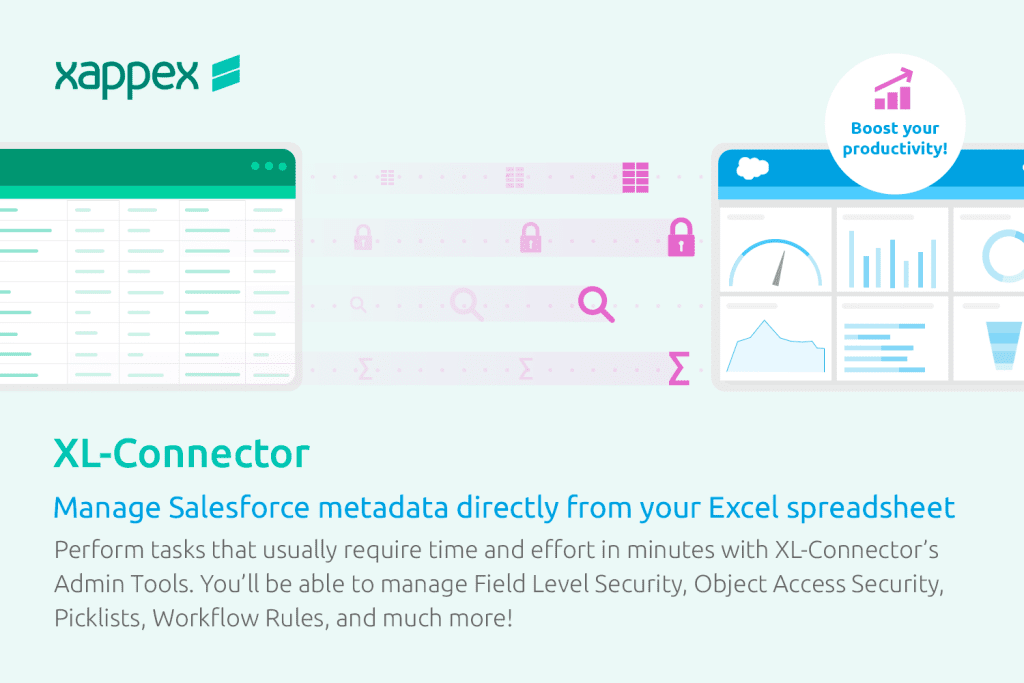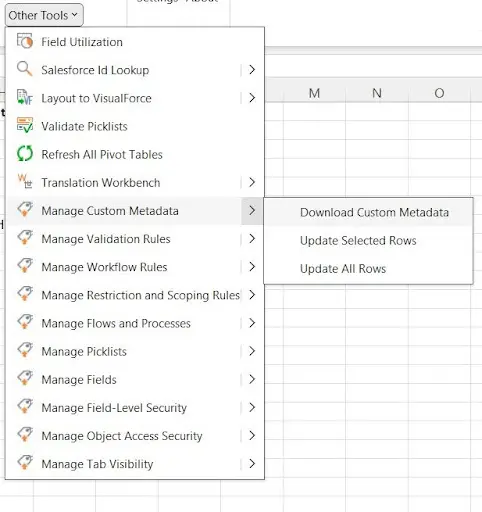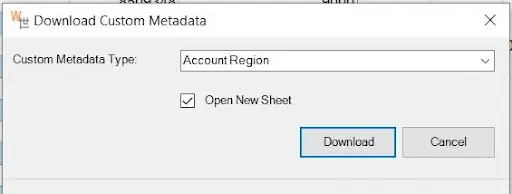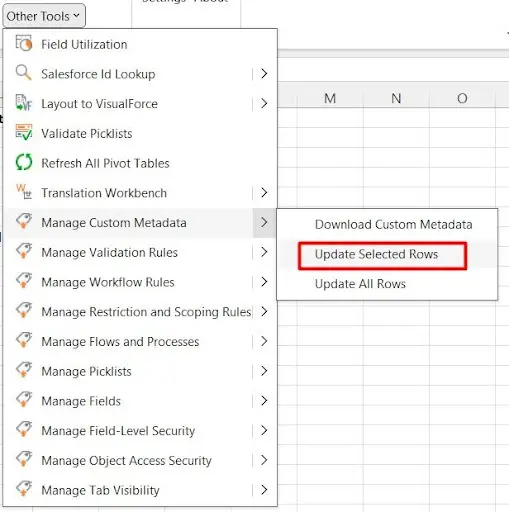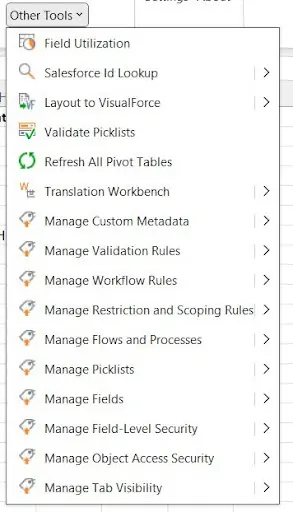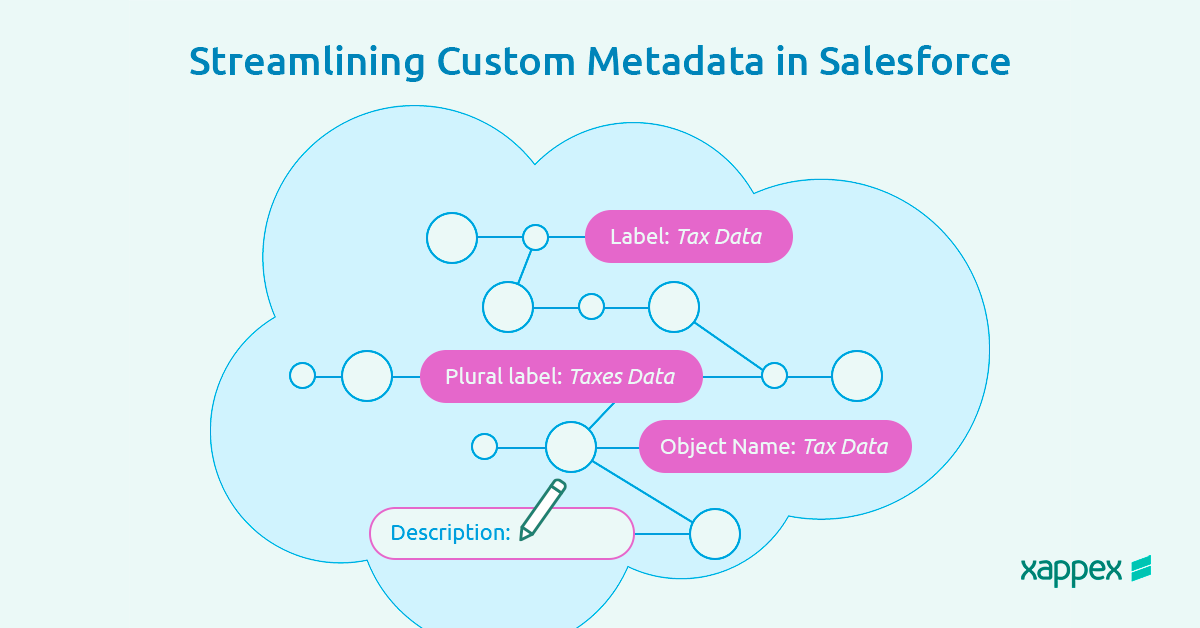
Mastering Salesforce Custom Metadata
Salesforce provides robust tools for managing and customizing data. However, handling custom metadata manually can often be a complex and time-consuming task, particularly for organizations with extensive and evolving data needs.
This article explores everything you need to know about custom metadata in Salesforce and how to efficiently manage it. It also demonstrates how to rely on specialized tools like XL-Connector, designed to simplify and streamline the process of managing custom metadata within Salesforce, reducing manual errors and ultimately saving your team a significant amount of time.
Whether you’re an experienced Salesforce administrator or a novice user, XL-Connector offers a user-friendly and cost effective solution to handle your data and metadata efficiency.
What is Custom Metadata in Salesforce?
Custom metadata in Salesforce refers to custom settings that allow users to create, manage, and deploy metadata records programmatically. Metadata, in this context, is data that defines other data structures and configurations within Salesforce. Custom metadata types let you define your own metadata types and create records of those types, similar to how you would create and use custom objects.
Understanding the Difference between Salesforce Metadata and Custom Metadata
Metadata
Metadata in Salesforce serves as the foundational class for all metadata types. It is immutable, meaning users cannot edit this object. Each component in Salesforce is an instance of a metadata type, similar to how sObjects represent all standard objects. In the Metadata API, instead of using IDs, each custom object or field is identified by a unique fullName, distinguishing it from standard objects. This uniqueness is essential when creating custom objects or fields in Salesforce.
Examples of Salesforce metadata are custom objects, page layouts, fields and workflows, among others.
Custom Metadata
Custom metadata offers customizable, deployable, packageable, and upgradeable application metadata. To utilize custom metadata, you first create a custom metadata type that defines the structure of the metadata. This type includes custom fields that represent various aspects of the metadata. You can then build reusable functionalities that adapt their behavior based on this metadata. Once a custom metadata type is made public, it allows users to create custom metadata records of that type. When packaged, customers can add their own records to the metadata type, enabling them to use the predefined functionalities and customize application behavior according to their needs.
Salesforce Custom Metadata Types
Custom metadata types in Salesforce allow you to define custom settings and configuration that can be packaged and deployed just like other metadata types. They are particularly useful for defining application configurations that need to be consistent across different environments. Here is an example of creating and using custom metadata in Salesforce:
Step 1: Define a Custom Metadata Type
- Create the Custom Metadata Type
- Go to Setup.
- Enter Custom Metadata Types in the Quick Find box, then select Custom Metadata Types.
- Click New Custom Metadata Type.
- Fill in the following fields:
- Label
- Object Name
- Plural Label
- Description
- Click Save.
Add Custom Fields to the Custom Metadata Type
- After saving, click New in the Custom Fields section.
- Add fields like:
- Field Label
- Field Name
- Data Type
- Click Save after each field.
Custom Metadata Types Record Limits
Custom metadata types in Salesforce have specific limits regarding the number of records and the overall usage. Here are some key points about these limits:
- Storage and Size:
- Custom metadata types do not count against your data storage limits, but they do count against your configuration data limits.
- Each custom metadata type record can be up to 10 KB in size.
- Field Limits:
- You can have up to 100 custom fields per custom metadata type.
- Governor Limits:
- Custom metadata type queries count against the total number of SOQL queries issued, but they don’t count against the number of records retrieved by those queries.
- Custom metadata types are stored in the cache, which allows for faster retrieval compared to custom objects.
- Deployment:
- Custom metadata types can be packaged and deployed between different Salesforce environments, making them ideal for configuration and setup that need to be consistent across orgs.
Understanding these limits helps in effectively leveraging custom metadata types for scalable and efficient application configurations in Salesforce.
Pros and cons of managing salesforce custom metadata in Apex
Managing custom metadata in Apex involves creating, updating, and deleting custom metadata type records programmatically.
Custom metadata management in Apex offers greater control and efficiency by leveraging metadata caching, which ensures faster data retrieval compared to custom objects. This approach is particularly beneficial for configurations and settings that need to be packaged and deployed seamlessly across Salesforce orgs. By programmatically managing custom metadata, developers can build robust, scalable applications that are easy to maintain and adapt to changing requirements.
While managing custom metadata in Apex provides many benefits, there are potential pitfalls that you should be aware of:
- Error Handling: When creating, updating, or deleting custom metadata records using the Metadata.Operations class, errors can occur if the records already exist, have validation rule violations, or encounter other issues. Proper error handling is crucial to ensure your application can gracefully handle such scenarios.
- API Limits: The Metadata.Operations class is subject to API limits. If you are making numerous metadata changes, you might hit these limits, which could disrupt your deployment or configuration processes.
- Data Consistency: Ensuring data consistency across different environments can be challenging, especially when configurations are frequently updated. Without proper version control and deployment strategies, it can be easy to end up with inconsistent settings across environments.
- Complex Configurations: For very complex configurations, managing custom metadata can become unwieldy, and you might need to resort to more sophisticated tools or methods to handle the complexity.
By being aware of these potential issues, you can better plan and manage your custom metadata in Apex, ensuring smoother development and deployment processes.
However, there are other tools that can help you streamline your custom metadata, these solutions skip altoghether many of the pitfalls found in Apex and do not demand any programatic skills.
XL-Connector, The Ultimate Custom Metadata Loader
Xappex’s XL-Connector offers a comprehensive solution to simplify the custom metadata managing process. By leveraging a user-friendly Excel interface and powerful features, XL-Connector enhances productivity and efficiency, making it easier for users to handle custom metadata operations without extensive technical expertise. This tool provides numerous benefits, including bulk operations and real-time data synchronization, all while ensuring security and compliance.
Benefits and Solutions of XL-Connector for Managing Custom Metadata
- User-Friendly Interface: XL-Connector offers a familiar Excel-based interface, allowing users to easily view, edit, and manage custom metadata records without needing extensive technical knowledge. This simplifies the process for non-developers and makes metadata management more accessible.
- Bulk Operations: With XL-Connector, users can perform bulk operations such as creating, updating, and deleting custom metadata records. This significantly reduces the time and effort required to manage large datasets compared to manually handling records through the Salesforce UI or Apex.
- Real-Time Data Synchronization: The tool provides real-time data synchronization between Excel and Salesforce, ensuring that any changes made in the spreadsheet are instantly reflected in the Salesforce org. This helps maintain up-to-date configurations and reduces the risk of data inconsistencies.
- Enhanced Productivity: By enabling quick and easy manipulation of custom metadata directly from Excel, XL-Connector eliminates the need for complex Apex code or navigating through multiple Salesforce screens. This speeds up the workflow, allowing users to focus on more strategic tasks.
- Secure and Compliant: XL-Connector adheres to Salesforce security standards, ensuring that data operations are secure and compliant with organizational policies. This provides peace of mind when managing sensitive configuration data.
By leveraging XL-Connector, organizations can significantly enhance their productivity and streamline the management of custom metadata, leading to more efficient and accurate configuration management.
How to Export Salesforce Custom Metadata with XL-Connector
To export custom metadata records from Salesforce to your Excel spreadsheet, you will only need to navigate to the ‘Other Tools’ section in XL-Connector and search for ‘Manage Custom Metadata.’ There, simply click ‘Download Custom Metadata’ and a dialog box will be displayed allowing you to select a custom metadata object and download all records from it.
How to Update Custom Metadata in Salesforce with XL-Connector
Once custom metadata has been downloaded, you can edit the field values right in the spreadsheet and then update them in salesforce by clicking on either Other Tools ->Manage Custom Metadata -> Update Selected Rows or Update All Rows.
How to Insert Custom Metadata Records with XL-Connector
To perform a dataload of custom metadata in Salesforce, you will need to Add new rows at the end of the data populating all the fields you want to upload. To create them in Salesforce, select the new rows and click on Other Tools -> Manage Custom Metadata -> Update Selected Rows.
How to Migrate Custom Metadata in Salesforce
Migrating custom metadata in Salesforce involves transferring custom metadata types and their records from one Salesforce org to another. This process can be performed using various tools such as the Salesforce Setup UI, Change Sets, and the Salesforce CLI (sfdx). However, XL-Connector offers a much simpler way to perform this task. To migrate your custom metadata records, you only need to download them to your spreadsheet following the steps described above and insert them to the new org as explained before. As XL-Connector provides multi-account support, you can do the migration with the same tool.
Other Great Tools in XL-Connector for Managing Your Metadata
XL-Connector offers a comprehensive set of tools for managing Salesforce data and metadata efficiently. Within the ‘Other Tools’ section, we can find features to manage metadata such as validation rules, restriction rules, scoping rules, validating picklists, managing field-level and object-access security, among other useful functions with which users can effectively manage their Salesforce metadata directly from the familiar interface of Excel.
XL-Connector, Your Go-to Custom Metadata API
XL-Connector stands out as your go-to custom metadata tool, providing a robust and user-friendly solution for managing Salesforce data and metadata directly from Excel.
With its powerful features such as bulk operations, real-time data synchronization and advanced querying capabilities, XL-Connector enhances productivity and simplifies complex tasks.
Its ability to handle metadata export and import, validate data, compare datasets, and create custom reports makes it an indispensable tool for Salesforce administrators and developers.
By leveraging XL-Connector, you can ensure data integrity, streamline your workflows, and maintain consistent configurations across Salesforce environments, all from the convenience of your Excel interface.
Start a 14-day free trial of XL-Connector and see an immediate boost in your data management!

Xappex CRM data management solutions

Looker Studio for Salesforce
Connect Salesforce reports and queries to your Google Data Studio dashboards.

Excel Merge
Calculate advanced Excel models. Generate Excel documents based on Salesforce data. All with a single click from a Salesforce record page.