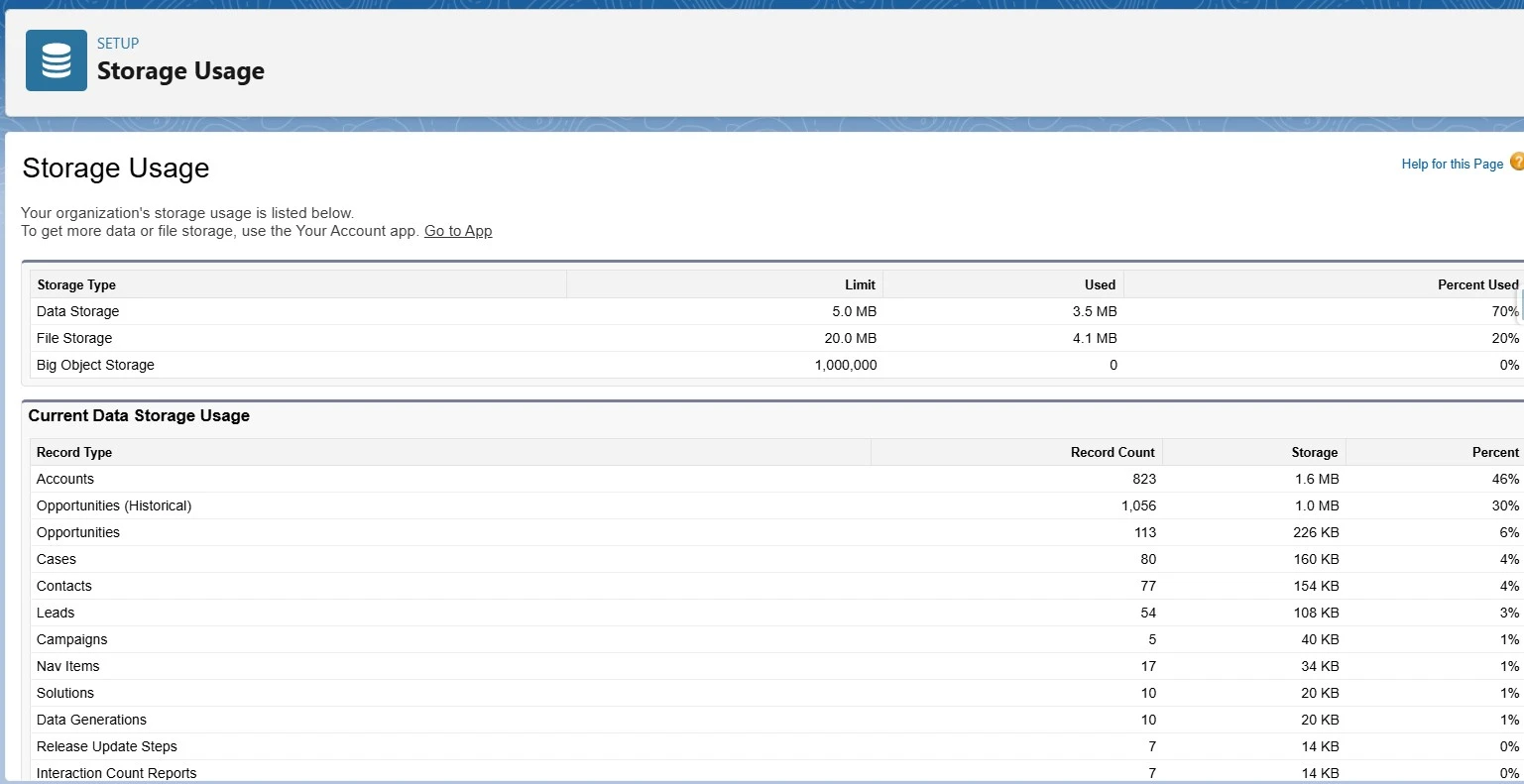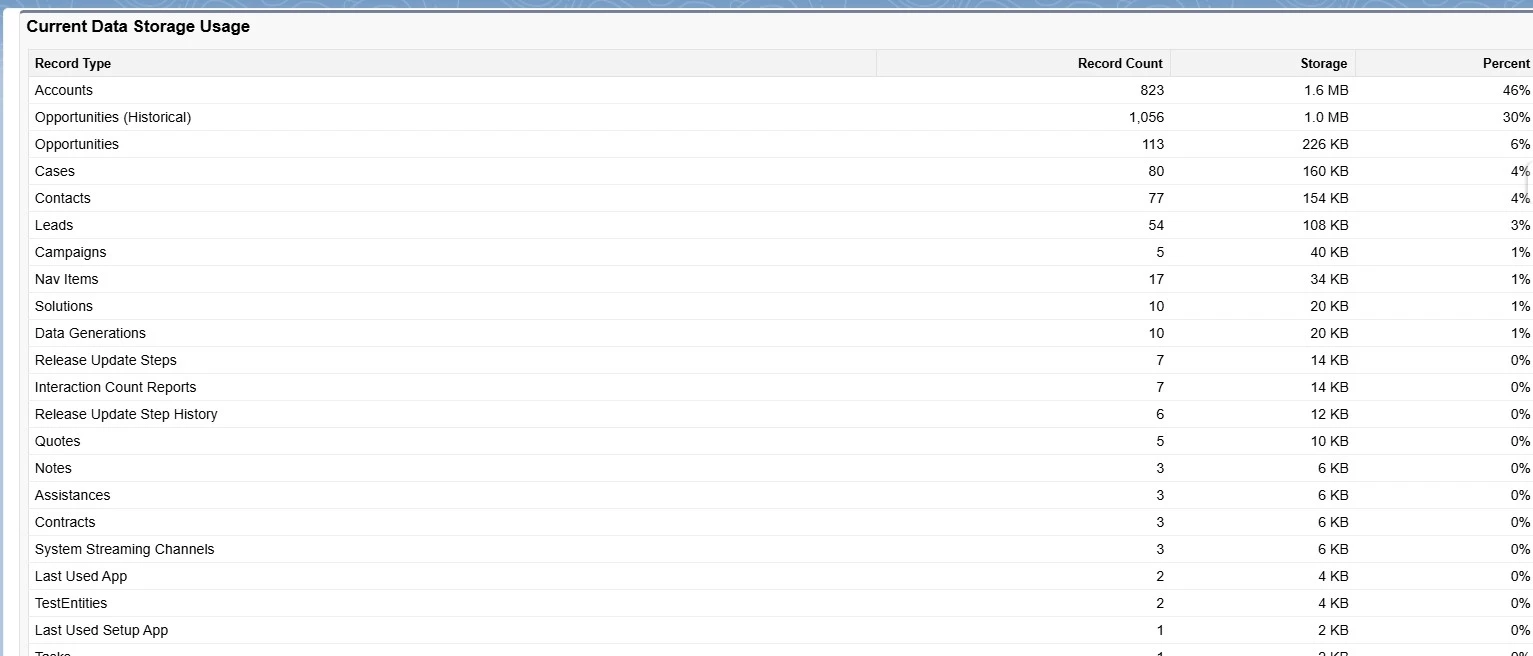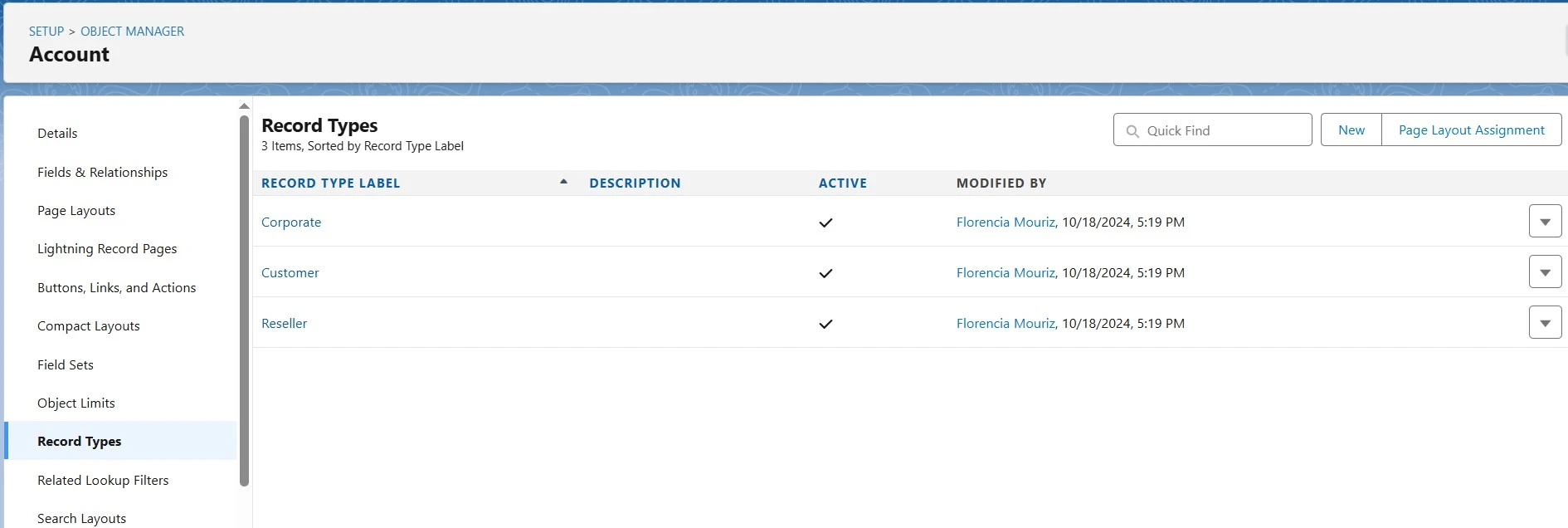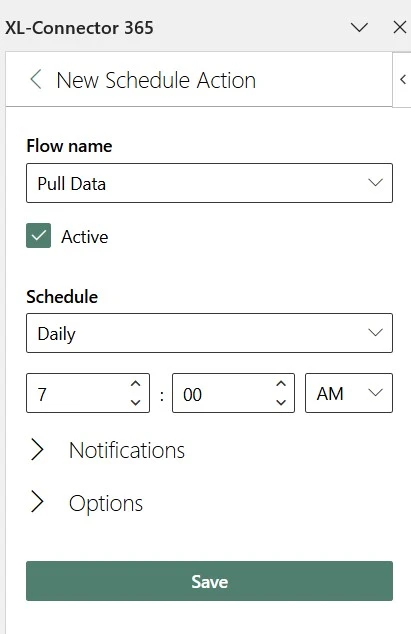Salesforce Data Storage: How to Manage & Optimize It
Running low on storage in Salesforce can sneak up on you — suddenly reports slow down, record creation is blocked, and you’re left scrambling to make space. Understanding Salesforce’s storage system and implementing best practices for optimization can help organizations avoid unnecessary costs and maintain system performance.
What Is Salesforce Data Storage?
Before you can effectively optimize your Salesforce org, you need a clear understanding of where your data resides and how it contributes to your overall storage usage.
Salesforce provides two primary categories of storage: Data Storage and File Storage, each serving a distinct purpose.
- Data Storage: This includes records from Standard and Custom objects, such as Leads, Accounts, Contacts, Opportunities, Cases, and Tasks.
These records contain critical business data used in daily operations, including customer interactions, sales pipelines, and support tickets.
- File Storage: This is reserved for non-record-based data, including Attachments, Chatter Files, Documents, Content Files, and other file uploads.
These files often contain supporting materials, such as contracts, reports, and multimedia content.
- Big Objects: A lesser-known storage type in Salesforce, Big Objects are designed for handling large amounts of historical data efficiently.
Unlike standard objects, they do not count against normal storage limits and are ideal for archiving purposes.
Salesforce administrators can monitor storage usage via the Storage Usage page, found in Setup > Storage Usage. This page provides a breakdown of both Data and File Storage usage, helping users understand how storage is shared across different objects.
Salesforce Data Storage Limits
Storage limits in Salesforce aren’t just technical limits— they come with financial consequences. Going over them can quickly trigger extra monthly costs that add up over time.
Default Data Storage Allocation
- Essentials and Professional Editions: Typically receive 10GB of Data Storage per organization.
- Enterprise Edition: Receives 10GB base storage + 20MB per user.
- Unlimited and Performance Editions: Receive a higher allocation, generally 10GB base + 120MB per user.
Default File Storage Allocation
File Storage allocations are typically 10GB base + additional per-user allocation, but limits vary based on edition.
Storage Considerations
- Additional Storage Costs: If an organization exceeds its allocated storage, additional storage must be purchased at an extra cost.
- Temporary Overage Allowance: Salesforce provides a 110% buffer, meaning organizations can temporarily exceed their storage allocation without immediate disruption.
Understanding these limits is crucial, as exceeding them can lead to unexpected costs, performance issues, and disruptions to business operations.
What Happens When You Exceed Storage Limits?
When storage runs out, it’s not just a system issue — it’s a user problem. Your sales team might be blocked from logging new deals, support agents could miss key updates on open Cases, and automations that teams rely on every day might silently fail. The result? Missed revenue, delayed service, and frustrated users who lose trust in the platform.
- Users May Be Blocked from Creating New Records: Once the maximum limit is reached, Salesforce prevents new record creation until storage is cleared.
- Performance Can Degrade: Large amounts of stored data can slow down query performance, affecting reports, dashboards, and overall system responsiveness.
- System Errors and Warnings: Salesforce displays alerts when approaching or exceeding storage limits, warning administrators to take action.
- Temporary Buffer: While Salesforce allows up to 110% usage, once users go over this limit, no further data can be stored until space is freed up or additional storage is purchased.
Strategies to Optimize Salesforce Storage and Reduce Costs
The more your Salesforce org expands, the more data it collects — and if left unmanaged, that growth can quickly drive up storage costs. The strategies below will help you stay ahead of the curve and keep both your storage and budget in check.
Clean Up Unnecessary Data
Over time, Salesforce accumulates outdated and redundant data, leading to excessive storage usage. Regularly cleaning up unnecessary records can significantly reduce storage costs and improve system performance.
Steps to Identify and Delete Unnecessary Data:
- Review Your Storage Breakdown
Head to the Storage Usage section in Setup to see which objects are taking up the most room.
Pro tip: Make it a habit to check this monthly — catching growth trends early can prevent surprises later. - Bulk-Delete Unneeded Records
Clear out outdated or duplicate data using tools like Mass Delete, Data Loader, or your preferred ETL solution.
Heads-up: Old activities, leads, and tasks tend to pile up quietly — until they start eating into your limits. - Archive, Don’t Just Erase
Rather than permanently deleting older records, move them to Big Objects or export them to off-platform storage.
You’ll preserve important history while staying aligned with data retention requirements. - Always Back Up Before You Delete
Export your data before deleting anything — it’s a quick safety measure that protects against mistakes.
Even a simple backup with XL-Connector 365 in Excel can save your team from irreversible losses.
Extra Tip: Use XL-Connector 365 to export and review large data sets in Excel before deleting anything — so you stay in control and avoid risky mistakes.
Reduce File Storage Usage
Attachments like scanned contracts, PDFs, slide decks, and high-res images can quickly eat up your File Storage — even a few large uploads per user can make a noticeable dent over time.
How to Reduce File Storage Usage:
- Compress PDFs and image files before uploading them to Salesforce — especially scanned documents or visual-heavy marketing materials.
- Offload oversized files to cloud storage platforms like Google Drive, AWS S3, or SharePoint, and link them from Salesforce instead.
- Use a Content Delivery Network (CDN) for frequently accessed assets like product guides or sales collateral to reduce storage load and improve access speeds.
Use Record Types to Minimize Redundant Fields
Salesforce lets you define Record Types within a single object to tailor layouts, picklists, and business processes to specific use cases — without having to duplicate fields for every scenario.
Why it matters:
Without Record Types, teams often add extra fields “just in case,” which leads to heavy page layouts, complex reports, and objects that become hard to manage or scale over time. Overuse of fields also increases metadata complexity, which slows down performance and complicates integrations.
Benefits of Using Record Types:
- Streamlines page layouts by showing only relevant fields to each user group or process.
- Reduces metadata clutter, making it easier to maintain and update over time.
- Improves data quality by guiding users through workflows that match their specific role or process.
By using Record Types strategically, you’ll not only save storage — you’ll also create a cleaner, faster, and more scalable Salesforce org.
Optimize Custom Settings
Over time, unused or outdated Custom Settings can quietly build up — consuming space, cluttering metadata, and adding unnecessary complexity to your org. This not only impacts storage, but also makes it harder for admins and developers to maintain clean environments, manage deployments, and scale DevOps processes effectively. Regular cleanup supports long-term org hygiene, improves metadata clarity, and reduces technical debt before it causes issues down the line.
How to manage Custom Settings
- Audit and remove outdated settings that are no longer in use.
- Replace with Custom Metadata Types where feasible to optimize storage.
Archive Old or Inactive Data
Instead of deleting older records outright, a smarter approach is to archive inactive data—freeing up valuable Salesforce storage while preserving historical information for reference, audits, or compliance. Archiving is a critical component of long-term org health and a well-rounded data management strategy.
Archival Strategies:
- Move closed Cases older than a defined period (e.g., 6 or 12 months) to an external data warehouse.
- Archive historical Opportunities, Tasks, or Logs that no longer need to reside in active storage.
- Ensure compliance with internal data retention policies and regulatory standards such as GDPR and CCPA.
To streamline this process, automating scheduled archive exports with XL-Connector 365 is a highly effective solution—especially for large or fast-scaling organizations. It reduces manual overhead, minimizes human error, and ensures consistent execution of your archiving policy.
By incorporating archiving into your routine, you not only reduce storage costs but also create a more manageable, compliant, and performance-optimized Salesforce environment.
Learn more in our Salesforce Data Security Guide about encryption, access control, and compliance best practices.
Use Backup and Restore Solutions
Think of backups as your safety net—the kind of protection you hope to never need, but can’t afford to live without. Accidental deletions, data corruption, or integration errors can happen at any time, and without a reliable backup strategy, recovery can be costly or impossible.
Backup Strategies
- Schedule regular full and incremental backups to ensure you’re capturing both core data and recent changes.
- Leverage Salesforce Backup & Restore or trusted third-party solutions for comprehensive coverage.
- Automate backup workflows to reduce manual effort and eliminate the risk of human error.
For large or fast-growing orgs, automation is key. XL-Connector 365, combined with Salesforce Flow, offers a powerful and reliable way to schedule and run backups—giving your team peace of mind and saving valuable time.
To automate your Salesforce exports to Excel, you can follow this guideline: https://www.xappex.com/knowledge-base/automating-salesforce-data-operations-with-flows/
Best Practices for Ongoing Data Management
Once you’ve cleaned things up, the key is to keep it that way. These best practices will help you maintain control as your org grows — without letting storage get out of hand again.
- Conduct Regular Audits: Review storage usage monthly to identify growing data trends.
- Automate Cleanup Processes: Use Flows or Apex Jobs to delete obsolete records automatically.
- Optimize Metadata and Object Models: Streamline fields and record structures to avoid unnecessary storage consumption.
- Monitor Storage Trends: Use XL-Connector to analyze large datasets, automate exports, and proactively manage storage.
Conclusion
Effective storage management is essential for maintaining a scalable and cost-efficient Salesforce org. By proactively cleaning up outdated data, archiving inactive records, compressing large files, and optimizing metadata, organizations can reduce unnecessary storage usage and avoid surprise overage costs. Don’t wait for storage warnings to force action—start today by auditing high-volume objects, setting up a basic archive process, or exploring how tools like XL-Connector can streamline your cleanup efforts. Small, proactive steps now lead to long-term efficiency and control.
With regular audits, automated workflows, and a commitment to ongoing optimization, your Salesforce environment will remain lean, fast, and ready to scale with your business needs.
FAQ
How to check data storage in Salesforce?
Go to Setup > Storage Usage to view data and file storage breakdown.
How to clear data storage in Salesforce?
Use Mass Delete, Data Loader, or ETL tools to remove unnecessary records. Archive historical data when possible.
How to delete data storage in Salesforce?
Identify and delete outdated records, compress large attachments, and optimize metadata.
Can You Buy More Salesforce Storage?
Yes, additional storage can be purchased from Salesforce. Costs depend on volume requirements and licensing agreements.

Xappex CRM data management solutions

Looker Studio for Salesforce
Connect Salesforce reports and queries to your Google Data Studio dashboards.

Excel Merge
Calculate advanced Excel models. Generate Excel documents based on Salesforce data. All with a single click from a Salesforce record page.