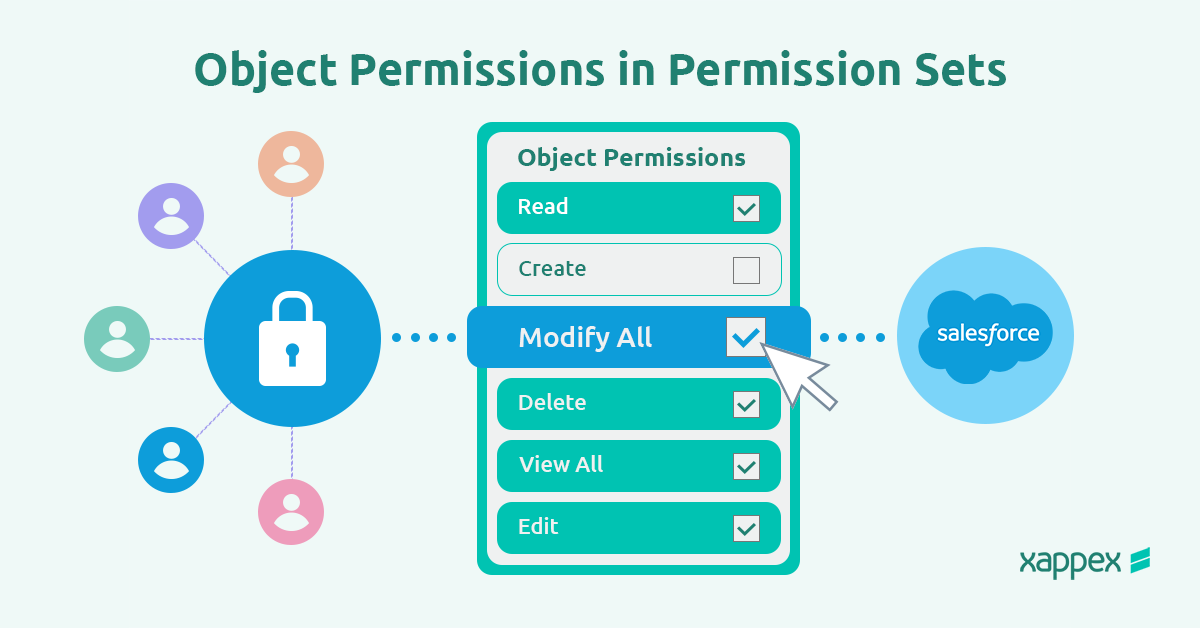
Salesforce Mass Update: Object Permissions in Permission Sets
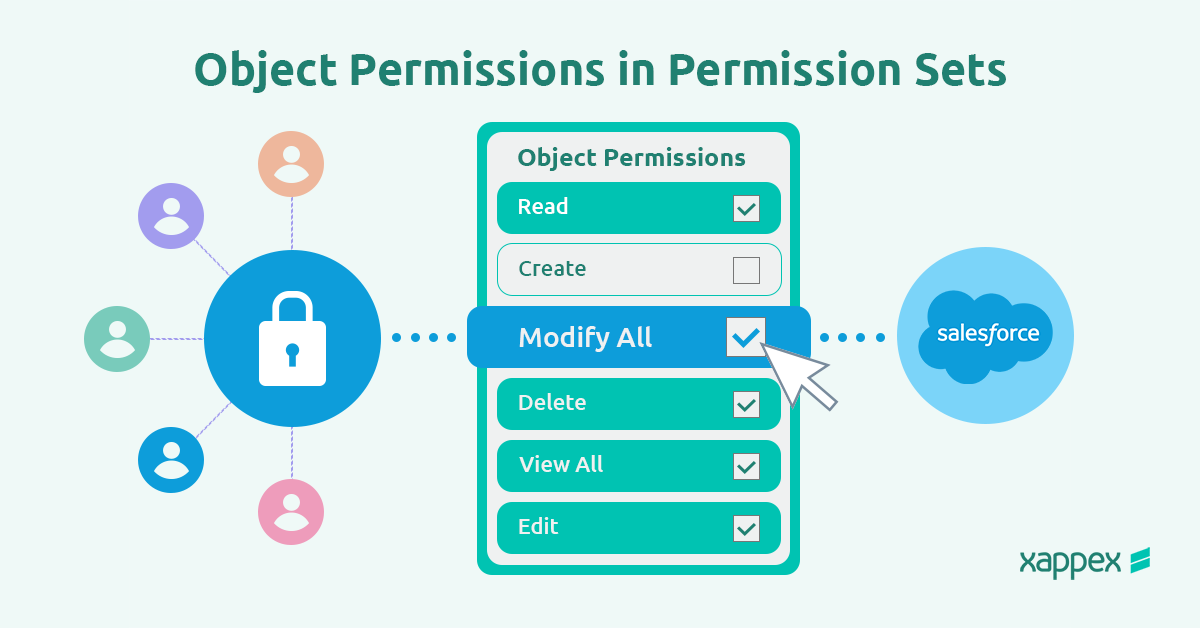
Managing object permissions in Salesforce is essential for keeping data secure and organized. Updating permissions one by one can take a lot of time and may lead to mistakes, especially in organizations with large users.
Salesforce mass update permissions simplify access management, saving time and reducing errors.
Understanding Object Permissions in Salesforce
Object-level security in Salesforce manages user access to data by setting permissions on specific objects. Administrators can specify who can create, view, edit, or delete records for each object.
We can manage this using Profiles and Permission Sets in Salesforce:
- Salesforce Profiles define a user’s baseline permissions, including object and field access, tab visibility, and restrictions like login hours. Every user must be assigned one Profile. For example, a Service Agent Profile might grant access to Cases and Knowledge articles while restricting administrative permissions.
- Permission Sets provide additional or temporary permissions without modifying the user’s Profile. For instance, a sales rep could be assigned a Permission Set to access Lead conversion reports and dashboards for a specific project.
Why Proper Permission Management Matters in Salesforce?
Proper permission management in Salesforce ensures data security and limits user access to only what is necessary for their roles.
- Protect Sensitive Data: Restrict access to sensitive information, such as customer records or financial data, to authorized users. For example, HR data can be limited to HR personnel to prevent unauthorized access.
- Enable Role-Based Access: Provide users with access only to the data required for their jobs, such as allowing sales representatives to view opportunities without exposing internal financial records.
How to Mass Update Object Permissions in Permission Sets?
XL-Connector simplifies permission set management in Salesforce by enabling users to work directly within Excel. Here’s how you can efficiently handle permission sets:
Downloading Permission Set
Go to Other Tools, select Manage Object Access Security, and click Download Object Access Security. A dialog box will open, allowing you to choose the profiles or permission sets and objects you want to work with.
The records will be pulled into an Excel file, eliminating the need to manually gather data for each profile separately from Salesforce.
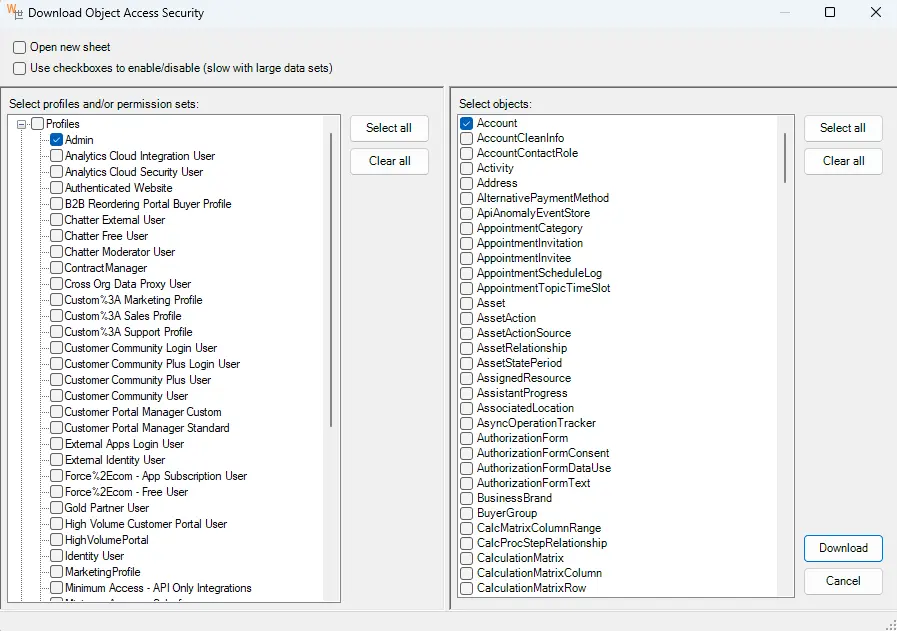
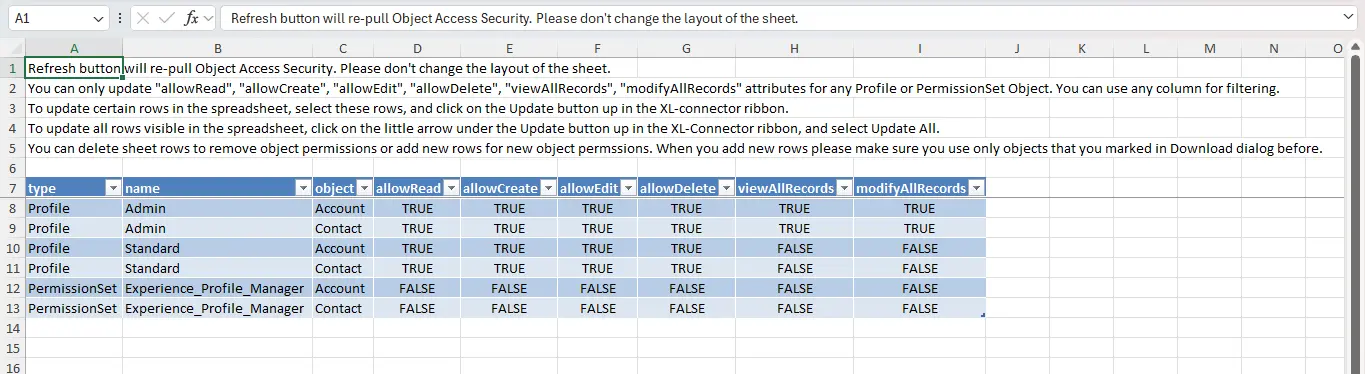
Updating Existing Permission Set
Once you download the records into the spreadsheet, you can modify the data as needed. After making the necessary changes, select the rows you want to update and click Update Selected Rows or Update All Rows.
This will push your changes to Salesforce, enabling bulk permission updates.
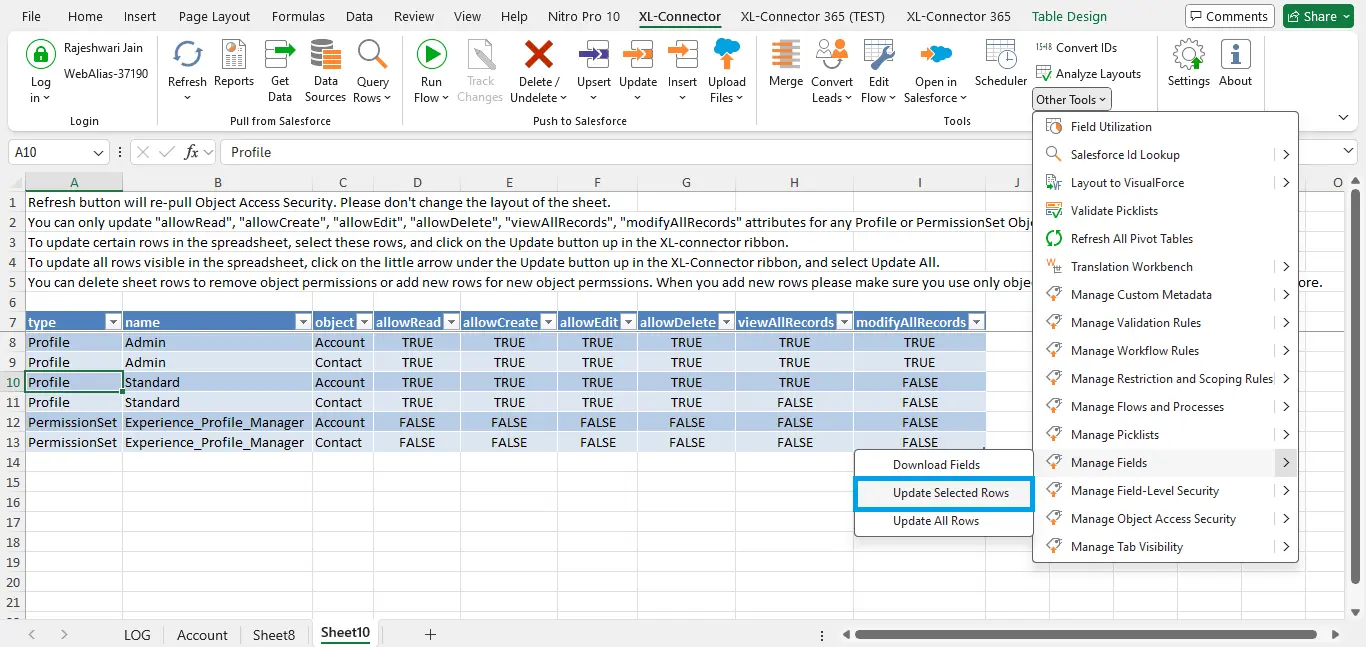
Adding New Permission Set
If you need to create new permission sets, add rows at the bottom of the sheet and fill in the appropriate access details. Once you’ve entered the data, select the new rows and click Update Selected Rows to upload them to Salesforce.
Conclusion:
Updating object permissions in bulk within Salesforce Permission Sets saves time, enhances accuracy, and strengthens security. It simplifies permission management for large user groups, allowing quick adjustments during changes or audits while maintaining a scalable and flexible structure for efficient user access management as the organization grows.
XL-Connector makes transferring data between Salesforce and Excel effortless, offering tools to manage Salesforce metadata directly in Excel. From field utilization and Salesforce ID lookup to picklists and security settings, everything is accessible through a familiar interface. Whether managing custom metadata or adjusting validation rules, XL-Connector has all the necessary features.
Download XL-Connector today and transform how you manage Salesforce data and metadata in Excel!
Start a 14-day free trial of XL-Connector and see an immediate boost in your data management!

Xappex CRM data management solutions

Looker Studio for Salesforce
Connect Salesforce reports and queries to your Google Data Studio dashboards.

Excel Merge
Calculate advanced Excel models. Generate Excel documents based on Salesforce data. All with a single click from a Salesforce record page.


