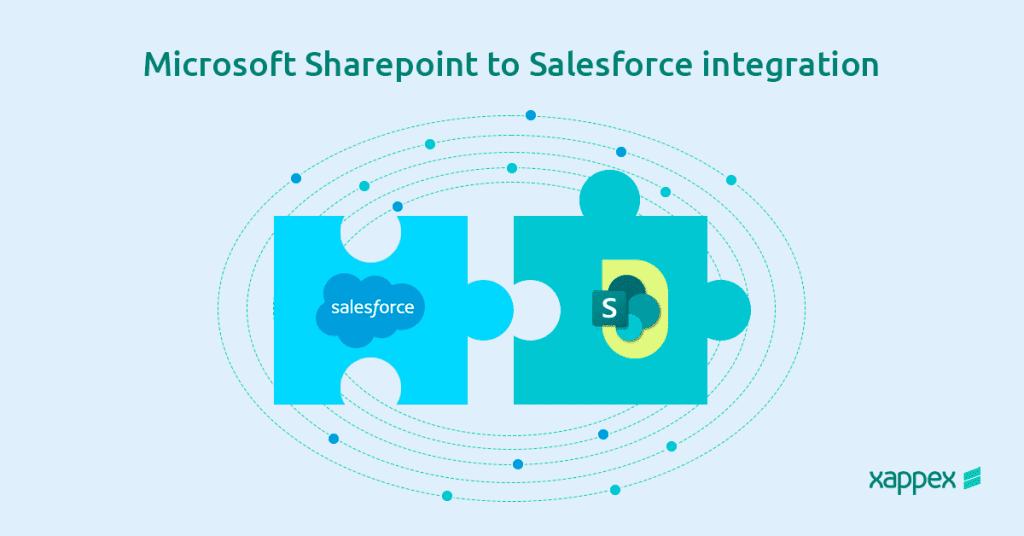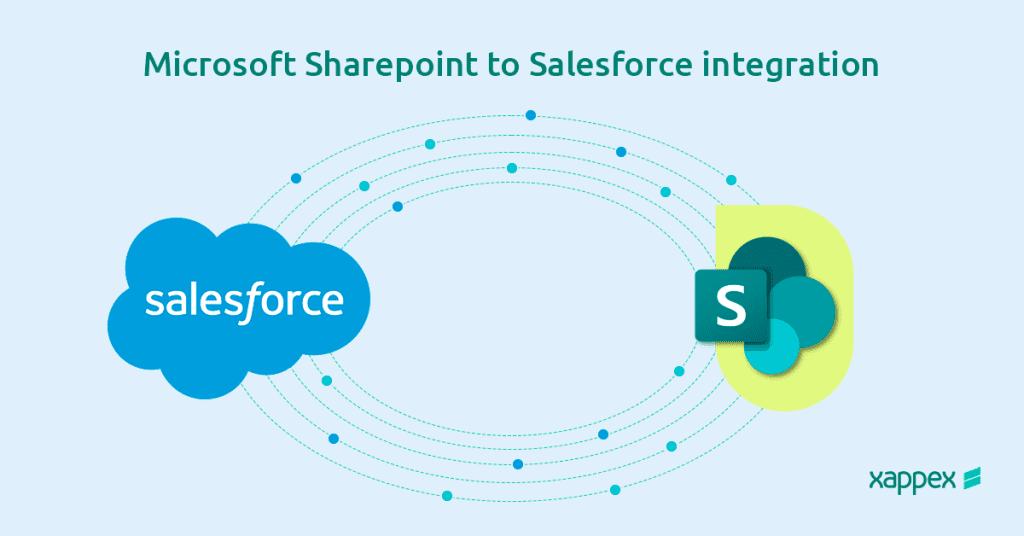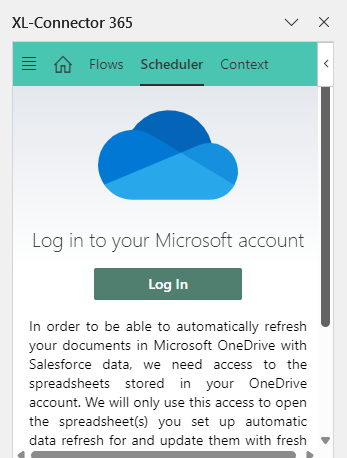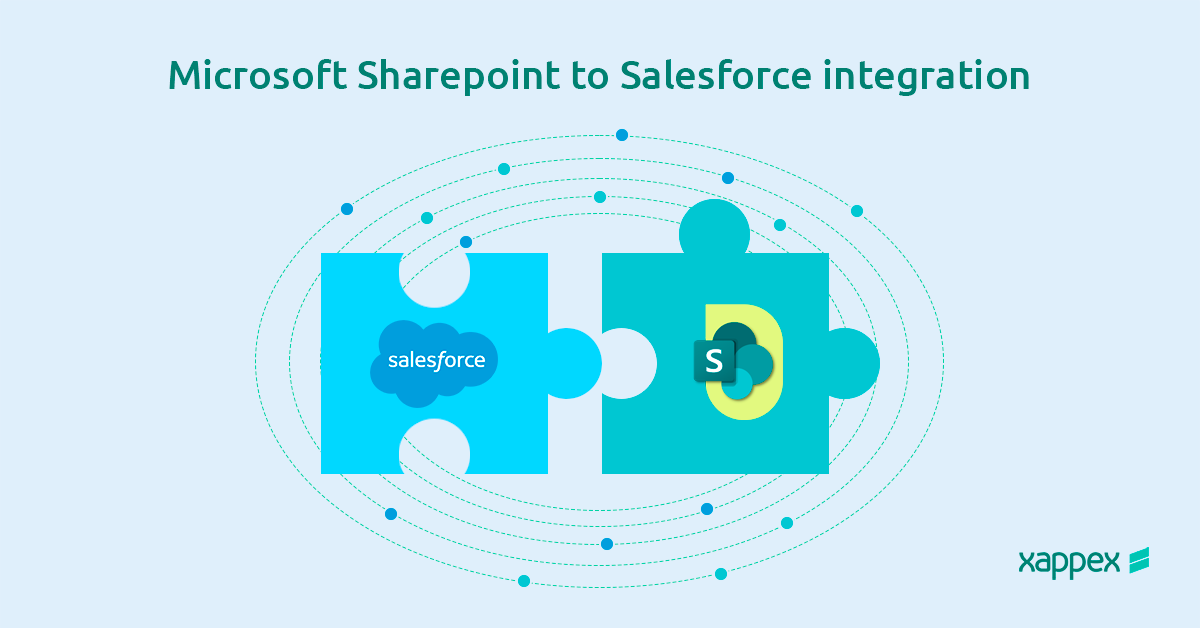
How to do a successful SharePoint to Salesforce Integration
In today’s ever-changing business environment, integrating Salesforce with SharePoint is a strategic option for organizations seeking to improve productivity and foster collaboration.
Salesforce is well-regarded for its effective CRM capabilities, delivering key insights to sales, marketing, and customer service teams. On the other hand, SharePoint, Microsoft’s primary platform for managing documents and collaboration, serves as a central repository for important files and information.
Integrating these platforms allows organizations to establish a cohesive workspace where data and documents are consistently synchronized.
Why do we need Salesforce SharePoint Integration?
Salesforce and SharePoint integration is essential for improving efficiency and collaboration within organizations. This integration improves Salesforce’s document management by offering numerous benefits, including cost savings, better storage options, enhanced real-time access and sharing capabilities.
Overcoming Storage Restrictions
Salesforce limits file uploads to a maximum of 2 GB, which can be an issue for large files like videos or high-resolution images. In contrast, SharePoint allows files up to 250 GB and supports a broader range of file types, offering businesses more flexibility in document management.
Saving on Storage Costs
Connecting Salesforce with SharePoint can significantly reduce storage costs. Salesforce provides 10 GB and charges for additional storage, which can add up quickly. SharePoint provides a base storage of 1 TB and a further 10 GB per user at a more affordable price. You can also purchase extra storage for $0.20 per GB each month.
Removing Access Barriers
Salesforce restricts file access for Teams without Salesforce Licenses, such as HR, finance, and marketing, leading to siloed information. Integrating with SharePoint improves collaboration and reduces the need for separate storage systems.
Version Control and File Sharing
Salesforce lacks advanced version control and external file-sharing capabilities. SharePoint, however, offers version history tracking, allowing users to retrieve previous document versions when needed.
Additionally, SharePoint provides enhanced external sharing options, facilitating secure file sharing with external parties like clients or partners.
Hence, SharePoint Salesforce integration improves data management by centralizing storage and simplifying document retrieval. This synchronization prevents discrepancies and ensures everyone can access the latest information, enhancing overall efficiency.
Preparing Salesforce and SharePoint for Integration: Permissions, Tools, and Subscriptions
To integrate Salesforce with SharePoint, it’s essential to configure permissions, choose the right tools, and confirm adequate subscriptions on both platforms. These steps help ensure secure and effective data sharing.
Setting Up Permissions and User Roles:
Configuring the correct permissions and roles in both Salesforce and SharePoint is crucial for secure data access:
- Salesforce Permissions: Integration users need permissions based on their roles to access relevant objects and fields, including create, read, update, and delete rights.
- SharePoint Permissions: Users require permission to access, upload, and organize documents. Setting permission levels by role ensures appropriate access for integration support.
Tools and Software Needed for Integration
To manage data exchange between Salesforce and SharePoint, the following tools are required:
- Integration Tools: Third-party tools like MuleSoft, Zapier, and Microsoft Power Automate provide connectors and workflows for data sharing between platforms.
- APIs: Salesforce and SharePoint offer APIs for custom integrations. Teams should understand these APIs and their configurations.
- Development Environment: A Salesforce Developer Edition org is essential for custom solutions. Additionally, SharePoint development tools such as SharePoint Framework (SPFx) are necessary for building and testing integration features.
Subscription Requirements for Integrating Salesforce and SharePoint
Connecting Salesforce and SharePoint requires specific subscription levels for both platforms:
- Salesforce Subscription: An active Salesforce license that includes API access, like Sales Cloud or Service Cloud, tailored to the organization’s needs.
- SharePoint Subscription: A SharePoint Online account subscription is typically part of Office 365 or Microsoft 365. It supports integration capabilities and provides adequate data storage.
Ways to Integrate Salesforce with SharePoint
Integrating Salesforce with SharePoint can simplify how teams access, manage, and collaborate on documents without leaving the Salesforce platform. Companies have a range of options, from built-in tools to third-party apps, depending on their needs.
Salesforce Files Connect integrates Salesforce with SharePoint Online, allowing users to access, edit, and collaborate on documents in one platform. Included with the Salesforce subscription, it offers a cost-effective, quick setup process with a detailed Implementation Guide.
SFiles connects Salesforce to SharePoint, supporting advanced document management system through a single Lightning component. It lets users access folders, control files, and manage documents directly within Salesforce.
EGNYTE integrates with Salesforce to enhance file management and document generation. It provides mobile access for browsing and uploading folders, featuring an interface similar to SFiles for managing SharePoint files.
Ideal for organizations using EGNYTE, it improves file accessibility and is perfect for teams needing mobile access to SharePoint documents.
In addition to the tools mentioned above, we have MuleSoft for API connectivity. Microsoft Power Automate facilitates workflow automation. Cloud Files enhances file accessibility, while XFilesPro offers flexible document management.
Additionally, XL-Connector 365 is an effective tool for integrating Salesforce with SharePoint. It enables users to manage Salesforce data directly within Excel, making it easier for bulk operations and document management.
How does XL-Connector 365 integrate with SharePoint?
XL-Connector 365 works as a Salesforce to Sharepoint online integration by allowing users to sync real-time Salesforce data into Excel workbooks on SharePoint. This feature enables easy access to the latest Salesforce information.
Users can update and collaborate on this data in one centralized location.
Automatic Data Refresh with XL-Connector 365
Simply save your workbook to SharePoint, log in with your Microsoft account, and set up data actions like Pull or Push Data. You can schedule refresh as frequently as every five minutes and enable email alerts to track each update.
For protected sheets, XL-Connector 365 supports secure refreshes by allowing password input.
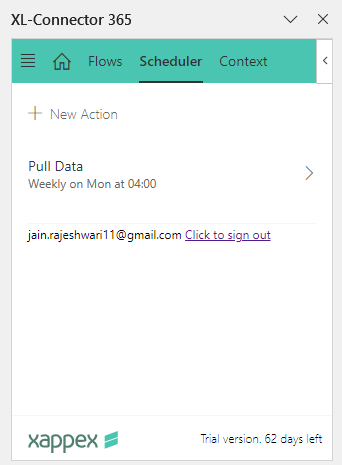
What else can you do with XL-Connector 365?
Using XL-Connector 365 with SharePoint opens several ways to simplify data management and keep everyone on the same page:
- Pull Data from Salesforce: Import the latest Salesforce records into Excel workbooks stored in SharePoint so your team can access data without logging into Salesforce. Use custom filters to focus on specific customer segments, sales regions, or product categories. This is especially useful for shared reports, providing everyone with the most current information at a glance.
- Push Data to Salesforce: Make updates in Excel and push them directly back to Salesforce, ensuring your CRM data stays consistent with the latest changes. You can keep both platforms synced without extra steps, whether updated contact details or other information.
- Set Up Custom Workflows: Automate routine tasks directly in SharePoint-based spreadsheets by creating custom workflows. This could include bulk updates, data migration, or recurring reports, reducing repetitive work.
Reasons for choosing XL-Connector 365 over other integration tools:
Choosing a Salesforce to SharePoint connector can be difficult, particularly if you seek more than basic data transfers. XL-Connector 365 provides features that enhance workflows, improve data access, and simplify collaboration.
Easy Data Management Right in Excel
Many integration tools only transfer data, but XL-Connector 365 allows you to manage it directly in Excel, significantly enhancing decision-making. Its familiar layout enables team members across departments to quickly adapt and fully benefit from the integration.
Batch Data Processing for Efficiency
XL-Connector 365 allows you to manage large data volumes efficiently, saving time and reducing errors. The batch processing feature eliminates the need for individual record syncing. This makes it ideal for businesses with extensive records that want to integrate with SharePoint.
Automated Updates
One notable feature of XL-Connector 365 is its ability to schedule regular data synchronizations. This automation ensures that information remains current across both platforms without manual updates.
Consistent data is crucial for teams such as customer support or project managers, as they rely on accurate information to keep operations running smoothly.
Flexible Permissions and Data Access
XL-Connector 365 follows the permission settings in Salesforce and SharePoint, allowing you to control access without losing flexibility. This ensures data security while enabling the right people to access necessary information.
Practical use cases:
Managing Financial Documents for Audit:
Integrating Salesforce with SharePoint allows finance teams to centralize audit documents tied to accounts or transactions, enhancing organization and audit readiness.
SharePoint’s access controls and versioning ensure auditors access up-to-date records, while Salesforce provides essential financial context, improving compliance and reducing errors.
Manage employee data:
HR departments must follow strict rules for maintaining employee records, such as contracts, performance reviews, and certifications. By connecting SharePoint with Salesforce, we can keep all documents in one place and link them to employee records. This setup makes it easy to find files for audits and protect confidentiality.
Marketing Collaboration:
SharePoint’s collaboration tools allow marketing teams to easily create, review, and finalize content like campaign assets or email templates. Sales team can access them effortlessly, helping both teams maintain a clear, coordinated strategy when engaging with prospects.
Conclusion:
To wrap up, XL-Connector 365 is a standout choice for integrating Salesforce with SharePoint, bringing real value to document management and team collaboration. Connecting these two platforms allows teams to work efficiently, access recent data across both systems, and streamline key workflows.
It’s a tool that supports both daily operations and long-term goals, making it a strong investment for any organization focused on improving how it manages and shares information.
Try out XL-Connector 365 with a free 14-day trial to explore its features. Start enhancing your daily operations today!

Xappex CRM data management solutions

Looker Studio for Salesforce
Connect Salesforce reports and queries to your Google Data Studio dashboards.

Excel Merge
Calculate advanced Excel models. Generate Excel documents based on Salesforce data. All with a single click from a Salesforce record page.