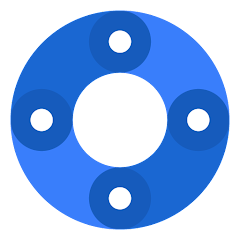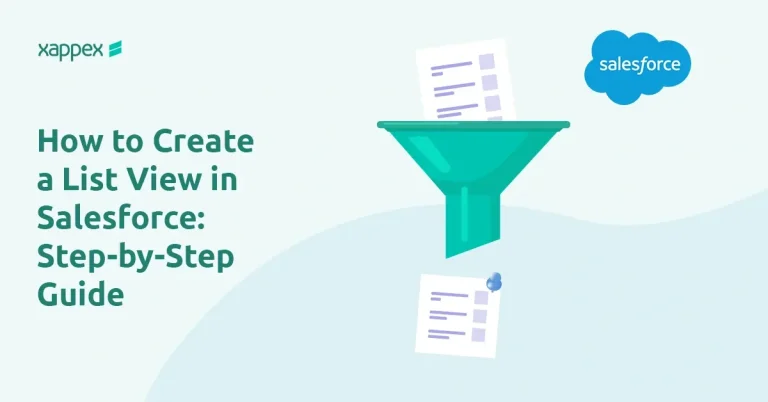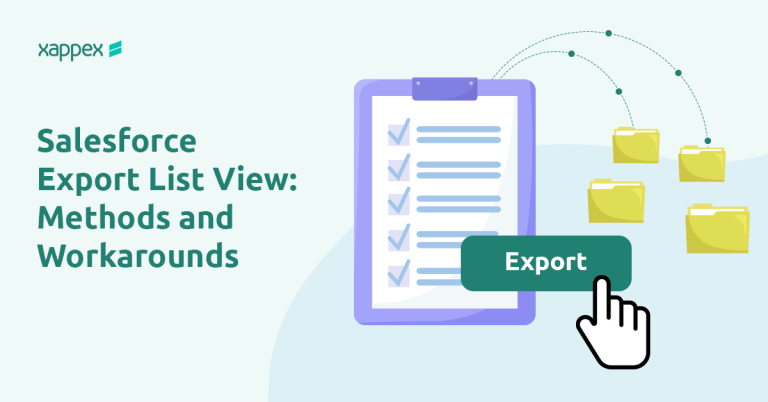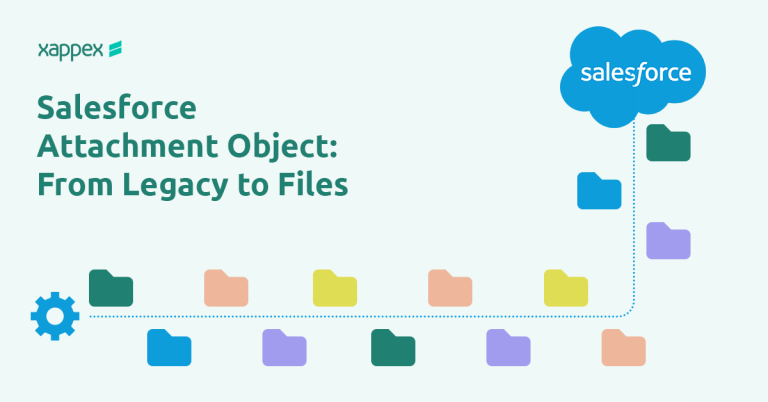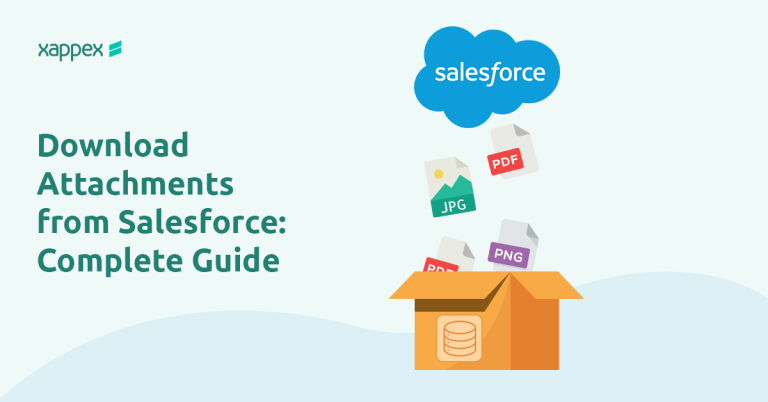G-Connector: The best Google Sheets to Salesforce connector
Manage and automate your Salesforce data in Google Sheets
What is G-Connector for Salesforce?
G-Connector is an app that seamlessly connects Salesforce to Google Sheets in a live data exchange. It automatically refreshes your Salesforce data even when you’re offline and allows your team to work collaboratively, transform and efficiently manage your data in a familiar Google Sheets environment.
One tool, multiple uses
Data Loading
Automation
Reporting and Data Analysis
Multiple Accounts Support
Data Cleansing
Google Drive Integration
Team Collaboration
Team Notifications
Experience the ultimate Google Sheets-to-Salesforce connector
- Import and export Salesforce data to Google Sheets without limits: pull data from Salesforce, work on it in Google Sheets, and push it back with one click.
- Build automatically updated Salesforce reports that refresh on a set schedule
- Manage your Salesforce data in a familiar Google Sheets environment. Mass insert, update, upsert, manage
duplicates and delete data. Both manually and automatically. - Create great looking shareable dashboards using all the amazing tools Google Sheets has to offer.
- Have all your team members access Salesforce data and work on a single workbook.
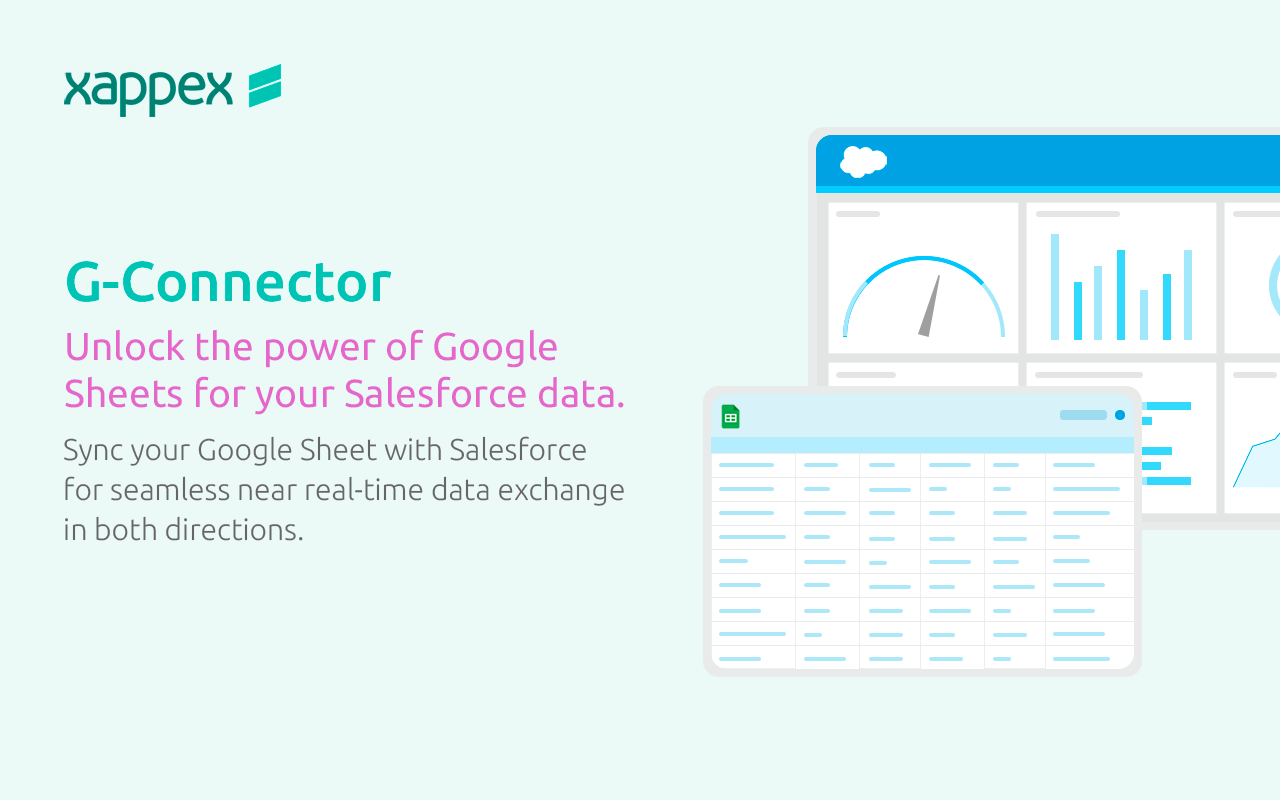
What makes G-Connector the best Google sheets to Salesforce data connector.
-

Perform Salesforce data manipulation in Google Sheets.
-

Salesforce reporting tool: Create dynamic dashboards in Google Sheets that automatically pull data from Salesforce.
-

Salesforce automation tool: Schedule your data refreshes even when you’re offline. Send automated notifications to team members.
-

Intuitive user interface and friendly UI.
-

The best time-saving app for Google Sheets: Save hours and days of data entry work!
-

Outstanding and fast support: Ask us anything…we got you!
The best Salesforce automation tool in Google sheets
With this powerful Salesforce connector to Google Sheets you can schedule and automate Salesforce data exports to your Google Sheets. Refresh an existing Salesforce report or pull data via SOQL.
Schedule data refreshes in your desired cadence: hourly, hourly at even hours, hourly at odd hours, daily, weekly, and monthly.
Exports are running even when you’re offline.
Your go-to Salesforce reporting tool in Google Sheets
Take your Salesforce reports to the next level with G-Connector!
Create complex, shared dynamic dashboards in Google Sheets with data automatically synced from Salesforce.
Enhance the quality of your data and reports by utilizing Google Sheets formulas, pivot tables and graphs.
Present data in ways that were previously impossible within Salesforce or would demand extensive development work. You can quickly craft specific dashboards and reporting scenarios on demand.
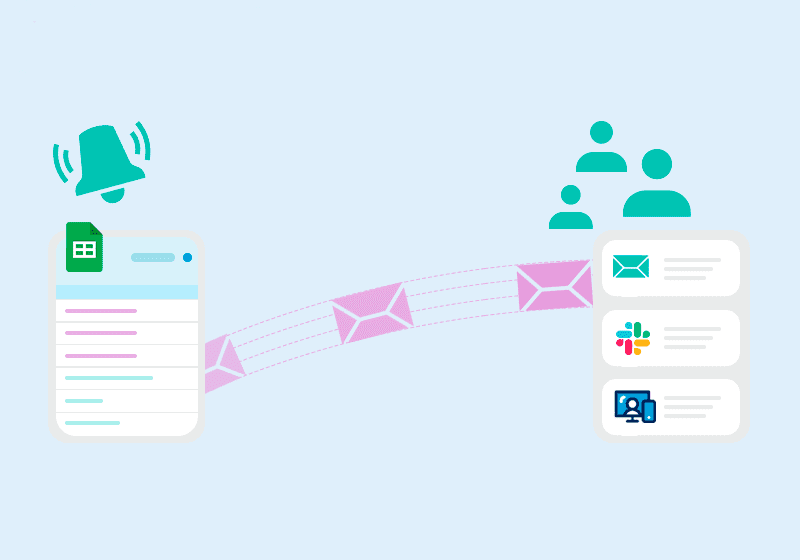
Notify your team
Set up notifications to be sent to team members periodically or when spreadsheet data meets certain criteria. You can announce that the shared Google Sheet has been updated to your team via Email, Slack, and Salesforce Chatter.
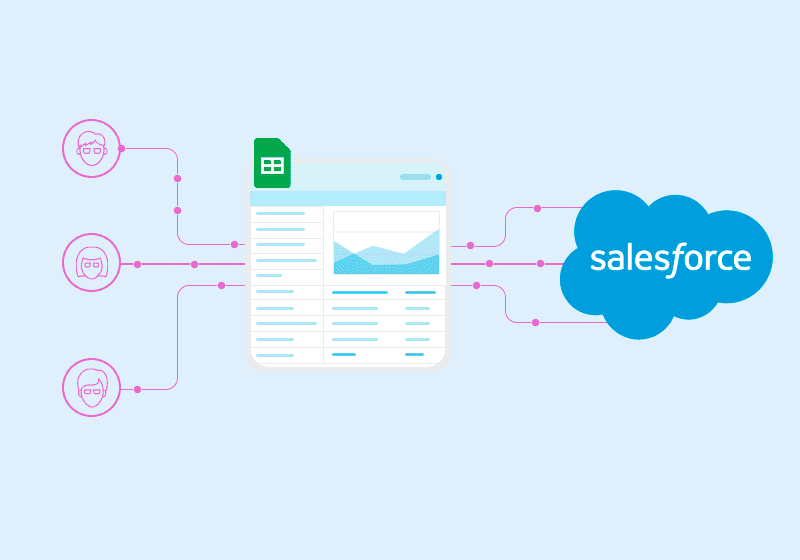
Have your team work on a single spreadsheet
Give visibility to Salesforce data as well as a way to upload and modify Salesforce data to team members who don't have an expensive Salesforce license.
Salesforce Snapshot Reporting Tool
With G-Connector you can keep track of historical data. G-Connector provides multiple ways to create data snapshots in Google Sheets:

Jeremy Bardet
"I rely heavily on this tool to summarize financial data and business KPI's in google sheets, so that metrics can more easily be shared than an SF dashboard. I'm not one to pay for premium software if I don't have to, and this is perhaps the best value tool I use.".

Norm Copeland
"G-Connector is an incredibly useful tool that saves me a ton of time. Being able to perform data manipulation and then update records right from google sheets is a game-changer."

Wolfgang Boehm
"Built some complex spreadsheet apps using the G-Connector and I am very happy with it. Also, a huge shoutout to their Customer Support. Had some issues very recently with SOQL queries and the support team helped identify and resolve the issue within a few hours. Very impressive!"
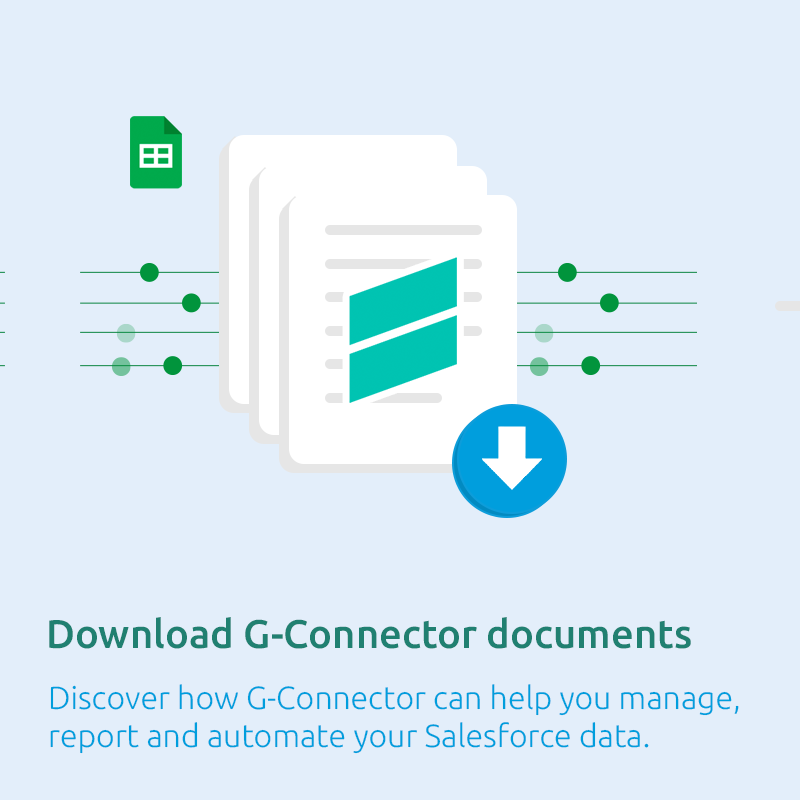
Get our FREE G-Connector White Paper
Share it with your team and management and make an informed decision
Security in G-Connector
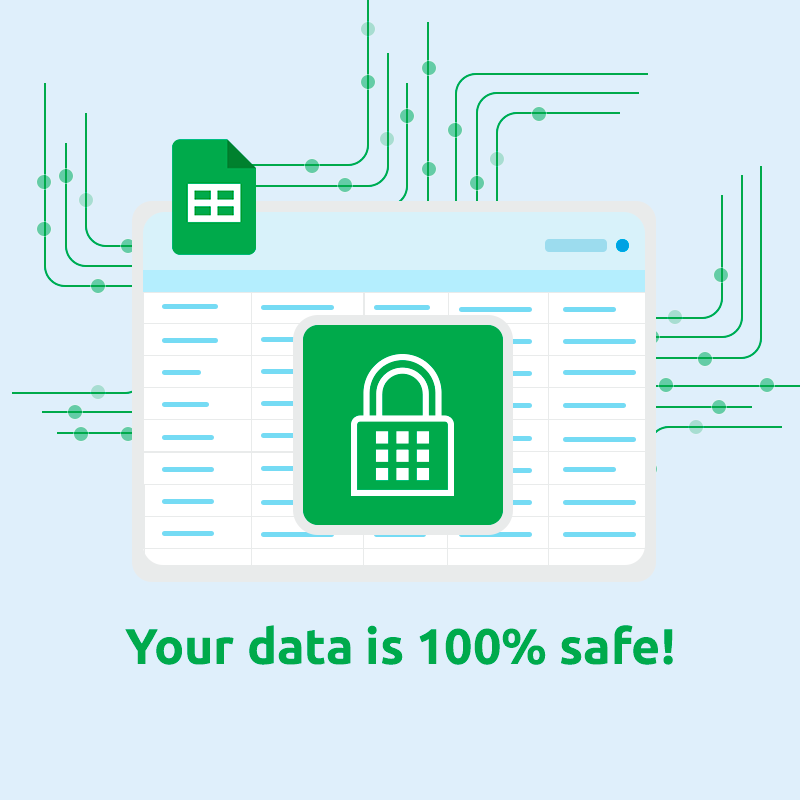
Other G-Connector great features you will appreciate:
Multiple accounts support.
If you have several logins, G-Connector keeps them for you so switching between accounts is easy. There's no limit as to how many Salesforce.com orgs you can connect to.

Work offline, sync later
Enable offline users to edit a spreadsheet in the field, then sync with Google when online. The automatic push operations will kick in on your schedule and push any changes to Salesforce.
Try G-Connector for Salesforce, and boost your team’s productivity!
Our users declared that their tasks are completed 3 times faster than before using this tool. 🚀

Pull Data
With just a click of a button you can choose between pulling an existing Salesforce report or building your own SOQL.

Push Data
Create, modify, delete or restore your selected data, and then push your changes back to Salesforce. Have your team work on a single spreadsheet.

Build and share your Salesforce reports in Google Sheets.
Create live Salesforce reports with all the great tools Google Sheets has to offer, share the metrics with your team members and clients.

Automate your data operations
Keep your data fresh. Schedule your data operations for up to one hour.
Other Salesforce data management solutions Xappex offers:

Excel Merge
Calculate advanced Excel models. Generate Excel documents based on Salesforce data. All with a single click from a Salesforce record page.

Looker Studio for Salesforce
Connect Salesforce reports and queries to your Google Data Studio dashboards.
Visit our Xappex blog
Get great tips and hacks on how to optimize and manage your Salesforce data.
Some of our most popular articles:
How to create a list view in Salesforce: Step by Step Guide
List Views let you filter records quickly without building a report. They’re ideal for day to day work, segmenting records for fast access, avoiding creating one time use reports. The steps to create them differ slightly in Lightning and Classic. Below you’ll find a simple, step-by-step guide for both, plus tips to avoid common mistakes…
Salesforce Export List View: Methods and Workarounds
Salesforce users often seek a way to export List Views into Excel or CSV format for reporting, analysis, or bulk updates. However, Salesforce does not provide a direct “Export” button for List Views. The short answer is: yes, you can export a List View, but only through specific workarounds. Export via Reports The Report feature…
Salesforce Attachment Object: From Legacy to Files
Salesforce may have moved on to the newer Files framework, but the Attachment object still shows up in many orgs through older setups, integrations, or historical data. In this article, we’ll look at what the Attachment object is, how it differs from Files, the main challenges it presents, and what to keep in mind when…
Download Attachments from Salesforce: Complete Guide
Downloading files in Salesforce looks simple, but small details can cause issues. Errors, missing permissions, and wrong IDs waste time. Use this guide to avoid problems and pick the right method. Identify the File Type (Attachment vs. File) Confirm the type before you do anything. It determines how you query and download. Attachments (legacy): IDs…